In part 1 of this blog series, we took a look at different project settings and configurations. Reviewing how to configure E3.series to meet your company’s needs and help with productivity. Like the project settings, you can also configure your library for E3.series. In addition to the library configuration, there are useful E3.series tools that help save time when working with your library. Also, to connect the E3.series library to your PDM application. Reverting to my analogies, think of baking cookies. The library is like the ingredients. You could add the ingredients measuring by eye and still get a good outcome, with some trial and error. However, if you use the right tools like measuring cups or a scale it makes the process quicker and easier.
What are my library options?
In E3.series you have the option to use an Access Database, an SQL Database, or an Oracle Database. Determining which database provider will fit the needs of your company to use deploying E3.series. This doesn’t mean you cannot change this decision in the future. E3.DBTool is an E3.series add-on tool that allows you to easily convert databases. A key component to consider when deciding is the number of users accessing and modifying the database at any given time. Next, you have the decision of where to store the database. Databases can be stored on a shared server or locally.
Another option to consider is whether or not to assign a designated librarian. Having a librarian allows you to have more control over adding or changing parts in your library. Ensuring that there is uniformity for the component and symbol library for things like symbology and component data. Additionally, the librarian can certify that the components and symbols are ready for production use. For example, a librarian creates parts using a “testing” database. Then releases a “production” level database for the company to use.
Diving deeper into the library configuration
Similar to the project settings, you will want to walk through the Database Editor settings, reviewing each of the available options available. Along with those settings, there are format options for your library configuration. Here are the top areas that I suggest reviewing.
- Attributes – Create custom attributes to define the company-specific data required in your projects. An example would be to define your company part number as an attribute to add to components.
- Attribute lists – A list of defined attribute values to create similar data formatting. Take for example plating material, some users will spell out the material ‘Tin’. Meanwhile, other users will use the element symbol ‘Sn’. By having a defined list of values, all pin terminals will have the same format for the attribute value. Read More
- Text types – Similar to attributes you can define custom text types. Symbols use text types to visualize data in the project. Text types can also have an attribute assigned to them. For example, assigning the company part number attribute to a text type to display on a component symbol.
- Cross-sections, outer diameters specifications – This list contains the available cross-section and diameter options. Providing the options to select from when creating wires and cables. Additionally, the input options when for the minimum and maximum cross-section values of model nodes.
- Wire materials – In the Wire Materials menu, you will find the definitions for the conductor materials and their properties. Covering areas such as inner and outer conductor material, thermal capacity, resistance, relative permittivity, temperature restrictions, and many more. Electrical calculations will use these values later.
- Twisted wire parameters – Define parameter details such as the number conductors, windings, and length multiplications. Projects and reports will use these parameters for wire length calculations.
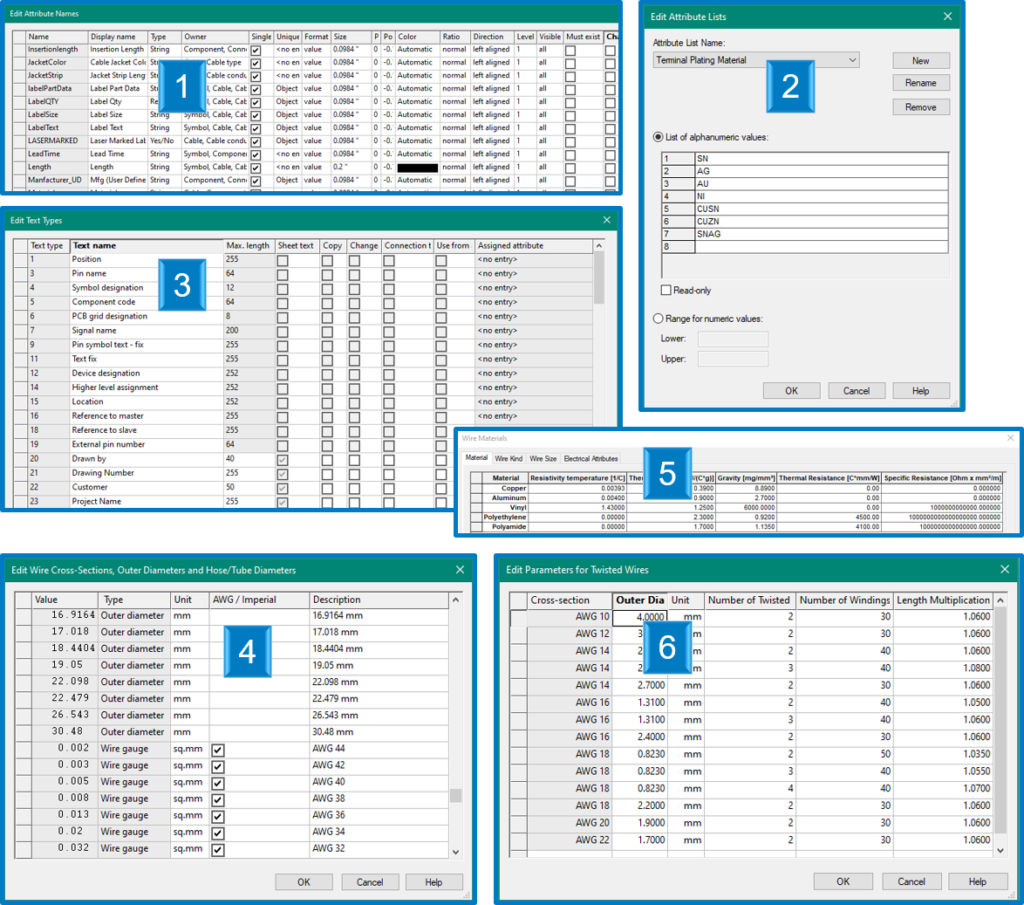
Will my E3.series library work with my PDM?
Zuken has available adapters to work with PDM/PLM software applications like SAP, Teamcenter, and Windchill. This creates a connection for both E3.series project and library data to the third-party PDM applications. The Zuken PDM adapters are easy-to-set-up plugins to E3.series. The adapters require some general configuration and specific configurations for each module. The Material configuration creates an integration between the PDM material data with the E3.series library. Thus, allowing shared data between the two and component lifecycle control.
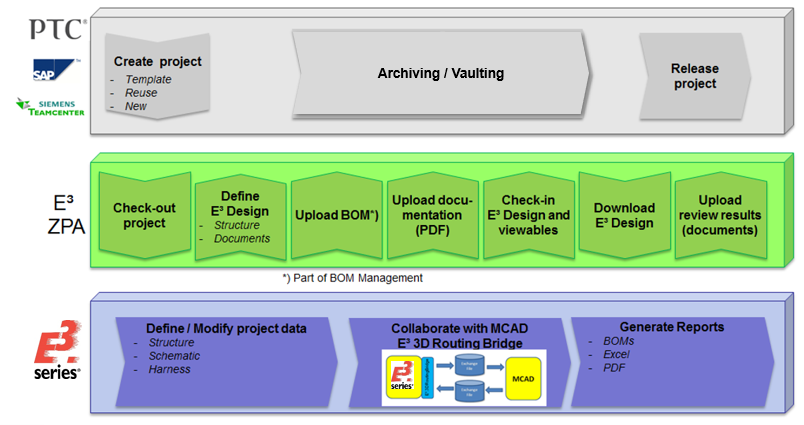
Extra! Extra! Read all about add-ons!
The E3.series software suite offers additional tools to aid in the library creation and management process. Helping users to save time and automate common processes. Earlier I mentioned using the E3.DBTool add-on to convert a database from one type to another. Additional uses for this tool include creating blank library databases or modifying existing libraries. Read More
The following are two more add-on tools to assist you with the library creation and management.
E3.CopyDatabaseEntries – This tool helps do exactly what you would expect. You can copy components and symbols from one library to export to another. The settings of this tool provide an all-in-one step when copying component data by automatically copy the part’s associated symbols, related parts, and/or attributes. A common use for E3.CopyDatabaseEntries is to copy over parts from the “testing” library to the “production” library. Read More
E3.DBUpdate – This tool creates, edits, and/or deletes bulk database entries. When starting a new library you will want to create new parts and make alterations to existing parts. Customizing the library to match your company’s requirements. Rather than making these changes one by one, the E3.DBUpdate tool saves you time by making batch updates instead.
It’s a wrap, folks
Today we learned that it is important to configure our libraries as well as our project settings. If a goal of yours is to reduce the number of adjustments during your designs later, then spend the time now to review your library configuration and prevent interruptions to your projects. Additionally, we can save time by learning to use different tools that increase productivity. Now let’s get designing, or if you have a sudden urge to make cookies instead – baking!






