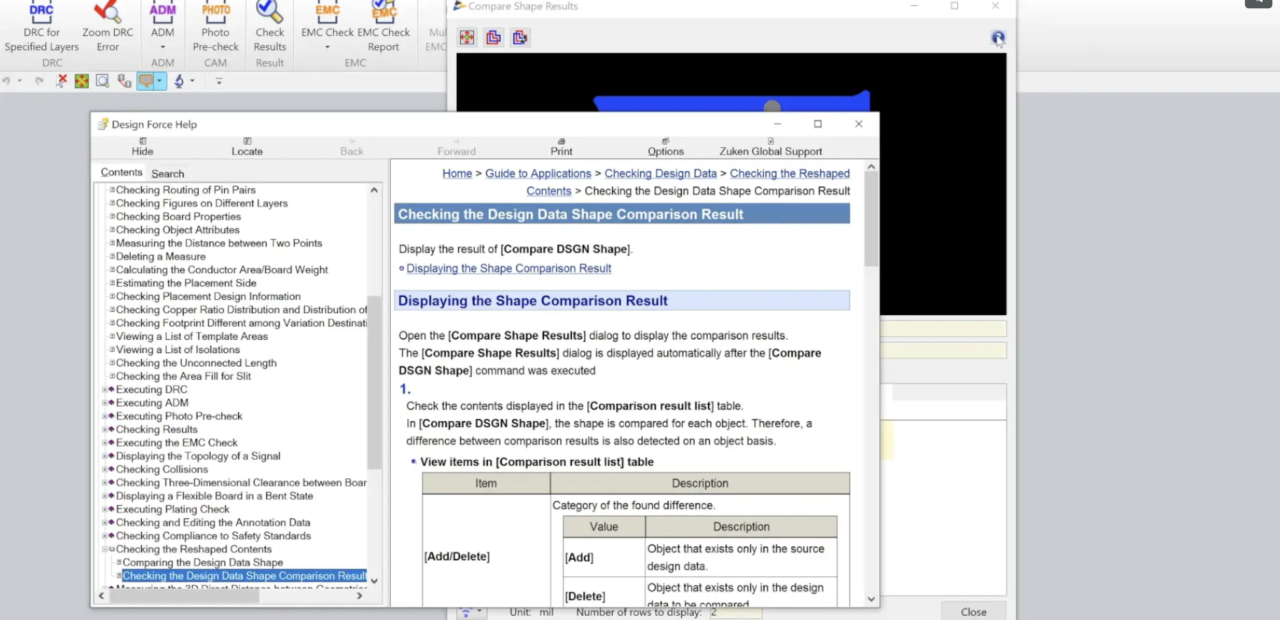The Designer can compare two designs to see the differences between the two. This can be useful if minor changes or major changes have been made to an existing design or one received from another facility.
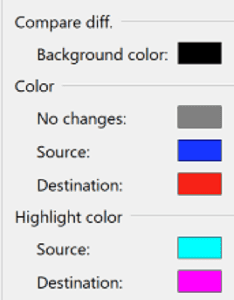
Two compared design data items are overlapped on the canvas.
The currently opened design data on the canvas of the main window is handled as the comparison source, and the design data specified in [Target file] with the [Compare DSGN Shape] command is done as the comparison destination.
The design data side of the comparison source is displayed in the color specified in [Application Settings] – [Compare diff.] – [Color] – [Source].
When a difference found in the design data side of the comparison source is selected from [Comparison result list], it is displayed in the color specified in [Highlight color] – [Source].