 DS-CR maintains electronics design data in a vault with controlled access and revision control. That data must be distributed outside the vault to support various business activities such as fabrication, assembly, and supply chain management.
DS-CR maintains electronics design data in a vault with controlled access and revision control. That data must be distributed outside the vault to support various business activities such as fabrication, assembly, and supply chain management.
Vault File Distribution provides software automation to extract files from the vault and place them into specified locations to support the business process that rely on them.
Configuration
There are two configuration points to set up Vault File Distribution. The first step is done in the App-Coordinator. Select the files to export using DS-CR’s search feature. The second step is to define the run-time parameters in a properties file. Detailed instructions are provided below the video.
This video shows an example application of Vault File Distribution with the steps to configure and run it.
Create Distribution Group in the App-Coordinator
- Right mouse key (RMK) on the Distribution Vault File and select New, as shown to below
- Enter the same value for Code and Name in the resulting popup window
- Use the Add Search Condition button to define the objects to be included in the distribution
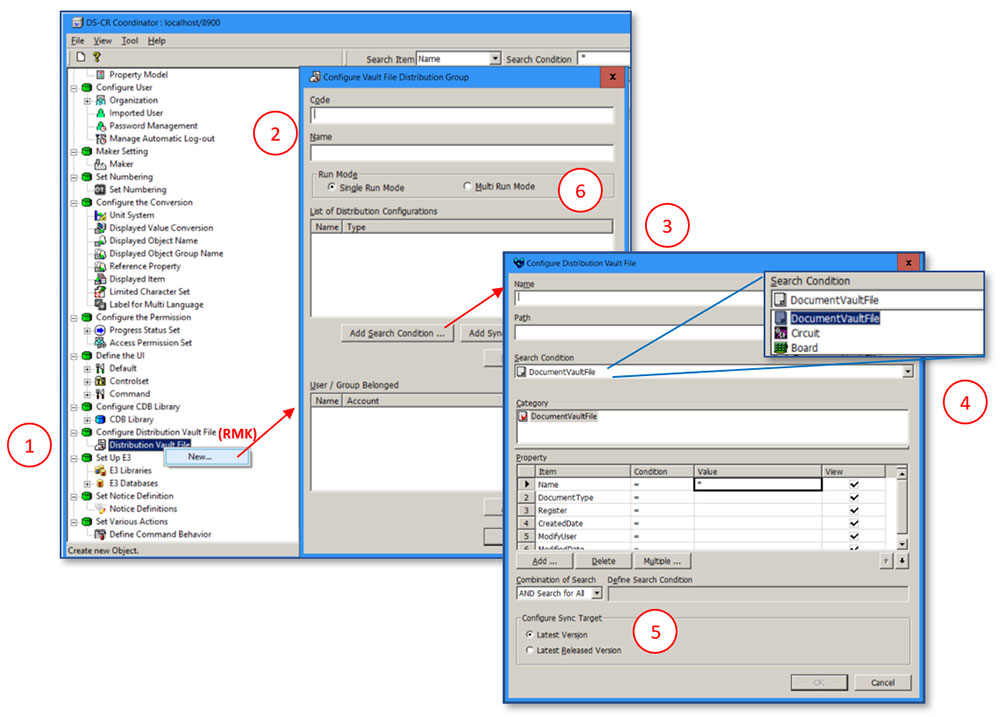
- Select the Search Condition and Category, then fill the Property filters to select the objects to include (Tip: Use the EPS search feature to determine the search conditions to meet your needs)
- Select Sync Target as needed
- Several search conditions can be defined to run when the distribution is expected. Specify Single Run Mode to execute them in sequence or Multi Run Mode to run them in parallel
- The Distribution Vault File name, entered in Step 2, is referenced by an external program when the distribution is run
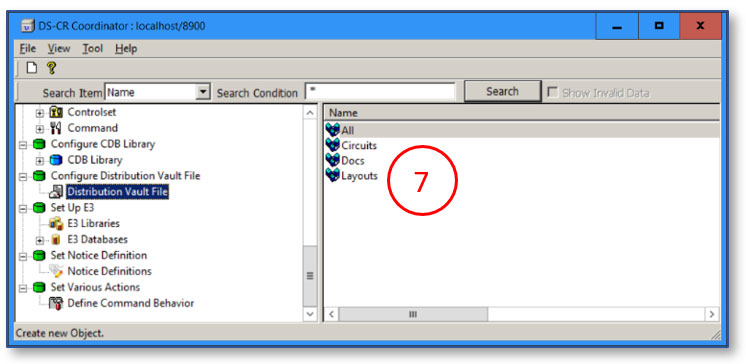
Vault Distribution Executable
The Vault Distribution executable – NdsVltDist – is included in the EPS install set and it is in the EPS installation directory. The environment variable DS2INSTALLROOT provides the path to it—enter %DS2INSTALLROOT% into the Windows File Explorer to navigate to it.
Properties file
A properties file is used to configure the executable; an example is provided below. The “#” character denotes a comment. Anything following it on a line is ignored.
~~~~ Example Properties file ~~~~
### docs.properties #This is a comment containing the properties file name
# Mandatory Items
ACCOUNT=admin #DS-CR login, typically an admin account
PASSWORD=xxxxx #Password
VAULTFILEDISTRIBUTIONCODE=Docs #The Distribution Vault File name—see Create Distribution Group, Step 7
###
# Optional Items
ISFULL=True #True for a full set, False for a delta that includes only new or changed items since the last distribution.
LOGFOLDER= C:\ZukenBatch\VaultDist\Logs #Folder to write log file – It must exist
#LOGKEEPSIZE= # The number of logfiles to keep
#POSTBATCHFILE= # A batch file to run after processing the distribution
### Please specify the mail address delimited by comma in case of multiple addresses.
#NORMALMAIL= # Email address to send run notification
#ERRORMAIL= # Email address to send error notification
Running the NdsVltDist program
The basic command format is: NdsVltDist /P:propertiesfile
The paths to the program and the properties file are needed. Here is an example with the paths added:
%DS2INSTALLROOT%\NdsVltDist /P:C:\ZukenBatch\VaultDist\properties\docs.properties
To automate the process, the Vault Distribution program, NdsVltDist, is typically called from a batch file that is triggered by a scheduled task. These are advanced topics beyond the scope of this article.
Related Content

- Products
DS-CR supports the specific demands of PCB design data management. It combines multi-site library, design data, and configuration management capabilities into a unified engineering environment.
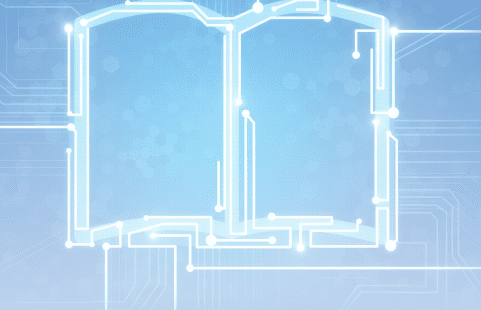
- Brochure




