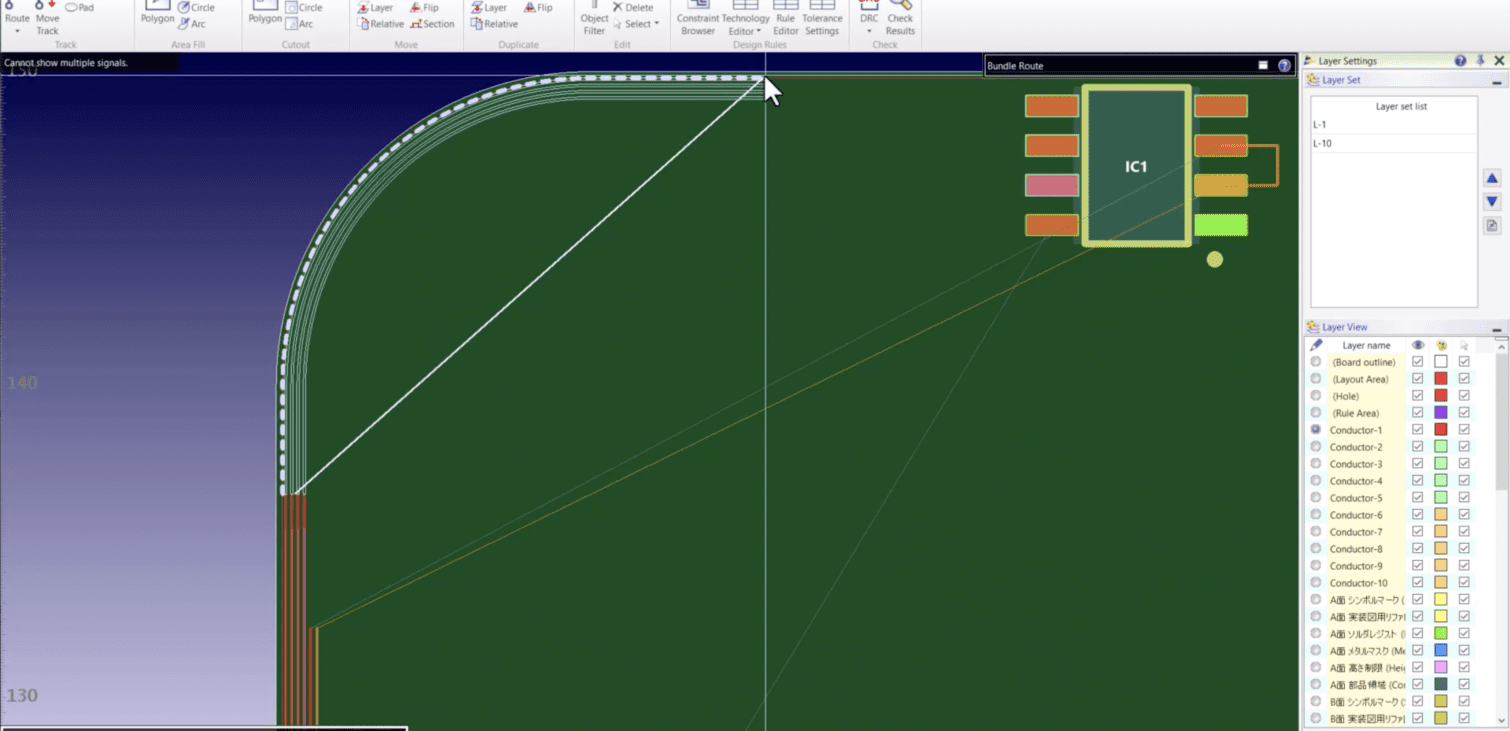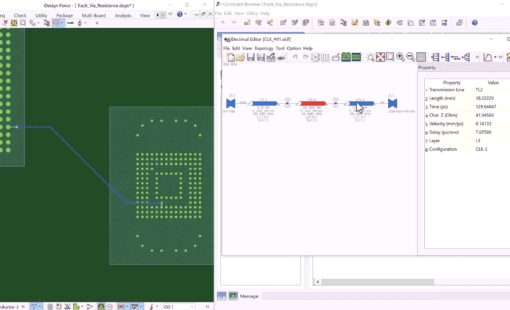Design Force has many ways to help the user route more efficiently and make adding tracks easier. One of these is Bundle Routing. Bundle Routing lets you add two or more tracks at the same time. This saves time and uses less space on the board.
When routing an area of the board with an odd angle (other than 45 degrees) or shape, you can lose a lot of valuable routing space on the board. When you encounter an area like this, you can use the Contour option in the Bundle Route tool. The Contour option follows the edge of the board or tracks and quickly routes the tracks for you.
When routing, and you select more than one connection, you will be in Bundle Route mode. Just right the mouse button, and select Contour. Once you are in the Contour mode, select the shape you wish to follow and left mouse button to place the routes.
Related Products & Resources
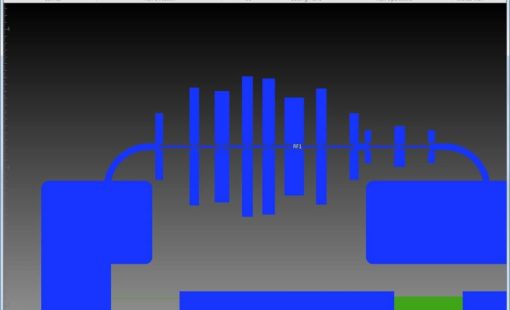
- Products
For a complete RF verification flow, CR-8000 Design Force interfaces with best-in-class, high-speed RF and electromagnetic analysis solutions.
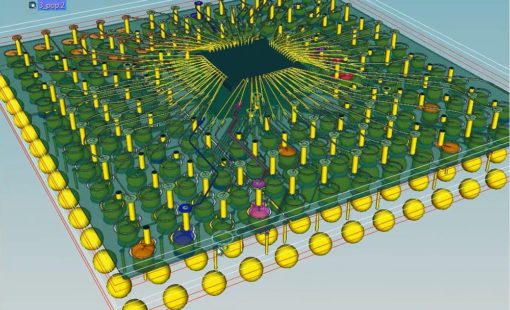
- Products
Design Force offers an intuitive, integrated environment for designing single and multi-die packages for wire-bond, flip-chip, and high density advanced packaging. Designers can start designs with early prototype input of chip and package data from the library, reuse data from IC layout tools, and take advantage of parametric wizards to streamline the creation of the system

- Products
Design Force combines traditional 2D design with native 3D design and the latest human interface techniques, accelerated graphics and almost instantaneous rendering and refreshing. It is the fastest, most effective PCB design solution available today. Design Force enables design teams to layout their designs in the context of a complete system or product.

- Products
Building a competitive product today is much more difficult than a few years ago. Existing PCB-centric design processes are limited to a single PCB and do not provide the necessary tools for today’s competitive product development environment. PCB-centric design processes are falling behind.