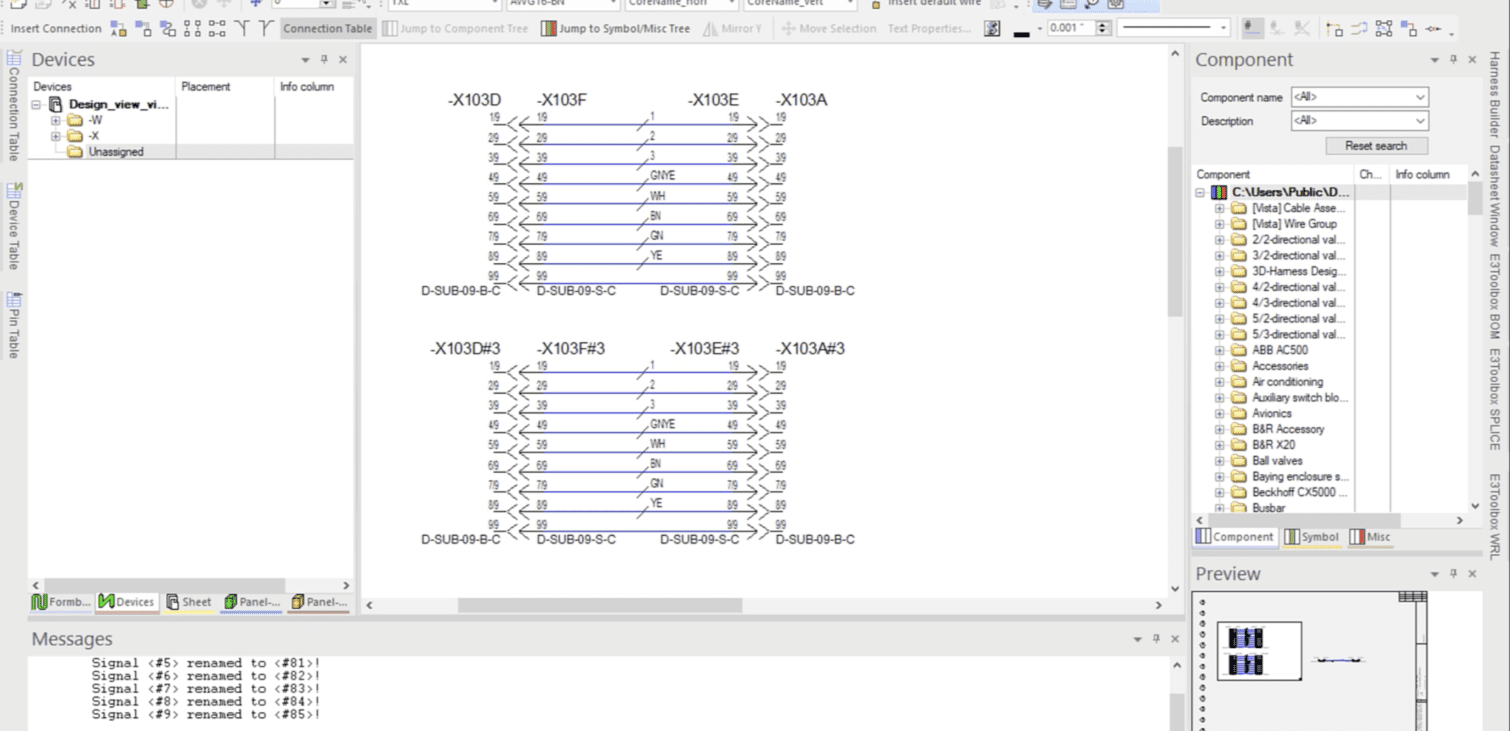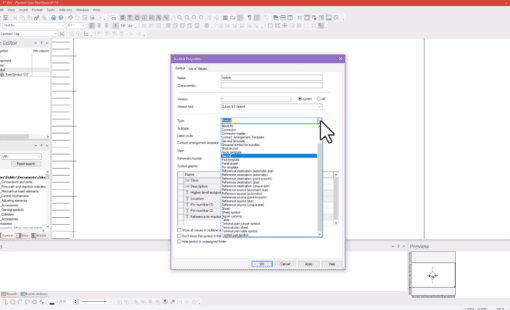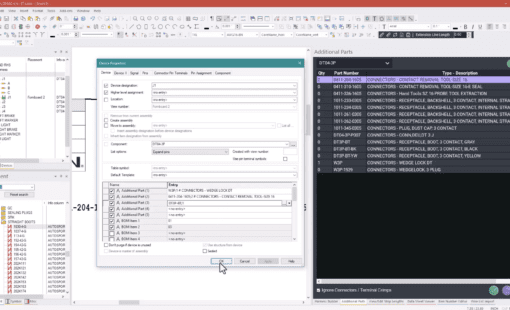Introduction to the “Merge as View in E3.series”
For those working with E3.series, you can use the “Merge as view” technique to maintain efficient design processes.
Navigating Through Complex Designs with Ease
The “Merge as View” feature in E3.series simplifies navigation through intricate and complex designs. It provides a clear and consolidated view of various interconnected circuits and components. This becomes invaluable when managing elaborate electrical projects, ensuring every detail is accurately represented and easily accessible.
Enhancing Team Synchronization and Reducing Mistakes
This feature acts as a catalyst for improved team collaboration. A unified, merged view of the design ensures that all team members – from engineers to designers – align and work with the same information, thereby reducing the likelihood of errors. Consistency in design views means that changes universally apply, maintaining uniformity and precision throughout the design phases.
Boosting Efficiency with Design Reusability
The “Merge as View” feature allows engineers to seamlessly integrate existing designs into new projects, significantly reducing repetitive work and promoting a more streamlined and efficient design process. This safeguards time and ensures that validated design elements are applied consistently across various projects.
In Summary
The “Merge as View” feature in E3.series is a powerful ally for designers, enhancing clarity, collaboration, and efficiency in the design process. Initially, it simplifies complex workflows, minimizes potential errors, and promotes the reusability of established designs, markedly improving the overall design and development journey within the E3.series platform. Explore its capabilities and elevate your design processes to the next level.
Watch and Learn
In conclusion, check out the comprehensive visual guide on “merge as view in E3.series” in the demonstration video below.
Related Products & Resources

- Products
E3.series is a Windows-based, scalable, easy-to-learn system for the design of wiring and control systems, hydraulics and pneumatics. The out-of-the-box solution includes schematic (for circuit and fluid diagrams), cable (for advanced electrical and fluid design), panel (for cabinet and panel layout), and formboard (for 1:1 wiring harness manufacturing drawings). Integrated with MCAD, E3.series is a complete design engineering solution from concept through physical realization and manufacturing output.

- Brochure

- Blog
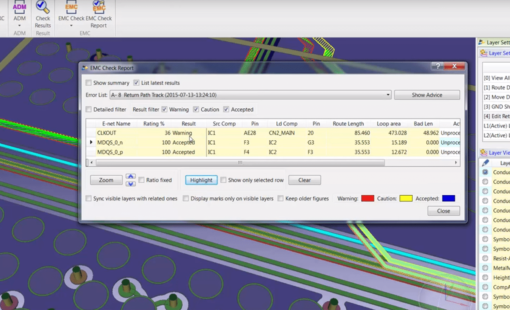
- Blog