Table Configuration
The columns and rows can be configured as follows:
-
Columns and rows of tables can be configured and arranged in any order. The rows of a table can be sorted based on the contents of a column using the command Sort Ascending or Sort Descending.
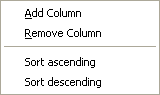
By double-clicking on a column header the column can be sorted in ascending or descending order as well.
-
The individual columns can be moved anywhere using Drag&Drop.
-
More columns with attributes and texts can be added or removed, displayed or hidden.
-
By specifying a filter the output can be more selective (limited). Right-click on one of the two uppermost cells in first column of the window and select the command Show Filter.
Example
The Connection Table and Pin Table are filtered by signal. Consequently, all connect points that are graphically connected directly or uniquely (in the Connection Table) as well as all pins that are logically connected with one another (in the Pin Table) are displayed.
Note
When searching, it's recommended to type an asterisk in front of the expression to be searched: *search word
When resetting the filter, just type an asterisk in the cell: *
Boolean expressions can also be used for filtering.
The following syntax operators are allowed:
- & AND conjunction
- | OR conjunction
- ! NOT conjunction
- () nesting
With a backslash \ the operators can be masked so that this exact character is found (Example: \&).
-
Cells with white background color can be edited by double-clicking or using F2. By default, all characters are allowed, exceptions may allow only certain spelling.
-
Furthermore, several cells can be selected and simultaneously changed to the same value (Excel-like):
The cell containing the desired value is selected by clicking on it, then pressing and holding the cell's lower right-hand corner, drag the contents of the cell to the desired cell or cells.
A complete area can be selected using SHIFT+Left mouse button.Note
When modifying attributes within the table, more fields could be automatically adapted than selected. A modification to an attribute always applies to the entire connection (i.e. the complete net), whose individual connections are listed underneath one another in the Connection Table. If only part of a connection net is selected, the modification is transferred nevertheless to the entire net. Therefore, the fields could be filled automatically.
-
All modifications to the columns are correspondingly adopted in the project.
-
The configuration of the tables, i.e. the displayed columns, the width and sequence of the columns as well as the visibility of filtered rows, is saved in the project. This configuration is user-specific in a multi-user project.
Displaying Attributes and Text Types in Additional Columns
All net attributes and all conductor and cable attributes, in case a wire, a conductor, a tube or a hose is placed on the connection, can be displayed in the Connection Table.
The Pin Table and Device Table display all pin and device attributes. Sheet attributes (i.e. A) can be selected in the Sheet Table and component attributes are displayed in the Component Table.
Special attributes can be displayed within the Cabling Table and the Terminal Table depending on the database definition and the column call up.
These attributes can be displayed in additional columns.
To do so, right-click on the table header and select the Add Columns command from the displayed context menu. The following dialog box appears:

If an attribute appears more than once on an owner, the attribute can be selected repeatedly as new column in the drop-down list. The headers of columns with the same attribute names appear with the number of the copy in brackets.
If attributes, which cannot be changed (e.g. component information from the database in the Device Table), are displayed in columns, these columns are highlighted in gray and restricted from being modified.
The values of the Component Table can only be edited in Database Editor mode.
The command Remove Column deletes the column.
Exporting Contents of Sheet, Device, Pin and Connection Table as CSV File
For the subsequent processing of project data outside E3.series, it's often useful to have this data in Excel format. In doing so, data can be extracted quickly and easily from the sheet, device, pin and connection tables (not component table). The contents of the respective table can be exported directly as a CSV file using an export command.
To export the table's contents as a *.csv file, right-click in the column header and select the Export as CSV command from the context menu:

The Save As dialog appears to define the file name. The drive and folder where to store the file can also be specified:
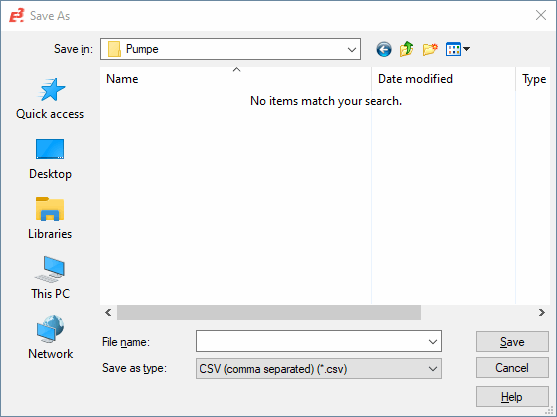
The *.csv file contains all displayed rows and columns. Each cell is separated by the character defined in Control Panel -> Regional and Language Options -> Customize button -> Customize Regional Options: Numbers: List separator. When no separator is defined in the system settings, a comma is used as separator character. The texts themselves are enclosed by double inverted comma (").
To export a *.csv file from E3.series to Excel (2007), proceed as follows:
-
Click on the cell, in which the data from the text file should be inserted.
-
Click on From Text found in the Get External Data group under the Data tab.
-
Search through the Look in list for the text file to be imported and then double-click on the file.
-
Afterwards, the Text Import Wizard - Step 1 of 3 dialog opens
-
Click Next
-
-
In the Text Import Wizard - Step 2 of 3 dialog
-
Select Semicolon as the Delimiter and deactivate Tab
-
Click Next
-
-
In the Text Import Wizard - Step 3 of 3 dialog
-
Under Column Data Format select either Text or General depending on the defined column.
Example: For the columns "Assignment", "Location", and "Device Designation" Text should be selected. If such columns are interpreted as text, then the designations "-X1" or "+A2" are written and displayed correctly in Excel. -
Click Finish
-
Save/Load Configuration
It's possible to save the current Device Table configuration as a configuration file (*.bdt). If this configuration file is loaded once again, the last configured arrangement (for example columns to be added) of the Device Table appears.
To save the Device Table configuration
-
right-click on the first cell in the first column of the Device Table
-
select the context menu command Save Configuration...

-
then select a path in the open Device Table Configuration dialog, under which the configuration files shall be saved
Note
In the Settings (under Settings -> General -> Default Directories of the column File TypeDevice Table Configuration Files) a default directory can be defined for the configuration file.
Display Non-Existent Attributes As
In all project tables, for example device and connection tables, a filter is available that can be used to highlight attributes that have not been assigned.
This makes it easier to see whether attributes have not been assigned or whether only no values have been entered for them.
The following example shows a device table in which it is not clear whether the attribute Topology Symbol has been assigned for the listed devices or whether no value has been entered:
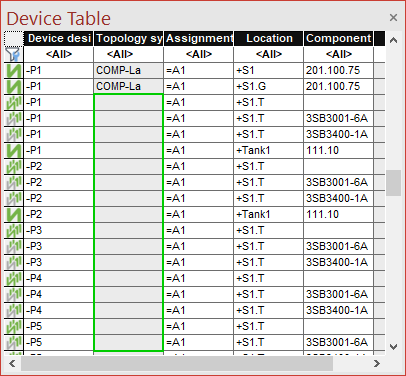
To display whether the attribute is available in tables, right-click in the upper left corner of the table and select the context menu command Display non-existent Attributes as...:

The Display non-existent attributes as dialog appears.
Enter a text that will be used for non-existent attributes and confirm the selection with OK.
The text N/A is used in the example.
The text is used in all tables in E3.series:

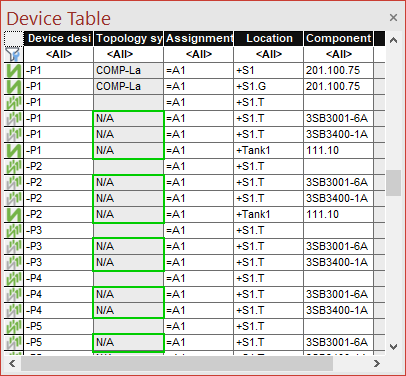
Note
The filter is user-specific and is used in all projects until it is changed or reset.
The filter has no effect on the tables of other users of E3.series.