How to Start the Database Editor
Database Editor mode is a special mode of E3.series running in its own process. Components, symbols and models as well as standard definitions for attributes, texts and colors can be defined in the database.
To enable creation of new components, new symbols or new models, or modifying existing ones, the Database Editor must be started in one of the following ways:
-
select the Tools -> Start Database Editor command on the Main Menu Bar,
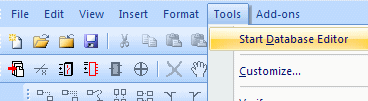
-
or select the New Symbol, New Component or New Model command on the object menu by right-clicking on the header of the Component column in the Component View of the Database Window
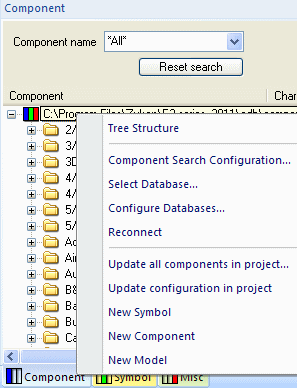
-
or select the New Component or Edit command on the object menu of a component by right-clicking on the component in the Component View of the Database Window. For a symbol, by right-clicking on a symbol in the Symbol View, Component View or Misc View of the Database Window, or, for a model, by right-clicking on a model in the Model View of the Database Window, and select either New or Edit.
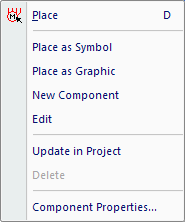
Since Project and Database Editor mode are running in separate processes, it's easy to switch in between.
Note
As it is possible to have access to the database by several users at the same time (for configuration of components, symbols or models) all changes immediately have effect on the other users connected to it.