Component Table
E3.series provides the Component Table in Project mode as well as in Database Editor mode.
This table lists all components defined in the database. A multitude of attribute filters can be used to search for specific components in the table. A copy of the defined component search can be saved as a favorite. This favorite can then be loaded at anytime.
This prevents the user from having to reconfigure frequently used search settings. Furthermore, the currently selected component is displayed in the Preview Window.
Displaying the Component Table
Select the View -> Database Window -> Component Table command from the main menu bar to display the (Excel-like) Component Table. The table consists of the sections Favorite, Search and Attributes and preview and the actual component table.
The table itself describes an individual component per each row:
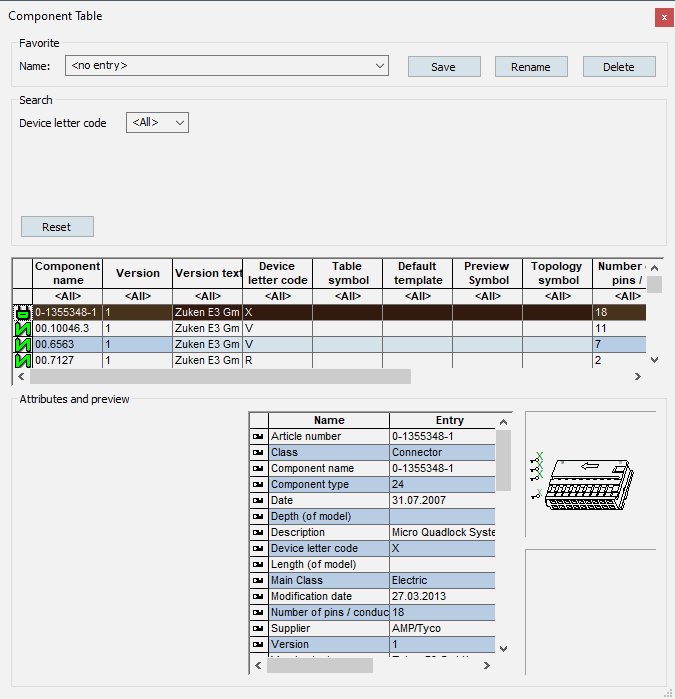
The following columns are defined by default
-
Component name
-
Version
-
Version text
-
Device letter code
-
Table symbol
-
Default template
-
Preview symbol
-
Topology symbol
-
Number of pins / conductors
-
Length (of the model)
-
Width (of the model)
-
Depth (of the model)
All attributes with the corresponding owner can be defined as additional columns.
See also: Display attributes in additional columns
In Database Editor, the individual rows can be edited by double-clicking or using the F2 key.
The following columns, however, cannot be edited and are grayed-out:
-
Modification date
-
Number of pins / conductors
-
Component name
-
Component type
-
Width (of model)
-
Date
-
Length (of model)
-
Schematic type
-
Depth (of model)
-
Version
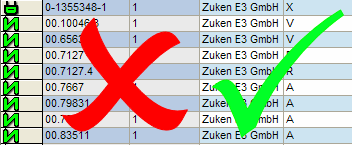
Placing New Devices in the Component Table (in Project mode)
Almost the same context menu commands appearing in the Database Component tree are also available for placing components from within in the Component Table. However, the components are not structured in folders but individually listed one below the other.
To place a new component:
-
right-click on the icon on the left side of the desired component in the Component Table and
-
select the Place command from the displayed context menu:
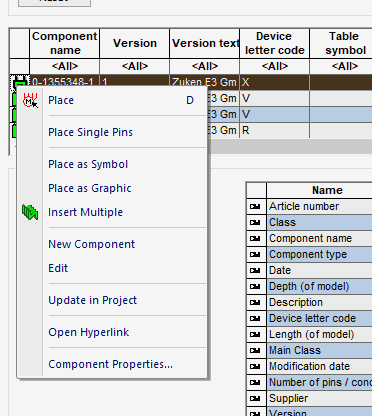
The context menu command Place also functions using Drag&Drop:
-
left-click on the desired component symbol to select the corresponding row,
-
slowly move the mouse pointer above the selected row until a rectangle appears directly underneath the mouse pointer
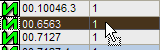
-
while pressing the left mouse button, drag the component into the workspace area or in the Device Tree.
Editing Components in the Component Table
To edit an existing component:
-
Right-click on the desired component's icon in the Component Table and
-
select the Edit command from the displayed context menu:
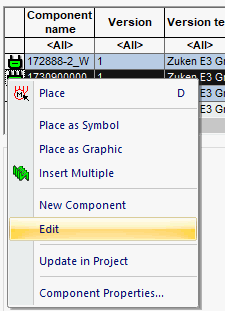
To create a new component based on an existing one and open the Component Wizard from within the Component Table:
-
Right-click on the desired component's icon in the Component Table and
-
select the New Component command from the displayed context menu:
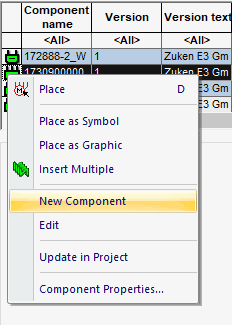
-
The Component Wizard appears with the corresponding component defined as 'base component'.
Section 'Favorite'
Favorites can be saved, loaded, renamed or deleted in the section Favorite.

To save a new favorite
-
left-click in the input field Name:,
-
enter an unused name for the favorite,
-
click the Save button,
or
-
left-click on the Save button,
-
enter an unused name for the favorite in the opened dialog,
-
click the OK button.
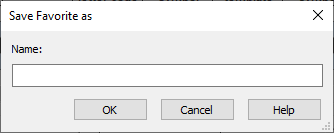
To load an already saved favorite
-
left-click on the drop-down list,
-
select the desired favorite from the list.
To rename a favorite
-
left-click on the drop-down list,
-
select the desired favorite from the list,
-
click the Rename button,
-
enter an unused name for the favorite in the opened dialog,
-
click the OK button.
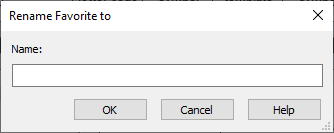
To delete a favorite from the list
-
left-click on the drop-down list,
-
select the desired favorite to be deleted from the list,
-
click the Delete button.
Section 'Search'
The component search criteria can be configured in the section Search.
Note
Up to 5 search criteria can be configured as search filters in the Component Table.
To configure the component search in the Component Table
-
open the Component Table using View -> Database Windows -> Component Table,
-
right-click anywhere within the sections Favorite, Search or Attributes and preview,
-
select the Component Table Search Configuration... command in the context menu,
-
the Component Search Configuration dialog opens,
-
configure the desired component attributes using the arrow key.
Example
The following example shows how to configure the component search in the Component Table:
-
select the entry to be used as the filter in the Component Table under Search criteria,
-
click on the
 key,
key, -
after moving the desired entries to the Database field / Description list, click OK.
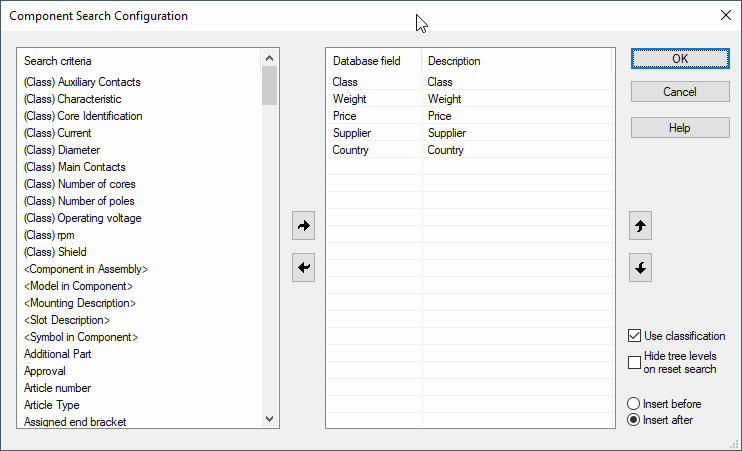
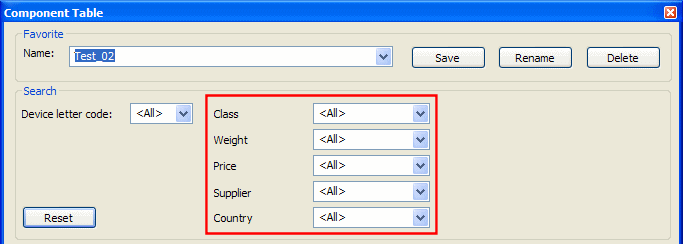
When the Use classification option is checked in the Component Search Configuration dialog, up to 5 other classification-specific search filters can be shown with the search criteria Class.
Note
A classification-specific search filter is only displayed with components that have a component classification assigned. The component classification be defined in Database Editor mode under Format -> Component Classification....
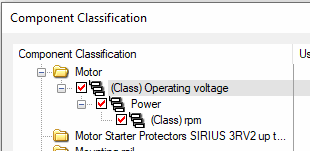
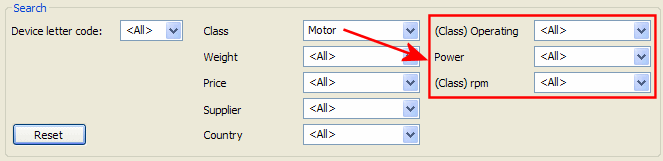
Pressing the Reset button resets the search filter setting in the Search section to the saved value of the selected favorite.
Remarks
-
The search filter 'Device letter code' is integrated into the Component Table by default.
-
Additionally, the filter function of the Component Table can be used.
Section 'Attributes and preview'
In the section Attributes and preview the user receives detailed information about the currently selected component. Up to 5 attributes and optionally up to 5 additional classification-specific attributes can be defined for the illustration.
Show or Hide 'Attribute and Preview' Section in Component Table
To improve searching for components, the complete section Attributes and preview can be displayed or hidden in the Component Table. Therefore, one has a better overview of all available components.
To display or suppress the section Attributes and preview in the Component Table
-
open the Component Table using View -> Database Windows -> Component Table,
-
right-click anywhere within the sections Favorite, Search or Attribute and preview (only when hiding),
-
select the context menu command Show Attributes and Preview for displaying the section or the context menu command Hide Attributes and Preview for hiding it.
Configure the Component Table Attributes
If the section Attributes and Preview is displayed, the Component Table can be configured.
To configure the attributes in the Component Table
-
open the Component Table using View -> Database Windows - >Component table,
-
right-click anywhere within the sections Favorite, Search or Attributes and Preview,
-
select the context menu command Component Table Attributes and Preview Configuration...,
-
it opens the Component Search Configuration dialog,
-
configure the desired component attributes using the arrow key.
Example
The following example shows how to configure the attributes for the component searching the Component Table:
-
select the entry to be used as the filter in the Component Table under Search criteria,
-
click on the
 key,
key, -
after moving the desired entries to the Database field / Description list, click OK.
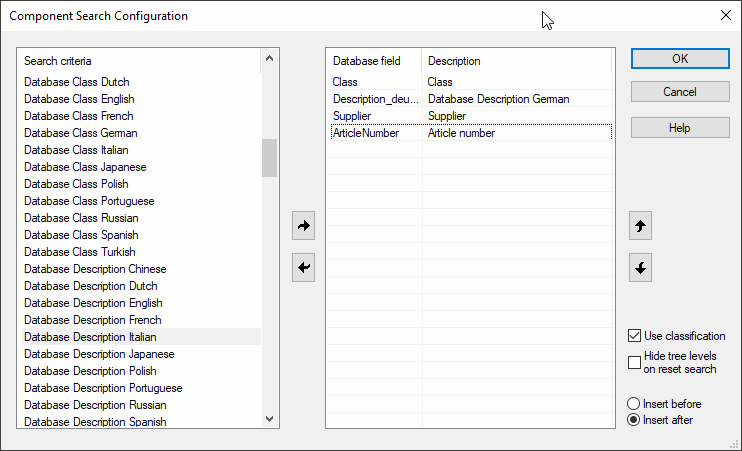
If the Use classification check box is activated in the Component Search Configuration dialog, up to 5 additional classification-specific attributes can be displayed with the search criteria Class.
Note
A classification-specific attribute is displayed only for components, which have had a component classification added. This takes place in Database Editor Mode under Format -> Component Classification....
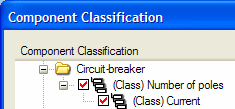
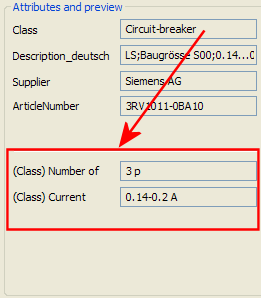
Using the Component Preview
After configuring the attributes in the Component Table, the required information regarding individual components can be read from the section Attributes and preview:
-
click on the symbol of the desired component in the Component Table,
-
the configured attributes are now displayed in the Component Table:
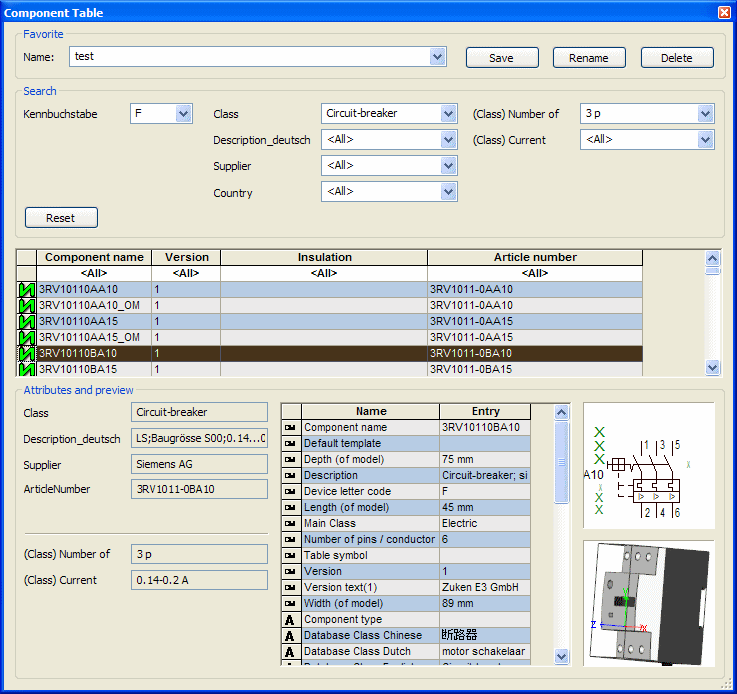
The rest of the component table attributes are listed in the table to the right of the selected attributes. Furthermore, up to two preview symbols of the selected component are displayed if available.
Note
The preview windows for the selected component only appear if a project is opened.