Save CSV File
For the subsequent processing of project data outside E3.series, it's often useful to have this data in Excel format.
In doing so, data can be extracted quickly and easily from the component, sheet, device, pin and connection tables. The contents of the respective table can be exported directly as a CSV file using an export command.
To export the table's contents as a *.csv file,
-
right-click in the column header and select the Export as CSV command from the context menu and
-
complete the following dialog box:
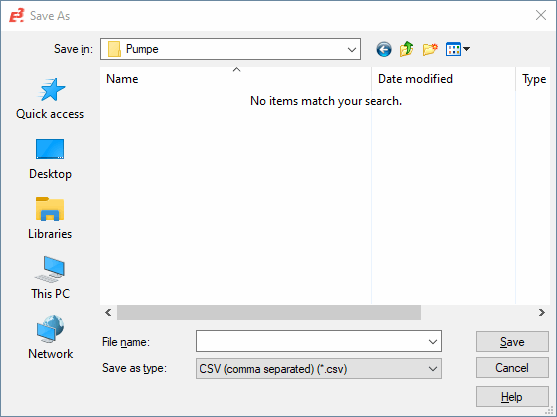
|
Save in |
Drive and selection of the directory to save the file to. |
|
File name |
Define a file name. |
|
Save as type |
The predefined file type is:
Each cell is separated by the character defined in the Control Panel.
To change the separator, select Control Panel -> Clock and Region -> Region: Change date, time, or number formats. The Region dialog appears.
Select Additional settings... to open the Customize Format dialog.
Switch to the Numbers tab and define the preferred separator in the List separator field.
When no separator is defined in the system settings, a comma is used as separator character. The texts themselves are enclosed by double inverted comma ("). |
|
Save/Cancel |
Select Save to close the dialog and save the data with the definitions made, or Cancel to abort the action. |