Device Table
To quickly and easily edit objects also in larger projects, the Device Table is available.
Displaying the Device Table
After having selected the View -> Device Table command from the main menu bar, a window appears displaying an Excel-like table that describes one device per row.
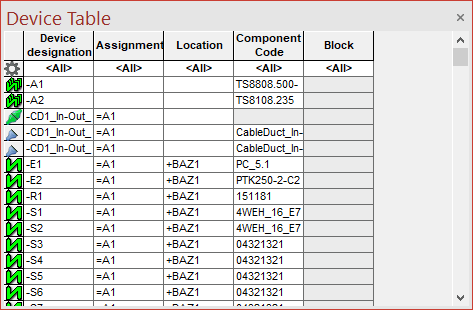
The rows contain the following predefined information:
-
Device designation
-
Assignment
-
Location
-
Component Code
- Block
-
All attributes with the corresponding owner can also be defined as columns (See also: Attributes in additional columns).
'Jump to' Panel, Schematics and Project Tree
The 'Jump to' functionality allows to quickly and easily switch to objects that are already placed in the drawing.
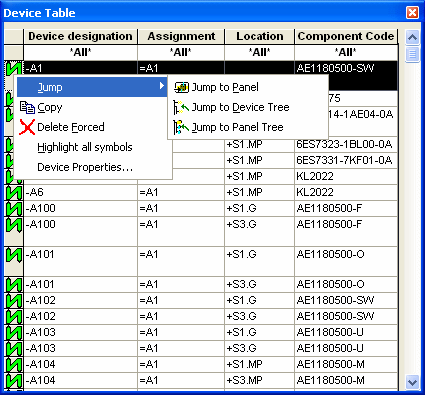
It's possible to directly jump to the Device Table or from the Device Table to the desired object on the sheet or in the Project Tree.
Right-click in the desired row in the Device Table and select the Jump to Schematicor Jump to Panelcommand to open the sheet where the desired object is placed on.
To activate the selected object in the Project window
-
double-click on the icon/symbol in the dialog's left column or
-
select the Jump to Device Treeor Jump to Panel Treecommand.
To directly jump from an object to the Device Table
-
right-click on the desired object in the Device tree or Panel tree and select the Jump to Device Table command from the displayed context menu, or
-
right-click on the desired object in the drawing and select the Jump to -> Jump to Device Table command from the displayed context menu.
The Jump to Device Table command opens the Device Table, if not yet displayed, with the corresponding row being open and active.
Defining Preselection for Device Table
It's possible to filter specific devices that will appear in the preselected Device Table. This filtering process enables the user to have a better overview of the Device Table because only the desired devices are displayed.
So, for example, one can list only those devices placed on one or more selected sheets in the Device Table.
To define preselected devices that will appear in the Device Table
-
select the desired elements from the possible tree views using multi-select (either with the CTRL or Shift key) (see the following Examples of Use),
-
right-click on the last element of the selection,
-
select the command Device Table... from the displayed context menu,
-
this opens the Device Table containing the preselected devices.
By selecting a structure folder in the Device tree:
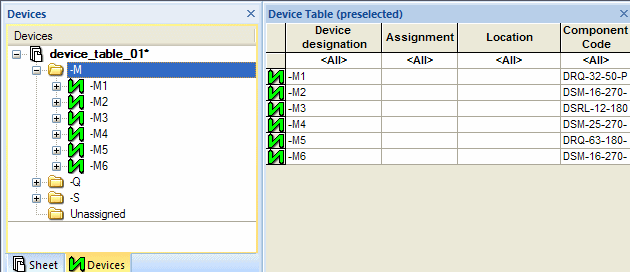
By selecting one or more devices (multi-select) in the Device tree:
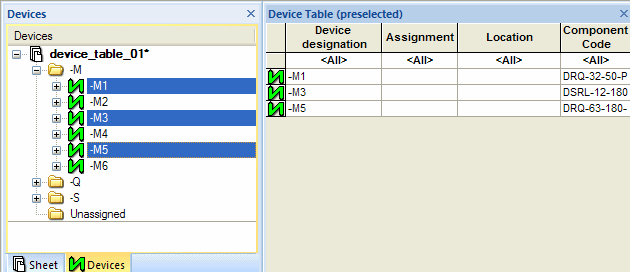
By selecting a structure folder in the Sheet tree:
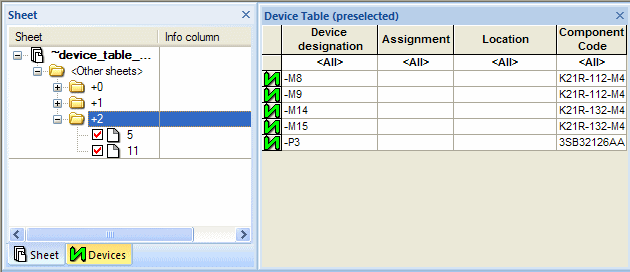
By selecting one or several sheets (multi-select) in the Sheet tree:
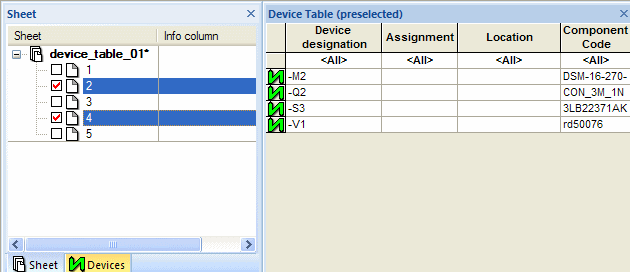
Individual sheets can be selected directly by right-clicking on a sheet in the workspace:
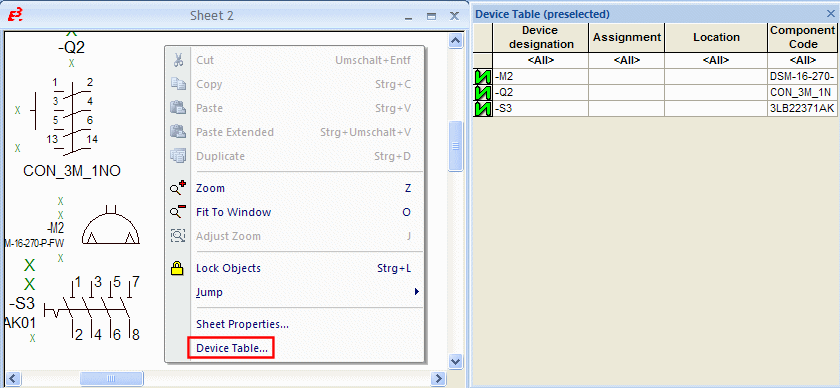
Resetting Preselection
The filtering process used for the Device Table can also be reset.
To return the preselected Device Table to its normal state
-
right-click on one of the two uppermost cells in the first column of the Device Table
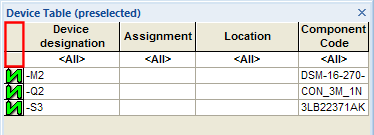
-
select the command Reset Preselection from the displayed context menu.
Note
After resetting, the Device Table appears with all of the devices found in the Device Tree.