Defining Components without Structure / Dynamic Components
E3.series allows you to save components without any logical structure in the database.
This means that the component is described with its 'main data', but has no symbols, pin names, etc. for the schematic. The symbol structure is defined later on.
For the creation of components without any logical structure, proceed as follows:
-
Start the Component Wizard, in the Component Wizard - Structure View, select the Completely new structure option and save the new component directly to the database without making any further definitions.
The following security query must be confirmed:
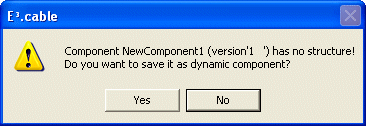
The component is now contained in the database and available for use in E3.series.
Note
If this query is confirmed, a dynamic component is created and stored in the database.
If this query is denied, a component without structure is created and stored in the database.
Dynamic Components vs. Components without Structure
Dynamic Components
-
Dynamic components (incl. dynamic blocks and dynamic connectors) are represented by a red icon
 in the Component view of the Database Window and in the Device tree of the Project Window.
in the Component view of the Database Window and in the Device tree of the Project Window. -
Have no structure.
-
Electrically extendable parts.
-
Supply electrical description.
-
Definition in project, can be assigned a 'main data'.
-
Can dynamically be assigned a device in project by selecting without structure in the List options of the Device Properties - Device dialog box.
All dynamic components are listed in the Component drop-down list with List options being without structure. As soon as the component has been assigned to the existing device in the drawing, it will also be assigned the same structure as the original component and it will be shown in red in the Device Tree. The component can then be saved with the new structure to the database (see also 'Save to Database...' dialog box).
-
Can be assigned a device as the Additional Part attribute.
This attribute will be listed in the Bill of Material to supply technical information.
-
Cannot be dragged & dropped from the Database Window’s Component view to the Project Window’s Device view or into the drawing.
-
Further modification is possible / the component can be completed (i.e. supplied with symbols and pin names) in Database Editor mode by selecting the Edit command from the context menu displayed when right-clicking on the respective component. (see also: Modify components / Define components)
-
When the dynamic component is assigned a device/symbol in project, start the Database Editor, switch back to Project mode, right-click on the previously modified device in the Device tree view and select the Save to Database command from the displayed context menu. The red icon in the Project Window’s Device tree turns green.
Note
After executing the Save to Database command, the dynamic component is overwritten in the Database, i.e. its red icon turns green.
Notes regarding blocks and functional blocks
When saving a block to database, all block connectors are taken over. Block connector names already used in project are also taken over (when saving to database).
The connector symbol first found is used upon generation. When no connector symbol is found, the connector symbol defined For block connectors without component under Tools -> Settings -> Placement -> Symbols is used. When nothing is defined or the defined connector symbol cannot be found, the connectors are ignored.
If the block has a functional block assignment, the functional assignment of the pins to the port is also saved. The functional assignment's name is automatically defined.
Components without Structure
-
Represented by a green icon
 in the Component view of the Database Window and in the Device tree of the Project Window.
in the Component view of the Database Window and in the Device tree of the Project Window. -
Have no structure.
-
Mechanical parts.
-
Have no electrical meaning.
-
Can only be assigned a device in project as the Additional part attribute.
This attribute will be listed in the Bill of Material to supply technical information.
-
Cannot be assigned a device in project.
-
Cannot be dragged & dropped from the Database Window’s Component view to the Project Window’s Device view or into the drawing.
-
Further modification is possible / the component can be completed (i.e. supplied with symbols and pin names) in Database Editor mode by selecting the Edit command from the context menu displayed when right-clicking on the respective component. (see also: Modify components / Define components).