Component Wizard - Standard Device / Terminal
The first step of the Component Wizard, the Identification dialog and the second step, the Properties dialog have already been modified.
The third step (when creating a Standard device/Terminal) is to define the structure of the new component in the Structure dialog.
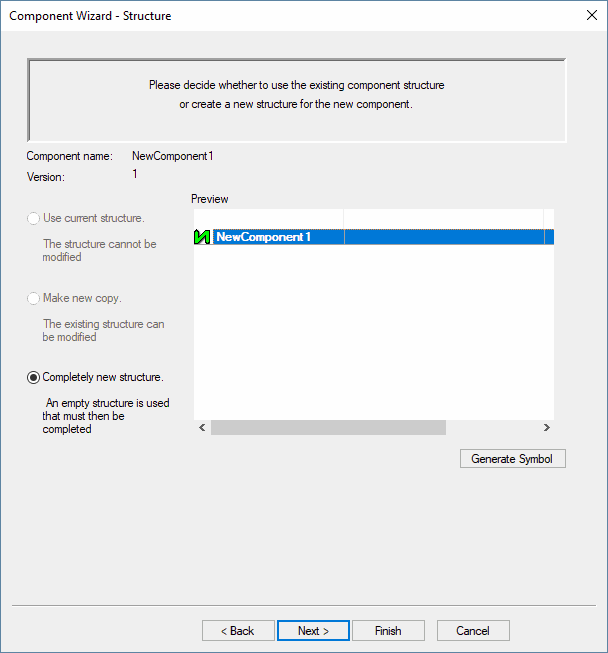
|
Component Wizard - Structure |
|
|---|---|
|
Component name |
Displays the new component name defined in the Identification dialog. |
|
Version |
Displays the new component version defined in the Identification dialog. |
|
Use current structure The structure cannot be modified. |
This option remains inactive when creating a completely new component, without using attributes and structure of an already existing one.
If an existing component was selected to 'use the Attributes and Structure of', this option is active.
NoteIf, after having saved the new component, any structural changes have to be done for another component which uses the same structure, (e.g. changes on pins, pin number, symbol assignment, model assignment, ...) they will affect all other components that use this structure.
Following component properties only affect the changed component without inheriting their properties to other components (with same structure):
If the current structure is to be used the component can be saved to the database directly without further steps. Changing this structure, however, will affect all components using this structure.
Modifications to a component cannot be saved in the Database Editor when components with the same structure are opened in the Database Editor at the same time. |
|
Make new copy The existing structure can be modified. |
This option remains inactive when creating a completely new component, without using attributes and structure of an already existing one.
If an existing component was selected to 'use the Attributes and Structure of', this option is active.
If a new copy is made, this can be changed anytime without having an effect on other components. |
|
Completely new structure. An empty structure is used that must then be completed. |
This option defines that a new structure has to be created for the new component. |
|
Preview |
Displays the current structure of the new component. In case of a completely new component, only the defined name is displayed.
If the new component is based on an already existing one (activating the New command on an already existing component in the Database Window's Component tab), the Preview field contains the different parts of the component, e.g. symbols, model. |
|
Generate Symbol |
A new symbol can be created for the new component using the Symbol Generator. To do so, the Completely new structure button has to be checked. |
A dynamic component can be created by selecting a Completely new structure and saving the new component directly to the database without doing further modifications. (see also Define Component without Structure)
If no new symbol is generated (using the Symbol Generator) while creating the new component, the next step is also the last step. Creation of a new component can be completed in the Component Wizard's Complete dialog.