Component Wizard - Complete
The first steps of the Component Wizard, the Identification dialog, the Properties dialog and the different dialogs to define the component's structure have already been modified.
The last step is to complete the new component and to save it to the database.
The Complete dialog of the Component Wizard offers two options: either to edit the component graphically or to save it to the database.
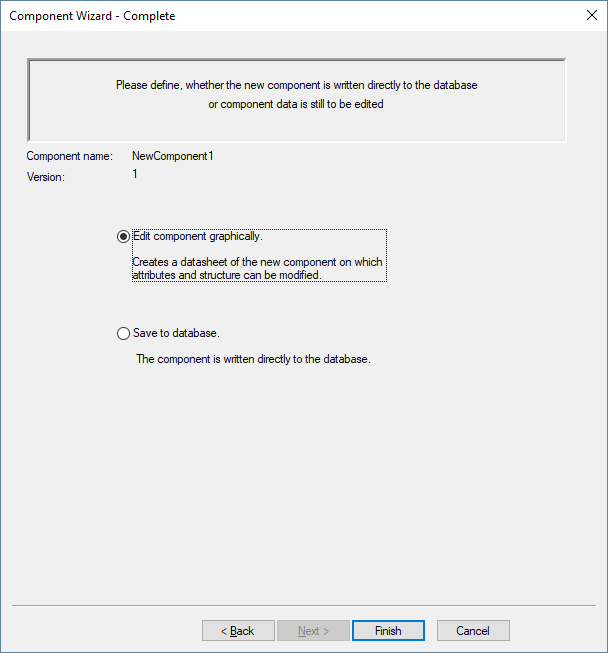
|
Component Wizard - Complete |
|
|---|---|
|
Component name |
Displays the new component name defined in the Identification dialog. |
|
Version |
Displays the new component version defined in the Identification dialog. |
|
Edit component graphically Creates a datasheet of the new component on which attributes and structure can be modified. |
In case of a completely new structure, with no graphics, this option can be checked to 'edit the component graphically'.
If Use current structure has been selected in the Component Wizard's Structure tab, this option is inactive.
Selecting Finish with this option checked, a new component sheet will be opened that is either
The component can now be edited graphically, i.e. component definition such as pin assignment, attribute definition etc. can be modified. |
|
Save to database The component is written directly to the database. |
Checking this option will save the new component directly to the database, without any changes to the existing graphical structure.
Additional modification of the graphical structure is still possible by right-clicking on the component in the Component tree view of the Database Window and by selecting the Edit command on the displayed context menu. |
Selecting Make new copy in the Structure dialog and Edit component graphically in the Complete dialog, the following will be displayed on the component sheet with the new component based on an already existing one:
-
Standard device - symbol(s) and model of the 'base' component.
-
Cable - conductor(s) and shield(s) of the 'base' cable.
-
Wire Group - no component sheet is opened, the wire group is directly saved to the database.
-
Terminal - symbol(s) and model of the 'base' terminal.
-
Connector - connector, block and view symbols of the 'base' connector.
-
Subcircuit - no component sheet is displayed, the subcircuit is directly saved to the database.