Device Properties - Cable
To display/modify the properties of a cable
-
right-click on a cable in the Device Tree View of the Project Window and select the command Device Properties... from the displayed context menu.
The following dialog will be displayed:
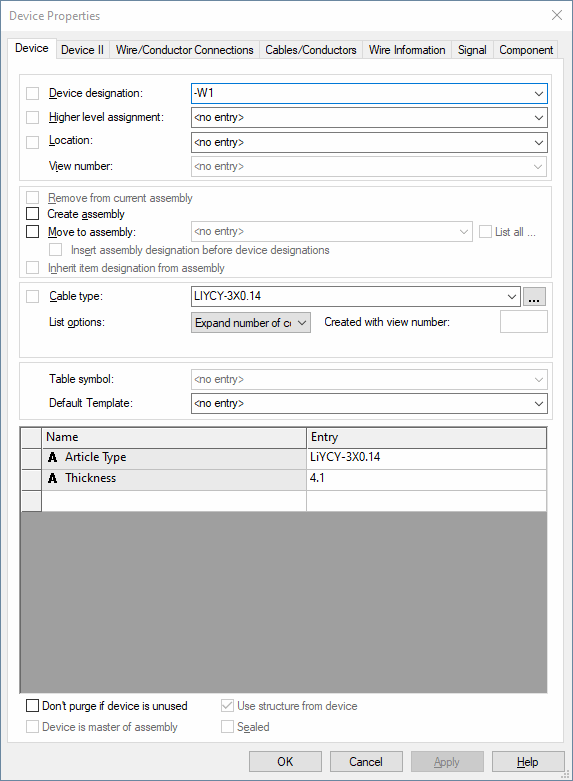
The dialog box comprises a group of entry fields (Device Designation, Higher Level Assignment, Location) for the definition of the ID block (i.e. the unique device ID), an entry field for the View number, an Assembly section, an entry field for the Cable type, List options and the Table symbol, and a table for the entry of additional attributes.
When changes are made to the ID block, all occurrences of the selected cable will be modified.
The checkboxes to the left of the Device Designation, Higher Level Assignment, Location and Cable type fields are used for controlling the visibility of the text for all symbols associated with the selected cable. These checkboxes are inactive if the selected device does not have the corresponding text field associated with it. It is not possible to add device text in this dialog box.
The middle part of the dialog box contains the 'assembly' part.
The lower part of the dialog box contains the table for the specification of attributes.
To add additional attributes, select the empty Name field and left-click again to display a drop-down list box, displaying all of the available attributes for the selected cable, from which a selection can be made. Attributes that can be used once only and have already been associated with a device, will not be displayed again in the list.
Select the Entry field to display a drop-down list box, containing all of the values that have already been used for that attribute within the project. If the required value does not exist, type in the new entry in the field.
Click on the Entry field containing a translatable text and press F3 to display the Translation Table dialog box. As in Database Editor mode individual columns can be sorted in ascending or descending order. Texts can be selected from the database.
Attention
The dialog box will not be displayed, if the entry field is editable (a field is editable, if the drop-down arrow is displayed at the right edge of the field).
The bottom part of the dialog is only displayed if variants have been defined in the project and the Standard Mode is active.
|
Device |
|
|---|---|
|
Device Designation |
A new Device Designation can be defined. The new designation is instantly updated on the drawing sheets and in the Device Tree view.
If a Device Designation is changed to one that already exists, an error message will appear to indicate the conflict.
The prefix '-' cannot be modified. It is predefined in Tools -> Settings -> Placement. |
|
Higher Level Assignment |
A new Higher Level Assignment can be defined for the selected Cable.
The prefix '=' cannot be modified. It is predefined in Tools -> Settings -> Placement. |
|
Location |
A new Location can be defined for the selected Cable.
The prefix '+' cannot be modified. It is predefined in Tools -> Settings -> Placement. |
|
View number |
This option is only active on a device view. Displays the view number of the selected device. |
|
Remove from current assembly |
This option is only active, when the device selected is part of an assembly. A device can be deleted from an assembly. |
|
Create assembly |
Activate this checkbox to create an assembly (a combination of several components, even with different component types) and sub-ordinate the related component.
To add further components to the assembly, the same item designation has to be defined for these components.
To remove a component from an assembly, it must be assigned another item designation.
To rename the complete assembly, right-click on it in the device tree view and select the Rename command from the context menu (or press button F2). |
|
Move to assembly |
This option makes it possible to move a device to the selected target assembly in the drop-down list.
This option doesn't exclude Create Assembly because it is possible to add an assembly to another one. Thus the assembly is assigned as a whole to the target group (so it's not dissolved into parts and added to the target group).
All assemblies without component codes are displayed in the drop-down list. |
|
List all... |
The List all... checkbox lists all already defined assemblies in the list. When this checkbox is unchecked, only assemblies whose higher level assignment and location agree with the current device, are listed. |
|
Insert assembly designation before device designations |
When creating an assembly and with this option checked, it is possible to hierarchically define the assembly designation before the designation of the assembly's parts.
This option is automatically active when using the IEC 81346 standard. The device is named as follows: -<Assembly>.<Name>.
The separator defined in Device Designation for IEC 81346 standard is used; otherwise "." is used. |
|
Inherit item designation from assembly |
This option defines whether the assembly should be adopted or the device retains its name.
Therefore, it's possible to have devices in an assembly with different item designations.
When this option is unchecked (default), the defined name is used. If the names collide, a new and unique name will be created.
If the same item designation is to be used, however, the Inherit item designation from assembly checkbox must be checked. |
|
Cable type |
A new cable type can be defined for the selected Cable. The system checks to ensure that the new cable type selected corresponds to the existing cable (e.g. at least the same number of conductors as the existing cable), otherwise an error message is displayed. |
|
Hose/Tube Type |
This option is only displayed on selected hoses/tubes. A new hose/tube type can be defined for the selected device. A check is made to ensure that the new hose/tube component selected corresponds to the existing one, otherwise an error message is displayed. |
|
This button allows you to open a Database Tree view for selection of a component.
The Select Component dialog initially displays all components matching the criteria defined with Component Search Configuration.
Activate the List all components checkbox to display all components in the Database Tree view. |
|
|
List options |
|
|
Expand number of conductors /
Reduce number of conductors /
Match number of conductors |
Selection of a cableThese options are only available if a cable has been selected. It allows selection of a new cable type with less or more conductors.
Expand number of conductorsDisplays cables with equivalent, or greater, number of conductors as those actually placed.
Reduce number of conductorsDisplays cables with equivalent, or smaller, number of conductors as those actually placed.
When replacing a cable using the Reduce conductors option, conductors with matching names are assigned first.
Match number of conductorsDisplays cables with the exact equivalent number of conductors. |
|
Created with view number |
If a user defined view number has been created it will appear in this field. |
|
Table symbol |
Displays the terminal plan table symbol for the selected device. |
|
Default Template |
Using this option, any default template symbol from the database can be assigned to the selected device. The symbol is assigned the device and displays information on the device corresponding to the texts contained. (see also:Placing attribute template symbols) |
|
Show variant component codes as text |
--This option is only displayed, if variants have been defined in the project and it is inactive with cables!-- |
|
Name |
A new property can be added in the last line of the Name field in the table. The list displays all properties permissible for cables/conductors.
The Name fields display additional information that can be associated with a cable, e.g. Description, Material, etc. To add additional properties, select the empty Name field and a drop-down list box appears, displaying all of the available properties for cables/conductors, from which a selection can be made. |
|
Entry |
The Entry fields allow you to enter corresponding information directly into the field or to select existing entries from a drop-down list and to modify them if required. The list displays all entries defined for that property within the project. |
|
Don't purge if device is unused |
Additional devices, which are not placed in project, often need to be listed in Bills of Material. To do so, the required components are loaded into the project without placing them on a sheet.
In such cases, however, the Purge unused objects command cannot be executed, as these required objects would be removed as well.
When the Don't purge if device is unused option is checked, the device (also applies to connectors, cables and blocks) is not deleted when executing the Purge unused objects command, even if no symbol is placed. Regarding assemblies, the option defined for the group gains higher priority. |
|
Device is master of assembly |
Check this option to define the selected device as master of the assembly. This master definition is only valid for the devices of this assembly. Referencing via several nested assemblies is not possible.
NoteThis option is inactive with database assemblies.
|
|
Use structure from device |
It's possible to define the component assignment with taking over the device's structure. To do so, this option must be checked. When assigning a component without structure to a device with "normal" component assignment, the checkbox can be used to control whether the component takes over the device's structure.
By default, the checkbox is activated and the structure is assigned to the component.
When a dynamic component without structure is already used in project, the checkbox is unchecked and inactive. If no component without structure is selected, the option is inactive.
Devices with dynamic symbols can be assigned to components without structure from the database. The checkbox is unchecked and inactive with those devices. |
|
Sealed |
If checked, the function Wire Seal is used in combination with the connector pin terminal selection on the device.
NoteThe check box Sealed can also be predefined for components within the database editor (under Component Properties - Component). |
Variants/OptionsThis option is only displayed, if variants have been defined in the project and the Standard Mode is active. |
|
|
Variant to change for |
Selection of the variants you want to change in the dialog. Before making modifications, the desired variant has to be defined. |
|
Create new instance |
A new instance of the component is created for the variant. |
|
Set changes to default |
This button resets changes made to the set variant. |
