Creation of Connectors with Inserts in the Database
Connectors with inserts can only be created and edited in Database Editor mode (Tools -> Start Database Editor).
To create a connector with inserts
-
create a new component of the type Connector with Inserts using the Component Wizard,
-
optionally enter the component-specific attributes,
-
specify the desired number of pins (connector inserts).
Note
The cavities are displayed as normal pins. The connector assignment to the respective cavities is done by defining the valid connector inserts (connector pin terminals).
-
Define a default insert for this cavity (a drop-down list is available containing all connectors from the database),
-
optionally assign a master symbol to the connector with inserts,
-
click on the radio button Edit component graphically and then Finish.
To define the valid insert (connector pin terminal) for the connector with inserts
-
right-click on the connector with inserts in Database Editor mode and select the Component Properties command from the displayed context menu,
-
switch to the Pins tab in the Component Properties dialog box.
-
Next, specify whether the valid connector insert shall be valid for all connector cavities. In this case, the connector must be highlighted.
Or, if the valid connector pin terminal shall be valid for an individual connector cavity, highlight the desired cavity.
-
Click in the first empty row under the column Name and select the attribute Valid cavity part from the drop-down list,
-
click in the same row under the column Entry and select the desired valid connector pin terminal (a drop-down list is available containing all connectors from the database).
-
Save the component to the database after defining all valid connector pin terminals (right-click -> Save to Database) and
-
exit Database Editor mode.

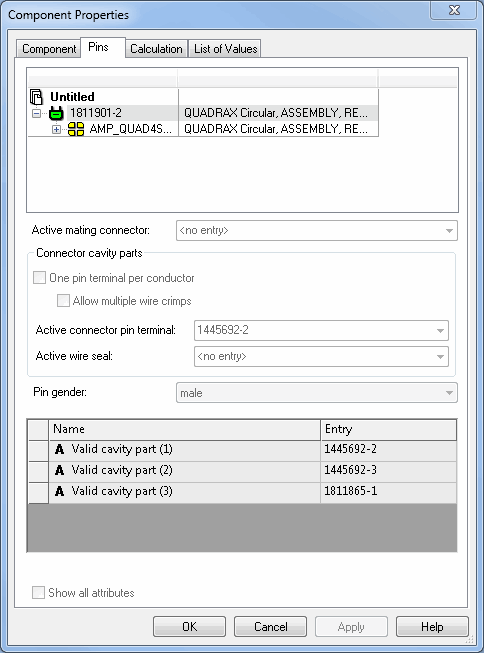
The created connector with inserts can now be used in project and the desired connector pin terminal can be selected.
Note
Connectors with inserts can only be defined as components from the database. Connectors with inserts cannot be part of a database assembly.
When placed in project mode, it's additionally possible to check the Name of connector insert text type (#1117) in the Symbol Properties - Symbol tab to display the connector insert's name.
(valid for all MIL symbols with IEC symbols for W_BU_INS and W_ST_INS)
Multiply nested connectors with inserts
Multiply nested connectors with inserts can be used in E3.series.
Several levels can be defined therefor. Connector - Slot - Connector
- A connector with inserts can be defined in the database. This connector can again have a connector with inserts defined as insert (PinTerminal).
- The connector is displayed correctly with all its levels as connector in the project tree.
Tree view symbol: ![]()