Symbol Properties - Symbol
To display/modify the properties of a symbol,
-
with the required symbol selected in a Drawing Window, select Format->Symbol Properties... from the Main Menu bar, or
-
right-click on a symbol/device on the drawing, select the Symbol Properties... command from the displayed context menu, and select the Symbol View or
-
right-click on a symbol (in an individual device tree) in the Device Tree View and select Symbol Properties... from the displayed context menu to display the Symbol Propertiesdialog box, and select the Symbol view.
The following dialog box will be displayed:
Background: This is what the dialog looks like when editing a symbol other than a connector symbol
Foreground: This is what the dialog looks like when editing a connector symbol.
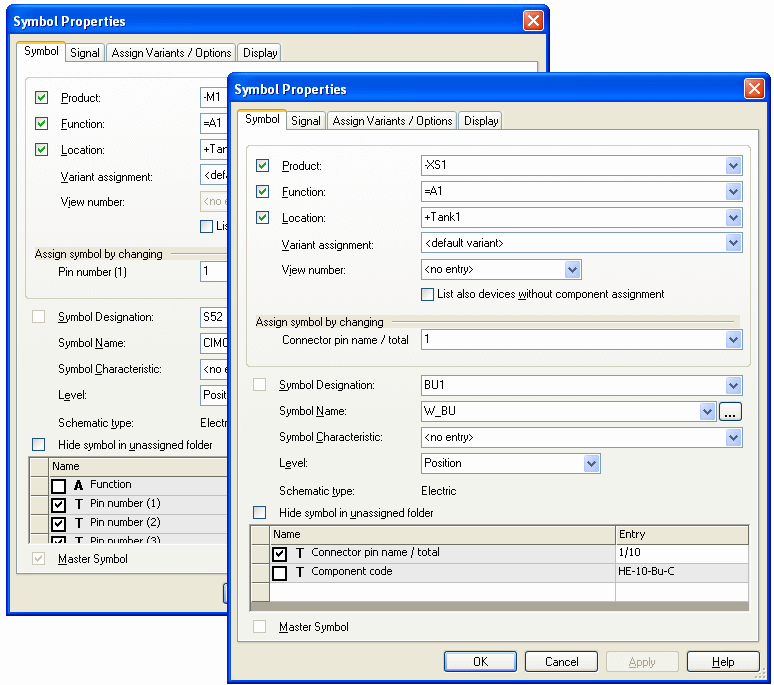
The dialog box comprises a group of entry fields (Device Designation, Higher Level Assignment, Location) for the definition of the ID block (i.e. the unique item designation), an entry field for Symbol Designation, Symbol Name and the Level on which it is placed as well as of a table for the entry of additional attributes.
When changing an item designation, the selected symbol will be assigned to the corresponding device, i.e. when the Device Designation is changed then the symbol will be associated with the device that has the corresponding Device Designation.
The checkboxes to the left of the Device Designation, Higher Level Assignment, Location and Symbol designation fields are used for controlling the visibility of the text. These checkboxes are inactive if the selected symbol does not have the corresponding text field associated with it. It is not possible to add symbol text in this dialog box.
The checkboxes, at the left edge of the Attribute column, are used for controlling the visibility of the text that has been entered in the Entry field of the corresponding Attribute. For each symbol, the system places text on the right of the symbol.
Click on the Entry field containing a translatable text and press F3 to display the Translation Table dialog box. As in Database Editor mode individual columns can be sorted in ascending or descending order. Texts can be selected from the database.
Attention
The dialog box will not be displayed, if the entry field is editable (a field is editable, if the drop-down arrow is displayed at the right edge of the field).
|
Symbol |
|
|---|---|
|
Device Designation |
A new Device Designation can be selected from the list of all devices in the project that have the same higher level assignment and location and which also has an available, corresponding, symbol associated with it.
Alternatively, a new designation can be specified.
A selected shield can be assigned to a cable that already exists in the project. This is accomplished by selecting, in the Device Designation field, the cable to which the selected shield symbol is to be assigned. |
|
Higher Level Assignment |
A new Higher Level Assignment can be selected from the list of available higher level assignments existing in the project or, alternatively a new higher level assignment can be specified. |
|
Location |
A new Location can selected from the list of all locations having the defined higher level assignment. The user can either select an existing entry from the drop-down list or enter a new one. <No entry> means that this symbol property is to remain empty. |
|
Variant assignment |
This drop-down list allows to assign a device of a variant instance to the selected symbol.
When selecting an item designation in the dialog that only exists in a variant instance, this instance is immediately listed and used in this drop-down list. By default <default variant> is defined. Exception: The selected item designation solely exists as variant instance, then the variant of the instance is predefined.
When the same item designation exists in several variant instances, the variant instance to which the symbol is to be assigned can be selected from this drop-down list. |
|
View number |
This option is only active on a device view's symbol.
Displays the view number of the selected symbol.
The plain text name of the symbol view is displayed, when used as connector view. The user can see, for example, whether the symbol is exchanged by a symbol with corresponding name, when changing the component.
When the Use as formboard symbol option is checked for the symbol in DBE, this is also displayed, separated by a comma. |
|
List also devices without component assignment |
When this option is checked, the drop-down list contains also devices without component assignment.
The selected symbol is added to the device selected in the drop-down list. |
Assign symbol by changing |
|
|
Pin number |
This option is only active, if one single symbol other than a connector symbol is selected.
Using the pin number the selected symbol can directly be assigned a free gate. The drop-down list offers the corresponding pins of the free gates on the respective component.
If the symbol bears more than one pin and/or several copies, the system displays the first copy of the pin's text node next to Pin number. |
|
Connector pin name / total |
This option is only active, if one single connector symbol is selected.
Using the connector pin name the selected connector symbol can directly be assigned a free gate. The drop-down list offers the corresponding pins of the free gates on the respective component. |
|
Symbol Designation |
The Symbol Designation field defines the symbol designation. |
|
Symbol Name |
For symbols without component type or for cable and backplane connector symbols, the list displays alternative symbol types (for normal symbols -> normal symbols, for cable or backplane connector symbols -> cable and backplane connector symbols).
Using this option, template symbols can be exchanged by other attribute template symbols. |
|
This button allows you to open a Database Tree view for selection of a symbol.
The Select Symbol dialog initially displays all symbols matching the criteria defined with Symbol Search Configuration. |
|
|
Displays the symbol's characteristic.
When loading a device into the project, the component's default symbol is used. This can be exchanged using this option. The selection list contains all possible symbol characteristics defined in the database for this symbol. |
|
|
Level |
The Level field defines the level on which the symbol is placed. |
|
Schematic type |
Displays the schematic type of the selected symbol.
A symbol with defined schematic type can only be placed on a sheet with the same schematic type defined. |
|
Hide symbol in unassigned folder |
When this option is checked, the selected symbol is not displayed in the 'Unassigned' folder in the Project window in case it is not assigned to a component. For symbol that have this option already assigned in the database, this option is checked, but cannot be changed.
After Update in project for symbols this option is transferred to symbols already placed in the project upon updating in case these symbols are not assigned to a component.
This option can only be activated for the following symbol types, since only these symbol types are displayed in the 'Unassigned' folder of the Project tree:
|
|
Show all values in multi-line texts |
For symbols of the type attribute text template can be defined in the database editor within the Symbol Properties - Symbol how several values shall be displayed.
NoteSeveral values can be generated by option combinations (i.e. different types of a wire in a project).
At several types of core/conductors/wires several values are displayed on attribute text template symbols as follows:
|
Checkboxes to the left of the Name fields (Example) |
|
|
|
Text can be entered, for that attribute, but will not be displayed on the drawing until the checkbox is checked. |
|
|
Every text that exists for that attribute, is set visible.
When deactivating the checkbox, every text that is placed for that attribute in the drawing, is set invisible. |
|
|
Creates text for the attribute.
For symbols, the text is placed at the bottom right corner of the space requirement or, for connection lines, in the middle of the connection line. Created text is placed one beneath the other.
Text can be moved and/or rotated after placement. |
|
Name |
A new property can be added in the last line of the Name field in the table. The list displays all properties permissible for symbols.
The Name fields display additional information that can be associated with a symbol.
To add additional attributes, select the empty Name field and a drop-down list box appears, displaying all of the available attributes for the project, from which a selection can be made. |
|
Entry |
The Entry fields allow you to enter corresponding information directly into the field or to select existing entries from a drop-down list and to modify them if required.
The list displays all entries defined for that attribute within the project. |
|
Master Symbol |
If this option is checked, the selected symbol is defined as master symbol and all other symbols of the component refer to that master symbol.
This allows for an easy creation of cross-references within a component, even if no component type or a component type without structure has been assigned. |
To delete an attribute, right-click on the left (gray) column of the table, adjacent to the attribute to be deleted, and select the Delete Attributes... command from the displayed context.





