Startup Parameters
To be able to add a startup parameter to the start symbol on the desktop a new shortcut of the .EXE has to be created to the desktop.
-
Open the Explorer and search for the E3.series.exe file.
-
Create a shortcut of this .EXE to the desktop.
-
Open the Properties of this new symbol and add the desired parameter to the Target.
Image: Shortcut Properties
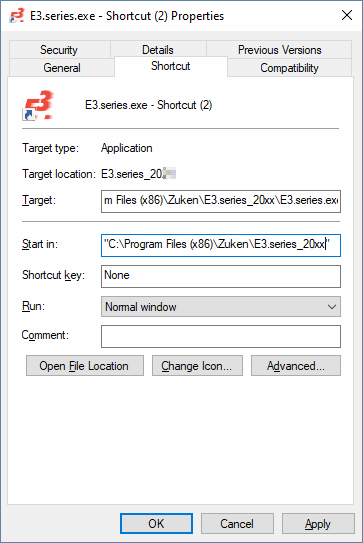
The following startup parameters are available.
Parameter |
|
|---|---|
|
<file name> After starting the program the defined file will be opened. |
|
|
/cable The CABLE module will be started.
This functionality will also be used, if nothing has been specified. |
|
|
/cable /fluid Starts the E3.fluidPlus module. |
|
|
/cable /fluid /sp Starts the E3.fluidPlusSmallProject module.
Number of sheets limited to 30 per project. |
|
|
/compareconfigfile Indicates the path where the configuration file is located.
Format: [.ini]
NoteThis start up parameter is necessary for the functionality Compare Projects. |
|
|
/comparenewfile Indicates the path where the new E3.series project is located.
Format: [.e3s]
NoteThis start up parameter is necessary for the functionality Compare Projects. |
|
|
/compareoldfile Indicates the path where the old E3.series project is located.
Format: [.e3s]
NoteThis start up parameter is necessary for the functionality Compare Projects. |
|
|
/dbe E3.series will be started in Database Editor mode. |
|
|
/demo The demo version will be started. |
|
|
/distdesign E3.series will be started with the Distributed Design functionality. |
|
|
/fluid Starts the E3.fluidPlus module. |
|
|
/fluid /sb Starts the E3.fluidPlusSmallProject module. Number of sheets limited to 30 per project. |
|
|
/formboard The FORMBOARD module will be started. |
|
|
/functionaldesign Starts the E3.FunctionalDesign module. |
|
|
/InprocRegOnly Writes the COM classes for the COM Interface to the Registry. |
|
|
Defines the language of the E3.series user interface.
The user interface language defined with this startup parameter is treated preferentially and overrides the language definition set in the Registry (see Program languages for more information). |
|
|
/level Enables the Levels dialog being activated in E3.view. |
|
|
/logic The LOGIC module will be started. |
|
|
/mucreate After starting the program the dialog to create a new multi-user project will be opened. |
|
|
/multiuser The program will be started with multi-user functionality. |
|
|
/muopen After starting the program the dialog to open a multi-user project will be opened. |
|
|
/muopen <project name> After starting the program the defined multi-user project will directly be opened. |
|
|
/new After starting the program a new project will immediately be created and opened. |
|
|
/nocgm E3.series will be started without CGM export functionality, even if the appropriate license is available. |
|
|
/nodbe E3.series will be started without the Database Editor. |
|
|
/noECheck E3.series will be started without eCheck licen |
|
|
/noexportexf E3.series will be started without EXF export functionality, even if the appropriate license is available. |
|
|
/noimportruplan E3.series will be started without Ruplan import functionality, even if the appropriate license is available. |
|
|
/noimportstep E3.series will be started without STEP import functionality, even if the appropriate license is available. |
|
|
/nomilstandard E3.series will be started without the MIL-Standard functionality. |
|
|
/nopanel E3.series will be started without the Panel placing functionality, even if the appropriate license is available.
Additional information:
|
|
|
/nopdf E3.series will be started without PDF export functionality, even if the appropriate license is available. |
|
|
/noplugin No Plug-Ins loaded when starting the program. |
|
|
/nosplash The start display screen will not be displayed. |
|
|
/nowire E3.series will be started without the Panel wiring functionality, even if the appropriate license is available. |
|
|
/noxvl E3.series will be started without XVL-Export functionality, even if the appropriate |
|
|
/plus The program will be started with the viewPlus functionality. |
|
|
/profiling Using the parameter /profiling the Messages window shows the time required to load individual, selected software parts upon starting E3.series.
When the parameter /profiling=0 or /profiling is used without value defined, the loading times for main functions are displayed. |
|
|
/profilingfile Defines path and file name, to save the information output with /profiling to a file.
This parameter is optional and can only be used, when /profiling is used.
Example
/profilingfile="C:\Temp\Profiling.txt"
Ensure to have write access to the defined directory.
When the target directory already contains a file with this file name, this is overwritten. |
|
|
/redliner E3.redliner will be started. It corresponds to E3.viewPlus but contains enhanced functionality. |
|
|
/Register E3.series will be started and the COM classes for the COM Interface are registered. |
|
|
/sb see /sp |
|
|
/schema The SCHEMA module will be started. |
|
|
/schema /fluid Starts the E3.fluid module |
|
|
/schema /fluid /sp Starts the E3.fluidSmallProject module. Number of sheets limited to 30 per project. |
|
|
/sp The defined module will be started as SmallProject version. Limitation of the number of sheets to 30 sheets a project.
There is an additional start-up parameter /sheets for assigning licenses with different numbers of sheets using the license server for the module E3.SmallProject.
The parameter /sheets must be added to the start-up parameter /sp (for E3.SmallProject) followed by the corresponding number nnn of sheets.
Example/sp /sheets 20
Note
|
|
|
/startup /startup="<VBS script with complete path definition>" After starting the program, the defined script is immediately run.
" are necessary in case blank characters are contained in the directory. |
|
|
/student The student version will be started. |
|
|
/topology The TOPOLOGY module will be started. |
|
|
/Unregister COM classes for the COM Interfaces are unregistered. |
|
|
/v The startup parameter /v or /version is available to list the version numbers of E3.series, dependencies and modules. In addition, the available, compatible plug-ins are output.
The parameter can be used via the command line or PowerShell.
Example"C:\Program Files\Zuken\E3.series_<version number>\E3.series.exe" /v
The output is in JSON format in the console. |
|
|
/view The program will be started with the viewer functionality. |
|
|
/view /plus E3.view will be started. It corresponds to E3.view but contains enhanced functionality. |
|
|
/Workspace=<configuration> E3.series will be started directly with previously saved workspace configuration. |