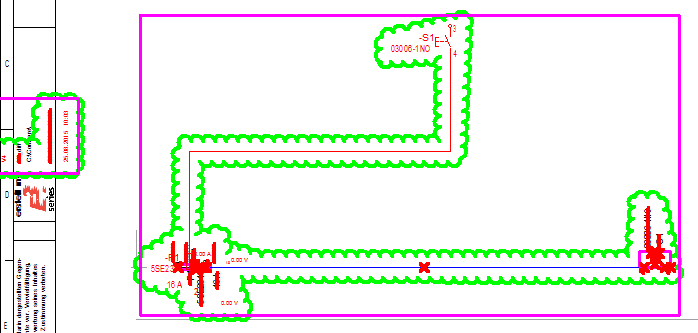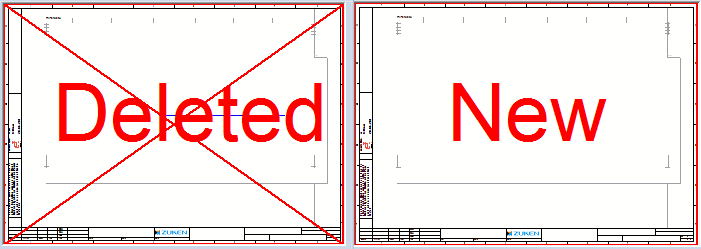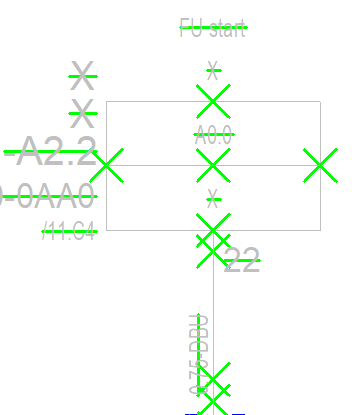Compare Project Files (Graphical comparison of E3.series Projects)
In E3.series it's possible to compare two project states with each other and highlight the differences graphically.
To be able to search for revision marks in two different projects, the following files must be available:
- [.e3s] file "Old project state"
- [.e3s] file "New project state"
- Configuration file (see settings in the configuration file)
The storage location of these files must be defined in the call up parameters. The following call up parameters are available for this:
|
Parameters |
Description |
|---|---|
|
/compareoldfile |
Displays the path, where the old E3.series project is located. |
|
/comparenewfile |
Displays the path, where the new E3.series project is located. |
|
/compareconfigfile |
Displays the path, where the configuration file is located. |
Create a shortcut with the E3.series.exe file and insert the following to the properties of the shortcut in Target:
"\...\Zuken\E3.series_<version>\E3.series.exe" /compareoldfile="Path_old_ Project\Old_Project.e3s" /comparenewfile="Path_new_Project\New_Project.e3s" /compareconfigfile="Path_Configurationfile\Configurationfile.ini"
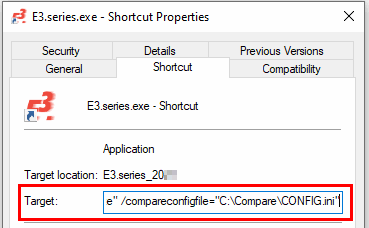
If you now execute the shortcut, the comparison is started and the [.e3s] comparison file with the revision marks opens. All changes are listed in the Results Window.
To display these revision marks once again (e.g. if something else has been searched for in the meantime), there is the check box Search for revision mark in the section Redliner Information in the Search dialog (called up using Edit → Search...).
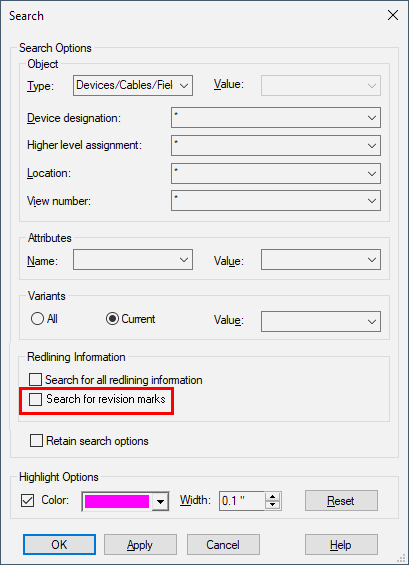
|
Search |
|
|---|---|
|
Search for revision marks |
Note
When checked, changes between two projects are highlighted in color.
|
Settings in the Configuration File
Diverse settings for the revision marks can be defined in the configuration file.
The following section describes a configuration file with examples. If no entry is given, the predefined default value is used.
|
Parameters |
Entry |
|---|---|
General (Section [General])This section can be used to define general settings for graphical comparisons. |
|
|
LevelConfigurationFile |
Is used to define the storage location of a display setting file .vis.
With the help of the display setting file the saved level settings are considered for the evaluation. Hidden levels are not evaluated.
ExampleLevelConfigurationFile = "C:\Temp\level.vis" |
|
Languages |
Is used to define the language, which shall appear for the translated texts in the E3.series output format. A comma is used as a separator ","
Possible values for languagesamerican english, british english, deutsch, francais, italiano, japanese, nederlands, polski, português, russian, swedish, turkish
ExampleLanguages = deutsch,francais,american english |
|
Sheets |
Is used to define the sheets, which shall be compared using sheet GIDs or structure node GIDs. If no entry is given, all sheets are compared.
ExampleSheets = 0-5-0-6, 0-5-0-7, 0-4-5-6 |
|
ResultFile |
Is used to define whether all sheets or only changed sheets shall be output: Complete = All sheets (predefined by default) ChangedOnly = Only changed sheets |
|
ShowProgressDialog |
Is used to define whether a progress bar shall be displayed: True = Progress bar is displayed (predefined by default) False= Progress bar is not displayed |
|
LogDebugMessages |
Is used to define whether DEBUG-messages shall be written to the LOG-file: True = DEBUG-messages are written to the LOG-file False= No DEBUG-messages are written to the LOG-file (predefined by default) |
|
Key |
This parameter is optional and supports the values Gid and Name.
If the parameter is not assigned, the following is valid Key = Gid.
Name = The sheet name is used for assignment. Gid = The gids are used for assignment.
Only projects can be used which stem from each other. |
Text types for the graphical comparison (Section [TextTypesForGraphicalCompare])Is used to define optional text types as additional search criteria for the graphical comparison. If the value of a given text type has changed, the sheet is included in the comparison. This section is used to display all text types from the E3.series database as parameter. |
|
|
Number of text type |
Text type name
Example24=Sheet number
NoteUnless otherwise defined, the text type 1109 is used as default. |
Settings for the graphical comparison (Section [Settings])Is used to define E3.series settings for the graphical comparison. The following entries are predefined and used later as information for E3.RevisionManagement |
|
|
DISPLAY_OPEN_PINS |
3 |
|
DISPLAY_IE_REPRESENTATION |
0 |
|
DISPLAY_CONNECTION_TYPES |
0 |
Texts (Section [Texts])Is used to define settings for the revision mark texts . |
|
|
FontColor |
Is used to define the text colors.
NoteAll 255 colors of the E3.series color definition are available. The color information appears as a hex value.
ExampleFF0000 (Predefined by default) |
|
FontSize |
Is used to define the text size.
Example10 (Predefined by default) |
|
FontStyle |
Is used to define the text font style.
Examplenormal (Predefined by default) bold italic |
|
FontScalingFactor |
Is used to define a scaling factor for the texts.
Example2.0 |
|
TextOffset |
Is used to define a minimum space [in mm] to the changed text. |
Deleted Lines (Section [Delete Line])A changed object is displayed with a continuous line. This line can be configured in this section. |
|
|
LineColor |
Is used to define the color for deleted lines.
NoteAll 255 colors of the E3.series color definition are available. The color information appears as a hex value.
ExampleFF0000 (Predefined by default) |
|
LineWidth |
Is used to define the line width for the deleted lines as HTML color code.
Example1.0 (Predefined by default) |
|
LineStyle |
Is used to define the line style for the deleted lines as HTML color code.
Examplesolid (Predefined by default) dash dotted dashdotted |
Revision Marks (Section [Revision Marks])The borders of revision marks can be configured in this section. |
|
|
Style |
Is used to define the display format of revision marks.
ExampleCloud (Predefined by default) Polygon |
|
LineColor |
Is used to define the color for revision mark borders.
NoteAll 255 colors of the E3.series color definition are available. The color information appears as a hex value.
ExampleFF0000 (Predefined by default) |
|
LineWidth |
Is used to define the line width of revision marks.
Example1.0 (Predefined by default) |
|
LineStyle |
Is used to define the line style for revision marks.
Examplesolid (Predefined by default) dash dotted dashdotted |
|
Margin |
Is used to define the margin [in mm] to the bordered box.
Example0.4 (Predefined by default) |
Sheet Marks (Section [Sheet Marks])This section can be used to configure the display of deleted or added sheets. |
|
|
LineColor |
Is used to define the color for the border lines.
NoteAll 255 colors of the E3.series color definition are available. The color information appears as a hex value.
ExampleFF0000 (Predefined by default) |
|
LineWidth |
Is used to define the line width for the sheet marks.
Example10.0 (Predefined by default) |
|
LineStyle |
Is used to define the line style for the sheet marks.
Examplesolid (Predefined by default) dash dotted dashdotted |
|
FontName |
Is used to define the font for the sheet marks.
ExampleArial (Predefined by default) |
|
FontColor |
Is used to define the font color for the sheet marks.
NoteAll 255 colors of the E3.series color definition are available. The color information appears as Hex-value.
ExampleFF0000 (Predefined by default) |
|
FontSize |
Is used to define the font size for the sheet marks.
Example4 (Predefined by default) |
|
FontStyle |
Is used to define the font style for the sheet marks.
Examplebold italic underline strikeout |
|
FontRatio |
Is used to define the text width for the sheet marks.
Examplenormal narrow wide |
|
NewDrawing |
Is used to define the text which shall be displayed on a newly generated sheet.
ExampleNew Sheet |
|
DeletedDrawing |
Is used to define the text which shall be displayed on a newly generated sheet.
ExampleDeleted Sheet |
Color and Degree of filling (Section [Hatch])Is used to configure colors and degrees of filling for objects. |
|
|
LineColor |
The color and filling color of changed graphics can be defined here.
ExampleLineColor=0x0000FF |
Suppress display of deleted objects (Section [Result Options])In this section it is possible to set whether deleted objects are displayed in the graphical comparison and how deleted objects are highlighted in the comparison project. The highlighting can be combined with one another. |
|
|
BaseProject |
The parameter specifies which project is used as the base project for the graphical comparison.
The following values are possible:
|
|
ShowDeleted |
The parameter specifies whether deleted objects are displayed in the comparison file.
The following values are possible:
|
|
MarkDeleted |
The parameter specifies whether deleted objects are highlighted in the comparison file.
The following values are possible:
|
|
EncloseDeleted |
The parameter specifies whether deleted objects are highlighted with the graphic type Cloud in the comparison file.
The following values are possible:
|