Workspace Configurations
The windows arrangement is not automatically saved when exiting E3.series. It is stored in the registry using a command and can be reloaded from that location.
To restore the default windows arrangement,
-
select the View -> Workspace Configurations.... command from the Main Menu bar.
The following dialog box will be displayed:
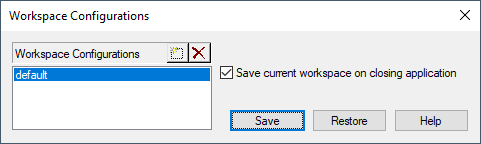
|
Workspace Configurations |
|
|---|---|
Workspace Configurations |
|
|
|
New workspace configurations can be generated, existing ones can be deleted by clicking on the corresponding button.
It is possible to define the configuration's name under which it can be restored later on.
Without defining a new name it is saved as default configuration. The default configuration cannot be deleted. |
|
Save current workspace on closing application |
When this option is checked, the current workspace is saved when closing the application. |
|
Save |
Select this button to save the configuration. |
|
Restore |
Select this button to restore the selected configuration. |
Path of Configuration File for User-Specific Tools and Menus
The entire user interface status will be searched for, read and written in a standard XML configuration file under
C:\User\<username>\AppData\Roaming\Zuken\E3.series\<version>
A distinction is made between three XML configuration files which are composed depending on the following configurations:
-
XML-User-Configuration File
The 'XML-User-Configuration-File' saves the current state of the workspace configuration.
It is written as follows:
workspace-<module name>-<program language code>.xml
Example: workspace-logic-44.xml
-
XML-Standard-Configuration File
The ‚XML-standard-configuration File' is a copy of the ‚XML-User-Configuration 'File' with the state of the first saving. It is generated automatically after the second start of E3..
It is written as follows:
workspace-<module name>-<program language code>-default.xml
Example: workspace-dbe-49-default.xml
-
XML-Admin-Configuration File
The 'XML-Admin-Configuration File' is a template of the workspace and only relevant for users with administrative rights. You will find details in the paragraph workspace configuration with administrator template.
workspace-<module name>-<program language code-admin>.xml
Example: workspace-cable-44-admin.xml
Note
Change the Memory Location of Configuration Files
It is possible to define another memory location for the configuration file within the registry editor. For this purpose the string AppData must be installed again under HKLM\Software\Zuken\E3.series\version\AppData
By right-click on the string AppData the context menu command Change… will open the dialog Edit String.
Under Value: the new memory location can be defined.
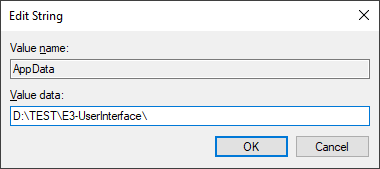
The file structure Zuken\E3.series\<version>\ will automatically be installed at the given memory location where the XML configuration files will be archived in future:
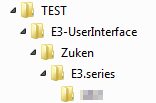
An existing XML file will only be written at saving under View -> Workspace-Configurations... and finishing E3.series when writing authorizations are available on the file.
When an XML file is used by choosing the configuration with Workspace-Configurations... and the path given in the registry editor, these restrictions are also valid.
Is no writing authorization given, E3.series can't overwrite the XML file and a copy will be generated in the local register C:\Documents and Settings\<username>\userdata\Zuken\E3.series\<version>.
When the entry is not available in the registry editor or no XML file is given, the XML file will be searched for, read and written in the local path.
Workspace Configuration with Administrator Template
The E3.-Administrator can define an individual workspace with user-specific tools and menus . This workspace template can be provided to further users as XML-Admin-Configuration File.
The following paragraph will explain the function on the basis of a figure:
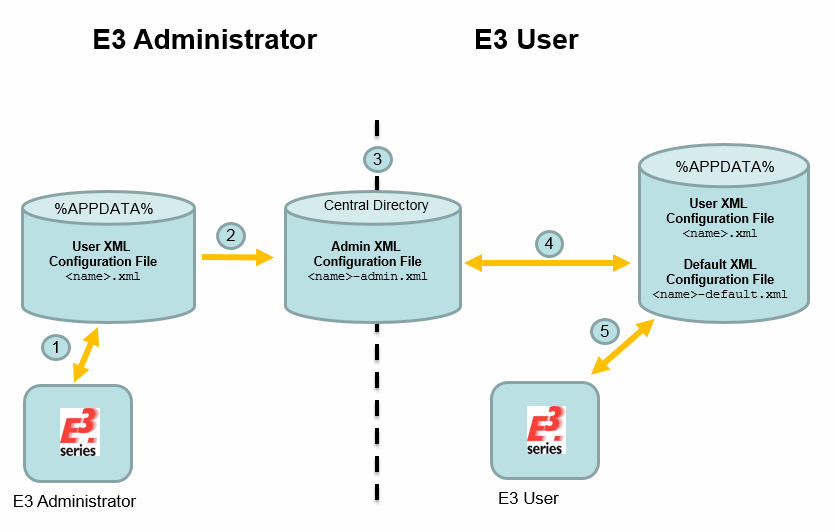
-
The E3. Administrator defines an individual workspace (tools, tool bar) via an XML-User-Configuration File.
-
The E3. Administrator renames the generated XML-User-Configuration File to an XML-Admin-Configuration File:
-
XML-User-Configuration File: workspace-<module name>-<program language code>.xml
-
XML-Admin-Configuration File: workspace-<module name>-<program language code-admin>.xml
-
-
This XML-Admin-Configuration File will afterwards be copied to a central directory which will enable the user to access.
Note
The following rights must be defined for the central directory:
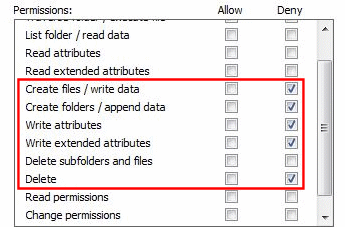
The XML-Admin-Configuration File mustn't be read-only.
This central directory can be called AppData="D:\E3-UserInterface\", for example. Underneath must be a register 'Zuken\E3.series\<version>\' where the XML files are available.
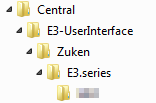
-
The string AppData with the value 'Path where the central directory is installed'will be installed for the user in the registry.
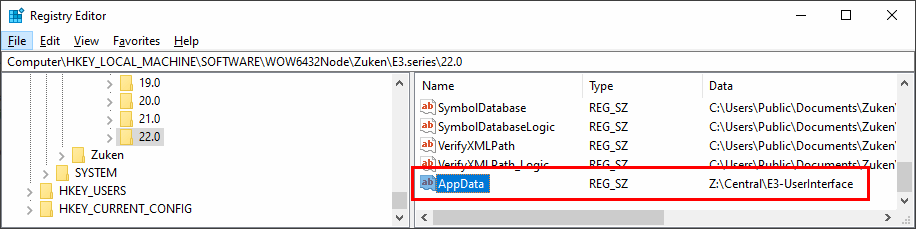
-
When starting E3. for the first time the XML-Admin-Configuration File will be copied from the central directory and saved as XML-User-Configuration File and XML-Standard-Configuration File.
The template of the E3. Administrator will be used after next start of E3. Additional changes in the workspace made by the user will be saved in the XML-User-Configuration File.
If the E3. Administrator sets a more recent XML-Admin-Configuration File than the XML-Standard-Configuration File to the central directory, an automatic comparison of both files occurs. The changes of the XML-User-Configuration File are adopted afterwards.
Note
For saving the new XML-Admin-Configuration File the authorization for deleting must temporarily be deactivated. (deactivate check box reject)
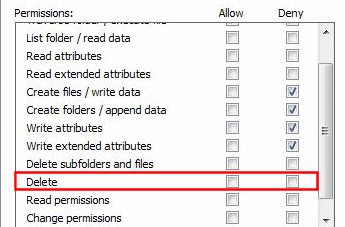
Path for Configuration File for Context Menu Commands
Using the configuration file dbcontextmenu.cfg it's possible to define which context menu commands are to be displayed in the Database tree and in the Component Table.
The configuration file is stored in the Registry under HKEY_LOCAL_MACHINE\...\ContextMenuAccessPath. When calling up a context menu for the first time, the configuration file is read once.
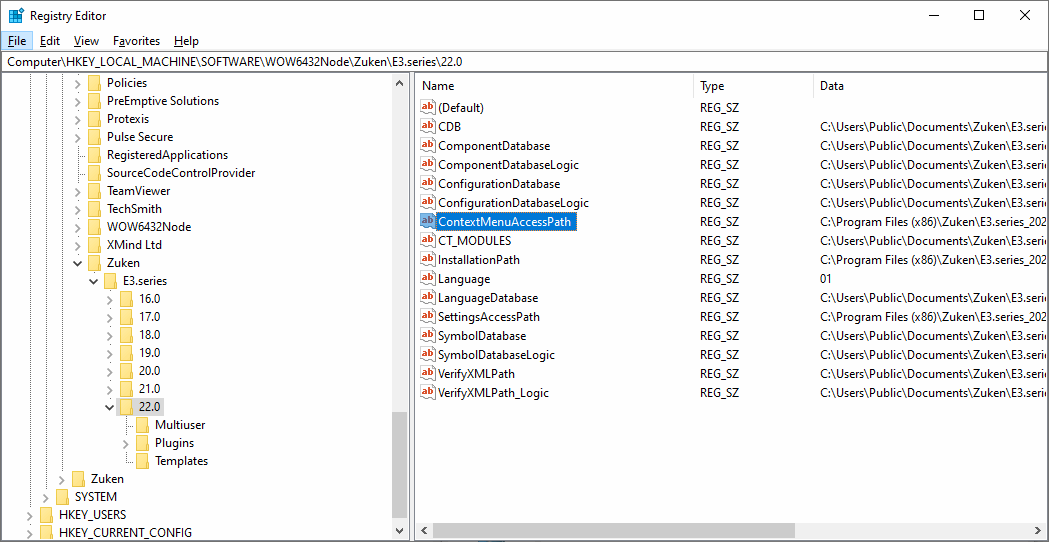
To change the configuration file's directory, for example to have the file stored at a location with access permissions, the path and location must be adjusted in the Registry Editor:
-
Double-click on the ContextMenuAccessPath value name or
-
right-click on this value and select Modify from the displayed context menu and
-
enter the new Value data
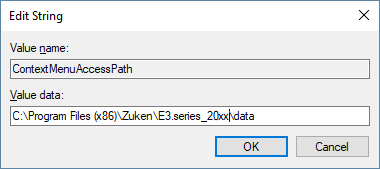
Example of the standard configuration file
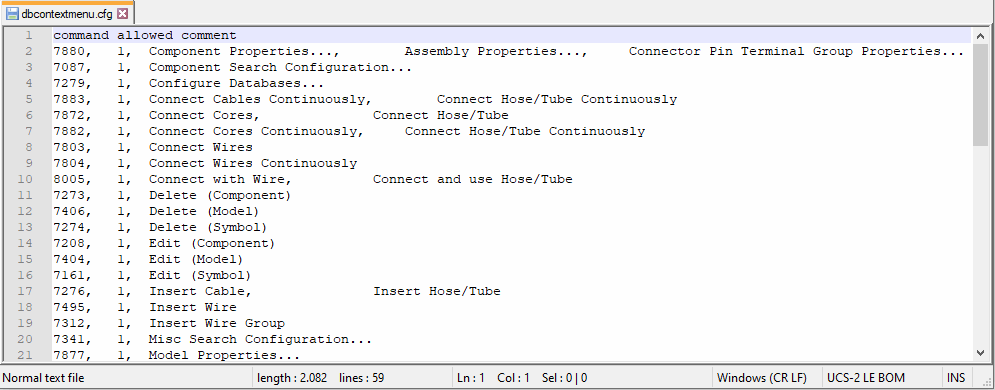
Explanation of the configuration file
|
1. column |
2. column |
3. column |
4. column |
|---|---|---|---|
|
Command |
Allowed: yes (1) / no (0) |
Comment |
Optional comment |
Note
-
If '0' is entered in the column allowed, the context menu is not displayed.
-
If the default command for placing an object is not permitted, then the object cannot be placed using drag&drop as well.
-
Commands not listed in the configuration file are permitted.
-
The columns are separated from one another by a comma ','.
-
Any number of columns can be added for comments.
-
All possible commands are defined in the standard configuration file.
