Shared Sheets
This functionality is only available when an E3.panel, E3.topology or E3.formboard license is present!
Multiple Display of Workspace on Separate Sheets
It is possible to generate additional sheets that display all, or parts of, another sheet:
-
The scaling and/or X/Y Offset can be different;
-
The displayed area(s) can be different;
-
The contents, of sheets, displaying the same area, is exactly the same.
Example: Base Sheet and Its Shares
It is possible to generate a Base sheet, on which a single or several panel, topology or formboard components can be placed and edited.
Other sheets, which display areas of the Base sheet, can be derived from this base sheet. Defining the scaling and X/Y Offset enables any additional sheet, containing any portion of the Base sheet to be generated from this sheet.
As these additional sheets "share" information from the Base sheet, they are referred to as Shared sheets.
Activating the Rulers using View -> Rulers can be helpful when defining a shared sheet.
Example of use in panel
In the example, the left and right panel regions are also displayed on additional panel sheets with scaling defined as 1:2 and X/Y Offset 200 and 500 mm.
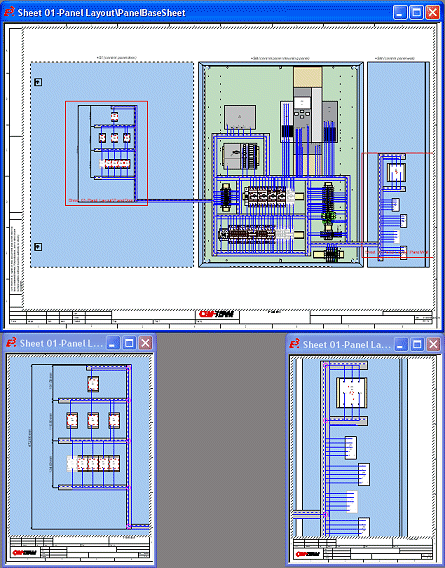
Example of use in topology
The following example displays two sheet shares on the basic sheet.


Example of use in formboard
In the example, two shared sheets have been created from two connectors on the formboard base sheet.
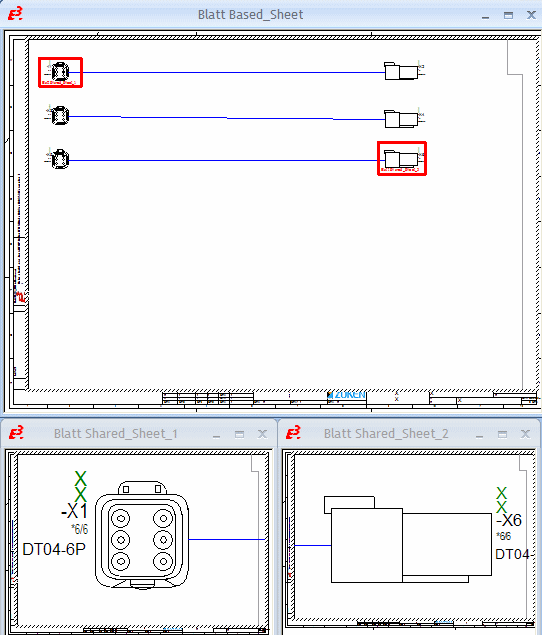
Generating Additional Sheets
In the Insert -> Sheet dialog, it is possible to select a sheet (of type Panel, Topology or Formboard), from which an additional sheet can be generated: Share display with sheet. This sheet is the master for the shared data (Base Sheet).
The selection list contains all sheets, which have either been assigned the base sheet property or are just panel, topology or formboard sheets.
The area to be displayed can be defined in the same dialog.
To do so, select the desired Sheet format and determine the area to be displayed by defining the Scale and the offset in Reference X/Y.
These area specifications can subsequently be modified in Sheet Properties... -> Region.
Using the Insert -> Shared Sheet command from the Main Menu bar, shared regions can be graphically defined. (See also: Graphically defining shared sheets).
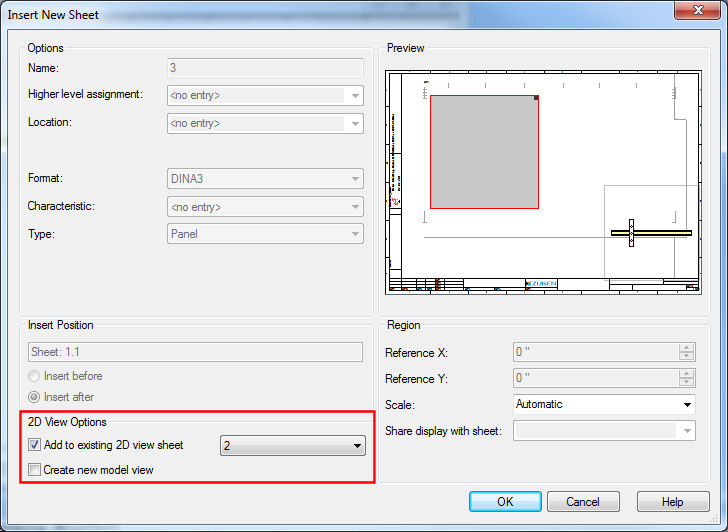
Example of Shared Sheets
With the Base sheet defined and additional sheets also defined, when modifications are made on any sheet, they also appear on the Base or Shared sheets.
For the user it appears as if a new "view" was generated from an open sheet.
However, these additional sheets have a sheet border, their own scaling and offset, and are stored as a sheet.
Note
-
If the base sheet is deleted, one of the additional sheets is automatically designated the base sheet with modifications made on that sheet reflected on the remaining additional sheets.
-
The following is valid for the display of texts to define shared sheets:
-
The frame's thickness is 3 mm.
-
The text is placed in the lower left corner.
-
When the text overlaps the shared sheet's rectangle, it is minimized so that it fits inside the rectangle.
-
The text height is scaled so that the text doesn't overlap the region.
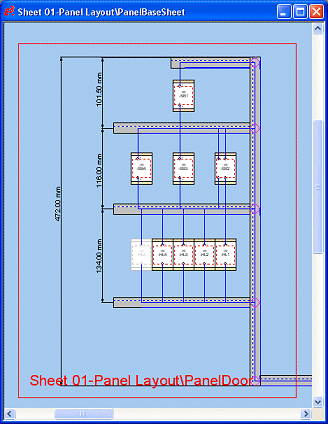
-
Displaying Shared Sheets
These sheets are identified in the Project tree by a blue letter in the sheet icon in the Sheet tree view:
-
Panel
-
Base sheet
-
Shared sheet
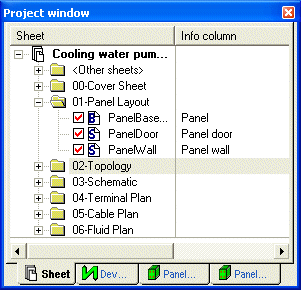
-
-
Formboard
-
Base sheet
-
Shared sheet

-
-
Topology
-
Base sheet
-
Shared sheet
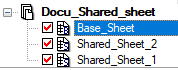
-
Overview of All Shared Sheets on Base Sheet
It is possible to indicate the region display by the additional Shared sheets on the Base sheet by checking the Display region overview checkbox in the Shared sheets section of the Settings' Panel, Topology or Formboard dialog.
This results in all additional shared sheets being displayed as red rectangles on the base sheet.
In addition to the Settings..., a more convenient way of displaying the shared sheets is to use the
-
Display shared (panel) sheets button:

-
Display shared (formboard) sheets button:

-
Display shared (topology) sheets button:

These buttons are not predefined in a default toolbar, but can be added using Tools -> Customize -> Commands from the Panel, Topology or Formboard category.

The following is valid for the display:
-
All shared sheets relating to the current base sheet are displayed in red rectangles.
-
All other shared sheets shared with another sheet are identified in green (this is only valid for panel sheets).
-
The current shared regions are not displayed when the sheet is not active.
-
The sheet name is displayed in the lower left corner.
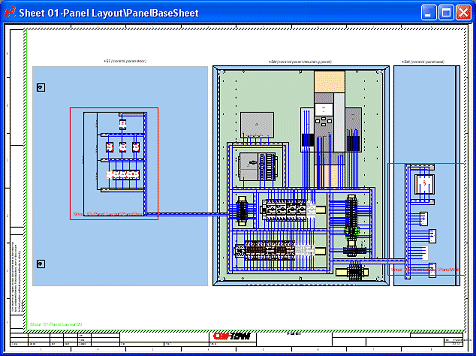
Restrictions
The following restrictions are valid:
-
Only one user can modify a shared sheet in multi-user mode.
-
When a shared sheet is exported as a subcircuit, only the sheet border data is generated. The shared contents are only exported if the base sheet is selected as well.
-
When one or more shared sheets are copied without copying the base sheet, the contents of the shared sheet are also copied. Only those objects lying completely within the region are copied.
With Paste or Paste extended, an additional base sheet is generated. The size of the base sheet corresponds with the upper and lower borders of the shared sheets (scaling is correspondingly adjusted).