New Sheet
To add a new sheet to the drawing,
-
either right-click on an existing sheet name in the Sheet View of the Project Window and select New from the displayed context menu
-
or use Insert -> Sheet... from the Main Menu bar
-
or use Insert -> Shared Sheet... from the Main Menu bar
(only available in E3.panel or E3.formboard)
A dialog displays the sheet attributes.
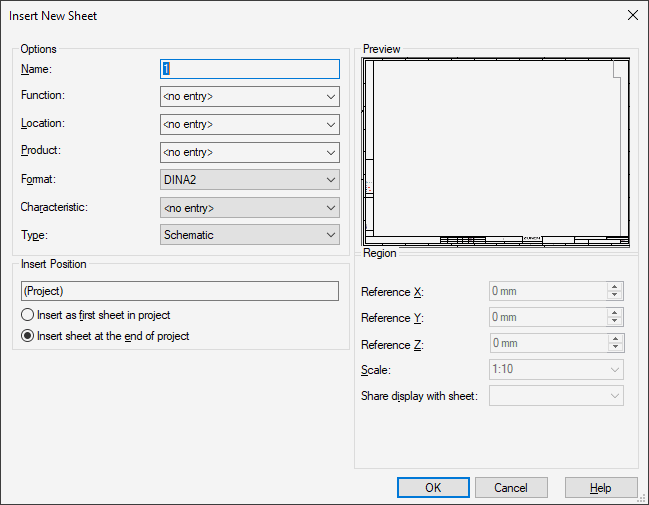
|
Insert New Sheet |
|
|---|---|
|
Name |
Defines the new sheet name.
In structured projects the uniqueness of sheets, that can be controlled through the Settings -> Placement -> Import -> Create unique sheet names option, always refers to the respective sub-structure, in which the sheet is created. However, in this Name field a new sheet name is always suggested, that refers to the highest numerical sheet name within the complete project.
When creating a new sheet, E3.series determines the highest sheet number within the structure node, under which the sheet is created. When the sheets are not purely numerical, a numerical name is generated, that refers to the sheet name with the highest numerical number in the structure node. |
|
Higher level assignment |
This option is used to define a higher level assignment for the new sheet.
The '=' prefix cannot be changed. It is predefined in Tools -> Settings -> Placement.
If only the case (lower to upper) is changed when modifying the higher level assignment, e.g. =aaa is replaced by =AAA, a query follows asking whether this change shall be applied globally. |
|
Location |
This option is used to define a location for the new sheet.
The '+' prefix cannot be changed. It is predefined in Tools -> Settings -> Placement.
If only the case (lower to upper) is changed when modifying the location, e.g. +bbb is replaced by +BBB, a query follows asking whether this change shall be applied globally. |
|
Product |
The Product is only available for sheets if the IEC 81346 is active option is checked in the Settings.
In this case, 'Higher Level Assignment' is replaced by 'Function'; 'Location' remains 'Location'.
This option is used to define a product for the new sheet. It is used for the shortening or for the terminal plan sheet of a terminal strip. Define a product for the sheet in order to shorten between the sheet and parts thereof according to the DIN/IEC/EN standard.
The '-' prefix cannot be changed. It is predefined in Tools -> Settings -> Placement. |
|
Format |
Defines the sheet format to be used, selectable from a drop-down list. All available sheet formats in the database will be listed. |
|
Characteristic |
Displays the characteristics available in the database and thus possible for selection for the sheet selected under Format. |
|
Type |
The sheet type can be selected from a drop-down list. The following sheet types are available:
The input fields in the section 'Region' are only active if the sheet type 'Panel' or 'Formboard' is selected.
If the Insert -> Shared Sheet... command has been selected from the Main Menu bar, the Type is already defined as Shared sheet. |
|
Insert Position |
When the Insert->Sheet... command is selected from the Main Menu Bar, the name (project) is displayed as the Insert Position.
The new sheet can then be inserted as the first sheet of the project, or at the end of the project, by selecting the appropriate radio button.
When the New Sheet... command is selected from the context menu, displayed when right-clicking on an individual sheet in the Sheet View of the Project Window, the current sheet is displayed as the Insert Position.
The new sheet can then be inserted either before, or after, the current sheet, by selecting the appropriate radio button.
When the New Sheet... command is selected from the context menu displayed when right-clicking on a hierarchical block in the Sheet tree view of the Project Window, the current hierarchy is displayed as the Insert Position.
The new sheet can then be inserted as the first sheet or at the end of the hierarchy by selecting the appropriate radio button. (see also Hierarchical Design, E3.cable). |
|
Insert as first sheet in project/Insert before/Insert as first sheet in hierarchy |
When checking this option, the new sheet is inserted as the first sheet in the project, or, if the command is selected from the context menu, it is inserted before the current sheet in the Sheet Tree View.
This option is available when activating the command on a hierarchical block in the Sheet tree view.
Inserts the new sheet as the first sheet in the hierarchy.
See also: Navigating in Hierarchies |
|
Insert sheet at the end of project/Insert after/Insert sheet at the end of hierarchy |
When checking this option (default setting), the new sheet is inserted as last sheet in the project, or, if the command is selected from the context menu, it is inserted after the current sheet in the Sheet Tree View.
This option is available when activating the command on a hierarchical block in the sheet tree view.
Inserts the new sheet at the end of the hierarchy.
See also: Navigating in Hierarchies |
|
This section is only available if a E3.panel or E3.formboard license is present! |
|
|
Region |
This section is only active when 'Panel' or 'Formboard' is selected as Sheet type.
The panel or formboard region on a sheet defines where the panel or formboard components can be placed on the sheet. Devices placed in the region are also scaled according to the scale setting. This region can be moved on the sheet and its size can be modified. To do so, the region must be selected (not activated) and, with the left mouse button pressed, it can be moved to the new position. Further adjustments to position and size can be made by selecting the appropriate 'handles' and moving the cursor to produce the desired modification.
If a panel or formboard sheet from the database is selected, the existing size of the region is also used for the new sheet. However, it is still possible to define offset and scale factor in this menu.
To activate the region and place panel or formboard components, you have to double-click inside the region.
Offset and scale of the panel or formboard region can be changed later on in the Format tab of the Sheet Properties dialog. |
|
Reference X/Y/Z |
Defines the X/Y/Z position of the bottom left corner of the panel or formboard region as it relates to some other datum point. |
|
Scale |
Defines the scale to be used for devices placed in the panel or formboard region of the drawing sheet.
NoteIf 'Automatic' is selected, the scale will be calculated according to the cutout. |
|
Share display with sheet |
To create a panel or formboard share, select a sheet, from which a panel or formboard share shall be generated (Base sheet).
The selection list contains all panel or formboard sheets, which have either already been assigned the base sheet property or are just panel or formboard sheets.
See also: Shared sheets |
|
Preview |
The selected sheet format will be displayed in the preview window of the dialog box. |