Sheet Properties - Region
This option is only available, if a E3.panel or E3.formboard license is present!
To display/modify the properties of the region on a sheet,
-
right-click inside the active region on the sheet, select Sheet Properties... from the displayed context menu and select the Region tab, or
-
with the sheet active, select the Format -> Sheet Properties... command from the Main Menu bar and select the Region tab, or
-
right-click on the desired sheet in the Sheet Tree view of the Project Window, select the Sheet Properties... command from the displayed context menu and select the Region tab.
A dialog box appears in which you can modify the reference and scale of the region.
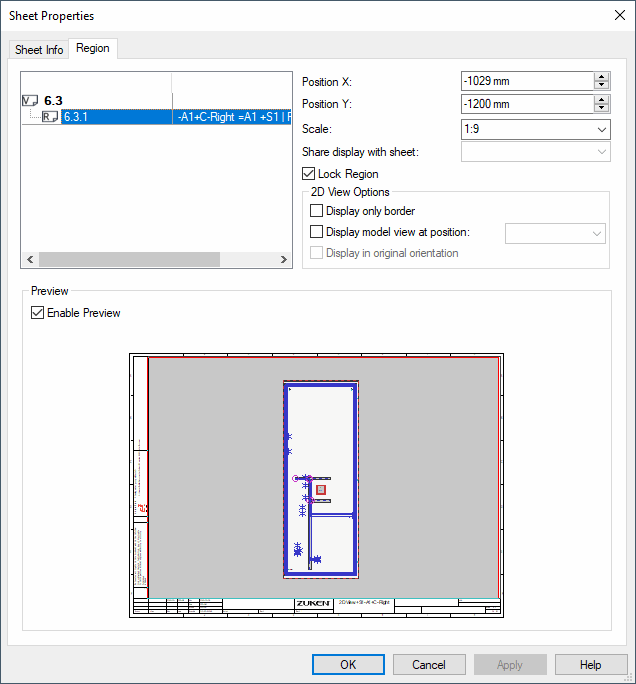
|
Region |
|
|---|---|
|
Position X/Y |
With these specified coordinates, the position of a panel or formboard sheet can be defined "anywhere in the world" (starting from the lower left-hand corner).
When working with several sheets, the user should be careful to ensure that the different areas (sheets) do not overlap, otherwise, one component might accidentally be placed on top of another component ("component on component"), resulting in the program displaying a corresponding error message. |
|
Scale |
Defines the scale to be used for devices placed in the region of the drawing sheet. |
|
Share display with sheet |
This option is only active on panel sheets!
Offers the possibility to 'share' shared sheets with other base sheets.
NoteThe base sheet with existing shared sheets can be merged with another base sheet, in which this base sheet is selected in the selection list. Both the base sheet as well as its shared sheets are merged into the specified base sheet.
The copied base sheet is switched to a shared sheet and must then be manually deleted.
See also: Share Base Sheets with Shared Sheets |
|
Lock Region |
This option is activated automatically when creating a region. This setting is not active for existing regions.
If this option is checked, the region may not be deactivated. Therefore, its size can neither be changed nor moved and it cannot be placed on the underlying sheet. |
2D View Options |
|
|
Display only border |
When this option is checked, only the region's borders are displayed. |
|
This option is used to specify the insert depth of slots in models. The preview displays, which slots are visible with the defined insert depth. |
|
|
Display in original orientation |
When this option is active, the 2D view displays the models in their original orientation.
This means that the 2D view does not reflect the rotated orientation of the model.
NoteIf only 2D views were created with the option Display in original orientation, models from which 2D views were created can be rotated and tilted as desired.
If the 2D views were created without the option, the displayed models can only be rotated around the Z axis of the model. The representation of the model on the 2D view is updated accordingly. |
Preview |
|
|
Enable Preview |
When this option is checked, the preview window shows the active sheet with its regions. |