Customize - Commands
Menus and menu commands can be rearranged and changed.
How to open the "Customize - Commands" dialog
-
Select the Tools -> Customize... command from the main menu bar, and
-
switch to the Commands tab.
The following dialog box appears:
Image: Dialog "Customize - Commands"
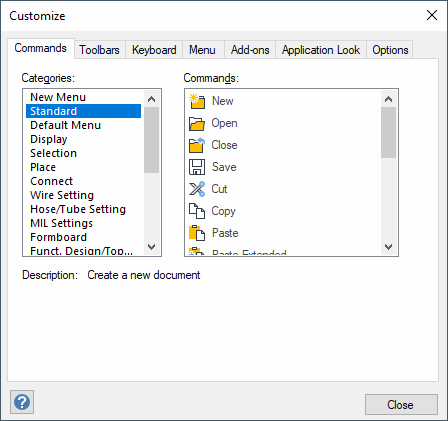
-
To add a command to a toolbar, select a category and drag the command from this dialog field onto any toolbar.
Description of the dialog "Customize - Commands"
Categories
This box comprises all toolbar categories in the program.
By clicking on the individual categories, the corresponding icons will be displayed in the Buttons field to the right.
The following categories are contained in the default application:
-
New Menu
-
Standard
-
Display
-
Place
-
Connect
-
Wire Setting
-
Hose/Tube Setting
-
MIL Settings
-
Formboard
-
Funct. Design / Topology
-
Electrical Checks
-
Graphic
-
Text
-
Panel
-
Addons
-
Default menu
-
Removed from menu
-
Misc accelerator
-
All commands
Using the New Menu category, a completely new menu can be inserted in the main menu bar.
Therefore, Drag&Drop the command onto any position in the main menu.
The text of the new menu can be defined in the Button Appearance dialog.
Commands
Displays the commands and corresponding icons belonging to the category selected.
Clicking on a command displays its description in the Description field.
Adding an Item to a Toolbar
-
Select any command from any category to review its function in the Description field at the bottom of the dialog,
-
click and hold down the left mouse button on any command and drag and drop it anywhere onto a toolbar displayed on the screen. The command will be added to that toolbar.
Removing an item from the Toolbar
-
Select the icon to be removed from the toolbar and drag it to the drawing area.
-
Close the Customize dialog box after removing the icon(s).
-
Or right-click on the icon to be removed from the toolbar and select the Delete command from the displayed context menu.
Note
The Customize dialog box must be open to remove icons using this method.
Description
Displays the description of the currently highlighted command.