Device Properties - Model
The Model tab serves for displaying and modifying the physical characteristics of models. The attribute fields can only be modified if the Database Editor is active.
With DBE mode disabled, no modifications can be made and the dialog only serves to display information on the different database entries.
To display the properties of a model (in Project mode),
-
With the required device selected in the Drawing Window, select Format->Device Properties from the Main Menu bar and select the Model tab, or
-
right-click on a device on the drawing, select the Device Properties... command from the displayed context menu and select the Model tab or
-
right-click on a device in the Device Tree View of the Project Window and select Device Properties... from the displayed context menu to display the Device Properties dialog box, and select the Model tab.
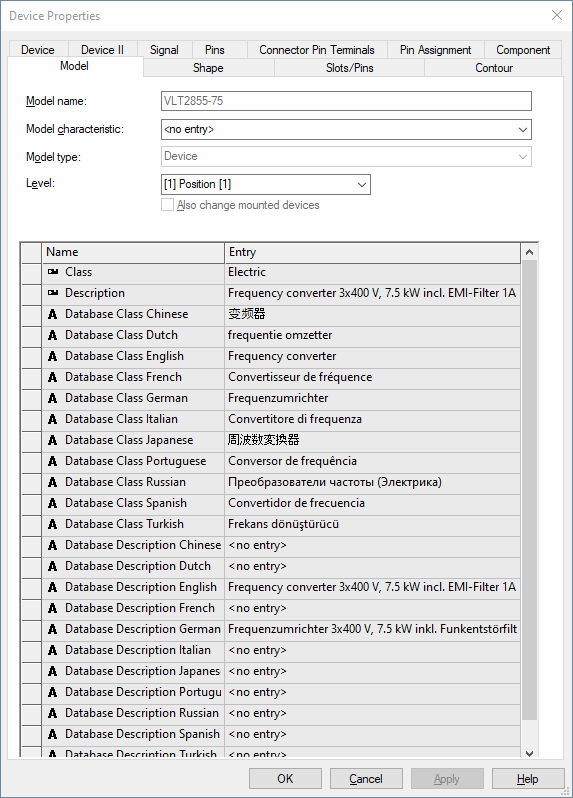
|
Model |
|
|---|---|
|
Model name |
The model name is a unique identifier for the model.
The name can only be modified on creation of a new model. Once the model has been saved in the database, its name is fixed and cannot be modified. |
|
Model characteristic |
The selection list contains all characteristics defined for this device/model. Select the desired characteristic for definition or exchange.
This field is only active, when a single device is selected, or when several devices with the same component type are selected.
Upon selection of the new characteristic, the model is replaced. The pins of the model are assigned to the model in the same order as with the existing model.
Both models must have the same number of pins in order to allow exchange of a model by defining another characteristic. Other pin properties (cross-section, type of connection...) are not checked before the exchange.
See also: Characteristics of Models |
|
Model type |
Displays the model's type defined:
See also: Model Properties - Model |
|
Level |
Defines the drawing level on which the model is placed.
Using levels, models in the panel can be defined as 'invisible'.
|
|
Also change mounted devices |
Check this option to define the devices that are mounted/placed on the selected model as invisible.
|
|
Name / Entry |
The bottom part of the dialog box contains the table for the modification of attributes (only possible if the Database Editor has been activated).
Model attributes can be set independent of device- or component attributes. This means, different attribute tables are displayed on the different pages of the Device Properties dialog box). |
Variants/OptionsThis part of the dialog is only displayed if variants/options have been defined in the project and the Standard Mode is active, but is inactive with this tab. |
|