Defining Models in Panel as "Invisible"
The panel functionality is only available when a E3.panel license is present!
Sometimes, it is almost impossible, for example, to move, place or delete models in a closed panel. This is why an already placed model can be switched to 'invisible' in the 3D panel.
First, any level should be defined (e.g. "Panel - invisible"). Open the Levels dialog field and select the View -> Levels... command in the main menu toolbar or the Hotkey L:
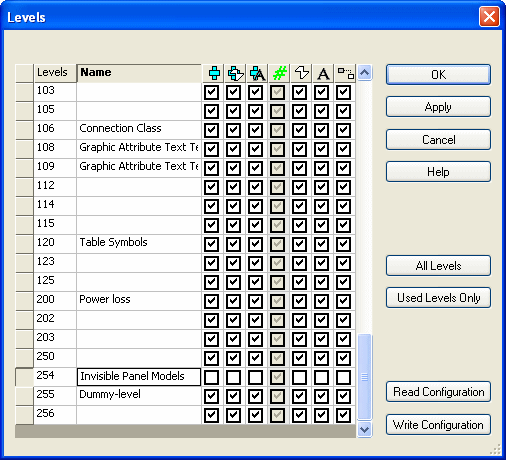
Enter a clear text name in the desired level. The name must be unique, have no more than 128 characters and may not be a purely numerical value.
By activating or deactivating the corresponding checkbox, define the individual objects as visible or invisible.
Close the Levels dialog and select the model in the panel tree view or on the 3D panel sheet that should be suppressed and open Device Properties -> Model:
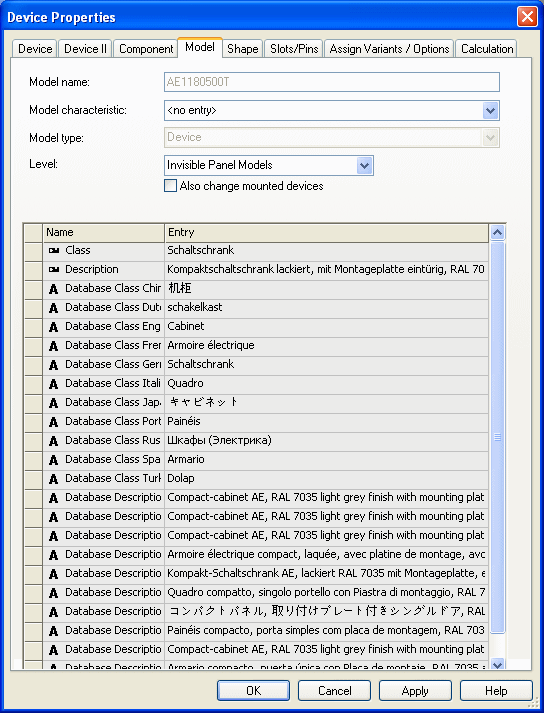
Select the just now defined level for the selected model from the selection list under Level.
To make the devices invisible, which are plugged or placed on the selected model, activate the option Change mounted devices also.
See example:
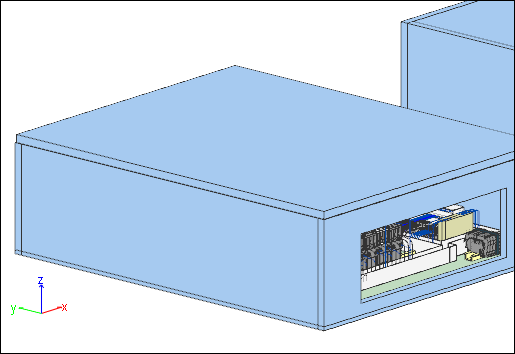
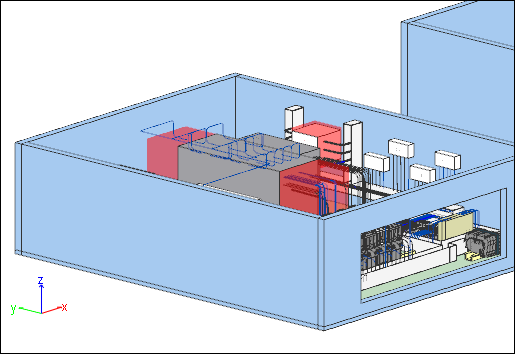
Afterwards, the invisible objects are correspondingly displayed in the tree view (i.e. crossed out):
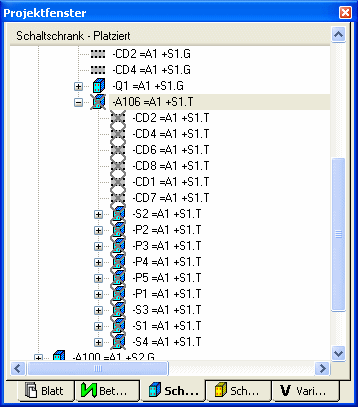
To make the model visible again, i.e. to show it, open the Device Properties - Model dialog of the desired model and correspondingly define the level.