Creating & Managing Packages and Configurations
E3.series provides the possibility to use option packages. Such option packages are ideal if several different equipment versions exist of one product.
The first level of an option package is called 'Configuration'. A configuration can contain packages and/or options but no other configurations. Below a configuration, packages can be created in various levels. A package can contain other packages and/or options. The user can decide which elements are considered for the output or excluded from the output. This can be specified through the 'Inclusive / Exclusive' definition.
This chapter contains information on how to
In order to display the Inclusive / Exclusive folders (that contains the corresponding definition), the checkbox Packages or Configurations as well as Inclusive / Exclusive in the Tree Control Properties - Variants / Options dialog box:
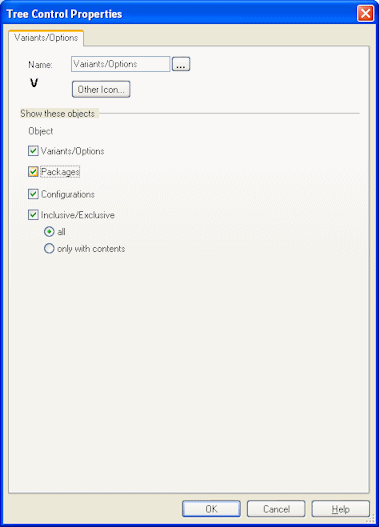
In the tree view the individual
-
configurations are displayed with a C,
-
packages with a P,
-
and the inclusive/exclusive folders with a [+]/[-] folder symbol.
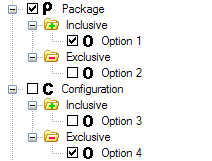
Remarks
An additional Variants/Options tree view can be added (right-click on the Variants/Options tab -> Add Tree Control...). It's possible to determine which objects shall be individually displayed.
For later use it is recommended to arrange all Variant/Option tree views side by side.
Creating New Configuration or Package
A configuration or a package can be created, managed or deleted using the Variants/Options tree. As a prerequisite, options must already have been created.
To create a new configuration/package
-
right-click on an element in the first folder level in the Variants/Options tree,
-
select the command New Configuration or New Package from the displayed context menu.
-
The Configuration Properties or Package Properties dialog appears,
-
enter the corresponding value under Name and Description.
Note
-
The following characters must NOT be used for configurations/packages:
ampersand: &; vertical dash: |; brackets: left/right; exclamation mark: !
-
Configurations/packages may contain no other elements except for inclusive/exclusive folders.
Drag & Drop a corresponding element (package/option) in the inclusive/exclusive folder. The following rules are valid:
-
Configurations may only contain packages and/or options.
-
Packages may only contain additional packages and/or options.
Note
-
An element may not simultaneously appear in an inclusive and exclusive folder (also valid for all linked folder levels). If this constellation occurs when moving, a prohibited sign X appears.
-
Variants are not permitted in an inclusive/exclusive definition.
To remove the affected assignment,
-
right-click on the element and select the command Removefrom the displayed context menu, or
-
press the Del key.
Using Configurations and Packages in Variants/Options Tree
The Variants/Options Tree is divided into two levels. The selection/deselection of a checkbox has different consequences for each level:
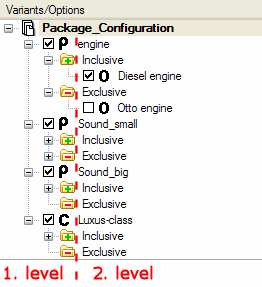
Selection/deselection using the checkbox on the 1. (first) level
-
Selecting the Configuration/Package checkbox on the first level automatically selects all elements in the Inclusive folder and deselects all elements in the Exclusive folder.
-
Deselecting the Configuration/Package checkbox on the first level automatically deselects all elements in the Inclusive folder. The elements in the Exclusive folder remain unchanged in the defined position.
Selection/deselection using the checkbox on the 2. (second) level
On the second level individual elements can be manually selected/deselected. The constellation of simultaneously selected elements in the Inclusive and Exclusive folders is possible here.
It is possible to save the created structure together with the selection status of the individual elements as an XML file. In doing so the current structure of all existing elements is exported.