Creating and Managing Harness Families and Harness Derivatives
Please note that the dialog is inactive in viewer projects and serves for information only!
E3.series allows the use of harness families and harness derivatives.
A harness family is a superordinate unit of a cable harness containing one or more harness derivatives (also cable harness modules).
A derivative is a harness in this family that has been manufactured with a specific combination of options. The options contained in a harness derivative are displayed in an Inclusive folder in E3.series.
The user can generate a completely new structure by creating harness families and harness derivatives. The desired options are simply dragged into the corresponding 'Inclusive' folders by Drag&Drop. What is more, it's possible to save an existing structure as XML file. This structure can be re-used in a new project and customized, if necessary.
The harness derivative can be assigned one or more net segments in E3.formboard and it makes sure that only wires with the appropriate options can be routed through these net segments.
The following section looks more closely at
Check the Harness family object check box in the Variants/Options Tree to display the objects Harness Family and Harness Derivative (right-click on the tab Variants/Options →Tree Control Properties...):
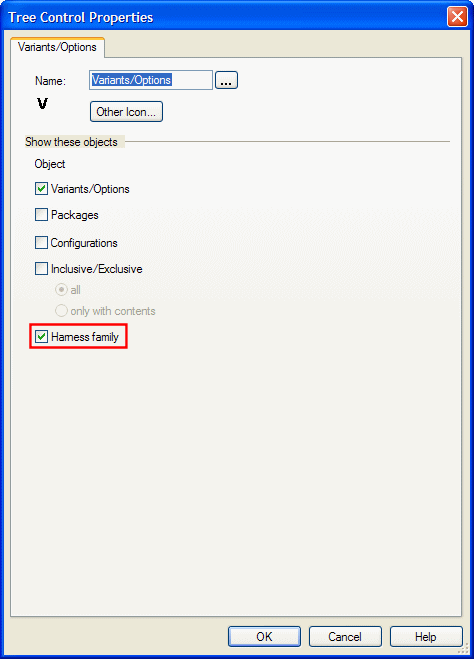
In the Variants/Options tree view, the individual
-
harness families are displayed with F,
-
harness derivatives with D,
-
and the inclusive folders with a [+] folder symbol.
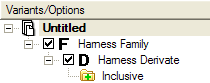
Note
Another variants/options tree view can be added (right click on the tab Variants/Options ->Add tree control...). It can then be defined individually, which objects are to be displayed.
For later use, it is recommended to arrange all variants/options-tree views side by side.
Create new harness family or new harness derivative
A harness family or a harness derivative can be created, managed, and deleted using the Variants/Options tree. Prerequisite is that options have already been created.
To create a new harness family
-
right-click on an element in the first folder level of the Variants/Options Tree,
-
select the command New Harness Family in the displayed context menu,
-
the Harness Family Properties dialog appears,
-
enter the Name: and Description:.
To create a cable harness derivative
-
right-click on an existing harness family in the Variants/Options Tree,
-
select the command New Harness Derivative in the displayed context menu,
-
the Harness Derivative Properties dialog appears,
-
enter the Name: and Description:.
Note
-
Harness derivatives can only be created within a harness family.
-
The following characters must not be used for harness families/harness derivatives:
ampersand: &); vertical bar (|); parenthesis (left/right); exclamation mark (!)
Drag&Drop a corresponding option into the Inclusive folder of a harness derivative. The following rule applies:
-
variants are not allowed
To cancel an assignment,
-
right-click the element and select the command Delete from the context menu that is displayed, or
-
use the keyboard shortcut Del.
Using Harness Families and Harness Derivatives in Variants/Options Tree
The Variants/Options Tree is divided into three levels. Checking/unchecking a check box on each level has different effects:
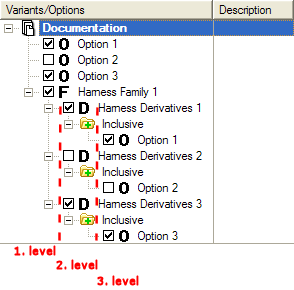
Checking/unchecking the check box on first level
-
By selecting the harness family on the first level, all harness derivatives as well as the elements in the Inclusive folder are selected automatically.
-
By deselecting the harness family on the first level, all harness derivatives are automatically deselected. The options in the Inclusive folder remain unchanged in the defined position.
Checking/unchecking the check box on the second level
-
In the second level the individual harness derivatives can be manually selected/deselected. The options in the Inclusive folder are automatically selected/deselected with the derivative.
Checking/unchecking the check box on the third level
-
In the third level the individual options in the Inclusive folder can be manually selected/deselected.
It's possible to export the created structure as well as the selection status of the elements as an XML file. In doing so, the current structure of all existing elements is adopted.