Formboard - Region
It's possible to place and display formboard components in special regions on formboard sheets.
The region definition (i.e. drawing area within the sheet) can be done in Database Editor for the selected sheet format using the Sheet Drawing Area button  .
.
Note:
The grid will then only be drawn in that area and not across the whole sheet.
The region can belatedly be moved or its size be changed on individual sheets in the project.
To define the region in project mode
-
right-click in the Sheet tree view of the Project window on the desired sheet and select the Sheet Properties... command from the displayed context menu, or
-
right-click anywhere on the desired sheet and select the Sheet Properties... command from the displayed context menu,
-
switch to the Region tab and define the value 1:1 under Scale,
-
uncheck the Lock region option to unlock the region.
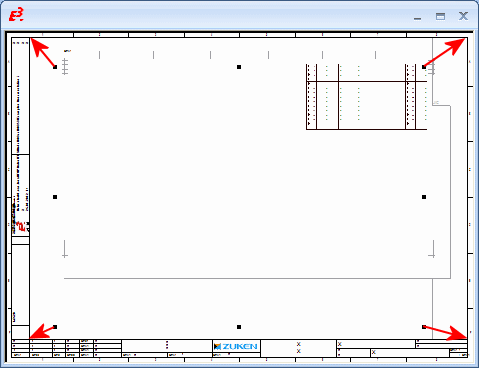
-
Then click on the region and
-
adjust the region to the desired size.
Note
The region may possibly obscure the sheet header information. If this is the case, the sheet information must be edited using the Format -> Sheet Properties.
If an existing formboard sheet without region is opened, an automatic conversion takes place that creates a new region with a scale of 1:1 and moves the contents of the formboard sheet to this region.
The size of the region depends on the space requirements of all placed elements. At a minimum, the size of the region should be as large as the defined drawing area and at a maximum the size of the sheet.
If elements, which were only partially visible or not at all before converting, are located outside the visible region, an information window appears. The affected sheet is displayed along with a suggested scale so that all objects are completely visible.