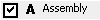Device Properties - Assembly
To display/modify the properties of an assembly device,
-
with the required assembly selected in the Drawing Window, select Format->Device Properties... from the Main Menu bar and select the Assembly view, or
-
right-click on an assembly on the drawing and select the Device Properties... command from the displayed context menu and select the Assembly View or
-
right-click on an assembly in the Device tree view of the Project Window, select Device Properties... from the displayed context menu and select the Assembly view.
The following dialog box appears:

The dialog box comprises a group of entry fields (Device Designation, Higher Level Assignment, Location) for the definition of the ID block (i.e. the unique device ID), an entry field for the View number, an Assembly section, an entry field for the Component name, List options and the Table symbol, and a table for the entry of additional attributes.
When changes are made to the ID block, all occurrences of the selected device will be modified.
The checkboxes to the left of the Device Designation, Higher Level Assignment, Location and Component fields are used for controlling the visibility of the text for all symbols associated with the selected device. These checkboxes are inactive if the selected device does not have the corresponding text field associated with it. It is not possible to add device text in this dialog box.
The middle part of the dialog box contains the 'assembly' part.
The lower part of the dialog box contains the table for the specification of attributes.
To add additional attributes, select the empty Name field and left-click again to display a drop-down list box, displaying all of the available attributes for the selected device, from which a selection can be made. Attributes that can be used once only and have already been associated with a device, will not be displayed again in the list.
Select the Entry field to display a drop-down list box, containing all of the values that have already been used for that attribute within the project. If the required value does not exist, type in the new entry in the field.
Click on the Entry field containing a translatable text and press F3 to display the Translation Table dialog box. As in Database Editor mode individual columns can be sorted in ascending or descending order. Texts can be selected from the database.
Attention
The dialog box will not be displayed, if the entry field is editable (a field is editable, if the drop-down arrow is displayed at the right edge of the field).
The bottom part of the dialog is only displayed if variants/options have been defined in the project and the Standard Mode is active.
|
Assembly |
|
|---|---|
|
Device Designation |
A new Device Designation can be defined.
The new Device Designation is applied to all parts of the Device and the new designation is instantly updated on the drawing sheets and in the Device Tree view.
If a Device Designation is changed to one that already exists, an error message will appear to indicate the conflict.
The prefix '-' cannot be modified. It is predefined in Tools -> Settings -> Placement. |
|
Higher Level Assignment |
A new Higher Level Assignment can be defined for the selected device.
The prefix '=' cannot be modified. It is predefined in Tools -> Settings -> Placement.
If only the case of the designation is changed, for example =aaa replaced with =AAA, the system displays a prompt: The spelling of higher level assignment has changed. Do you want to change the name globally for this project? |
|
Location |
A new Location can be defined for the selected device.
The prefix '+' cannot be modified. It is predefined in Tools -> Settings -> Placement.
If only the case of the designation is changed, for example +bbb replaced with +BBB, the system displays a prompt: The spelling of higher level assignment has changed. Do you want to change the name globally for this project? |
|
View number |
This option is only active on a device view.
Displays the view number of the selected device. |
|
Remove from current assembly |
This option is only active, when the device selected is part of an assembly.
A device can be deleted from an assembly. |
|
Create assembly |
Activate this checkbox to create an assembly (a combination of several components, even with different component types) and sub-ordinate the related component.
To add further components to the assembly, the same item designation has to be defined for these components.
To remove a component from an assembly, it must be assigned another item designation.
To rename the complete assembly, right-click on it in the device tree view and select the Rename command from the context menu (or press button F2). |
|
Move to assembly |
This option makes it possible to move a device to the selected target assembly in the drop-down list.
This option doesn't exclude Create Assembly because it is possible to add an assembly to another one.
Thus the assembly is assigned as a whole to the target group (so it's not dissolved into parts and added to the target group).
All assemblies without component codes are displayed in the drop-down list. |
|
List all... |
The List all... checkbox lists all already defined assemblies in the list.
When this checkbox is unchecked, only assemblies whose higher level assignment and location agree with the current device, are listed. |
|
Insert assembly designation before device designations |
When creating an assembly and with this option checked, it is possible to hierarchically define the assembly designation before the designation of the assembly's parts.
This option is automatically active when using the IEC 81346standard.
The device is named as follows: -<Assembly>.<Name>.
The separator defined in Device Designation for IEC 81346standard is used; otherwise "." is used. |
|
Inherit item designation from assembly |
This option defines whether the assembly should be adopted or the device retains its name.
Therefore, it's possible to have devices in an assembly with different item designations.
When this option is unchecked (default), the defined name is used. If the names collide, a new and unique name will be created.
If the same item designation is to be used, however, the Inherit item designation from assembly checkbox must be checked. |
|
Component |
A new component type can be defined for the selected Device.
A check is made to ensure that the new component selected corresponds to the existing component, otherwise an error message is displayed.
Name-equivalent pins are changed along with the component type. |
|
This button allows you to open a Database Tree view for selection of a component.
The Select Component dialog initially displays all components matching the criteria defined with Component Search Configuration.
Activate the List all components checkbox to display all components in the Database Tree view. |
|
|
List options |
This option is inactive with the Assembly tab.
List options can be modified or selected in the Device tab. |
|
Table symbol |
This option is inactive with the Assembly tab.
Table symbols can be modified or selected in the Device tab. |
Show variant component codes as textThis option is only available, if variants have been defined in project! |
|
|
Show none/Show all/Show others |
Allows you to define which variants are to be displayed: no variant, all variants or others only (shows all the other variants having a component code different to the default variant). |
|
|
Text can be entered, for that attribute, but will not be displayed on the drawing until the checkbox is checked. |
|
|
Every text that exists for that attribute, is set visible.
When deactivating the checkbox, every text that is placed for that attribute in the drawing, is set invisible. |
|
|
Creates text for the attribute.
For symbols, the text is placed at the bottom right corner of the space requirement or, for connection lines, in the middle of the connection line.
Created text is placed one beneath the other.
Text can be moved and/or rotated after placement. |
|
Don't purge if device is unused |
Additional devices, which are not placed in project, often need to be listed in Bills of Material. To do so, the required components are loaded into the project without placing them on a sheet.
In such cases, however, the Purge unused objects command cannot be executed, as these required objects would be removed as well.
When the Don't purge if device is unused option is checked, the device (also applies to connectors, cables and blocks) is not deleted when executing the Purge unused objects command, even if no symbol is placed. Regarding assemblies, the option defined for the group gains higher priority. |
Variants/OptionsThis part of the dialog is only displayed if variants/options have been defined in the project and the Standard Mode is active. |
|
|
Variants to change for |
Selection of the variants you want to change in the dialog. Before making modifications, the desired variant has to be defined. |
|
Create new instance |
A new instance of the component is created for the variant. |
|
Set changes to default |
This button resets changes made to the set variant. |
To delete an attribute, right-click on the left (gray) column of the table, adjacent to the attribute to be deleted, and select the Delete Attributes... command from the displayed context menu.