Component Wizard - Subcircuit
The first step of the Component Wizard, the Identification dialog and the second step, the Properties dialog have already been modified.
The third step (when creating a Subcircuit) is to define the subcircuit (*e3p file) to be transferred to the database in the Subcircuit dialog.
A pre-requisite is that a subcircuit has already been created and stored by using the File -> Export... -> Drawing command.
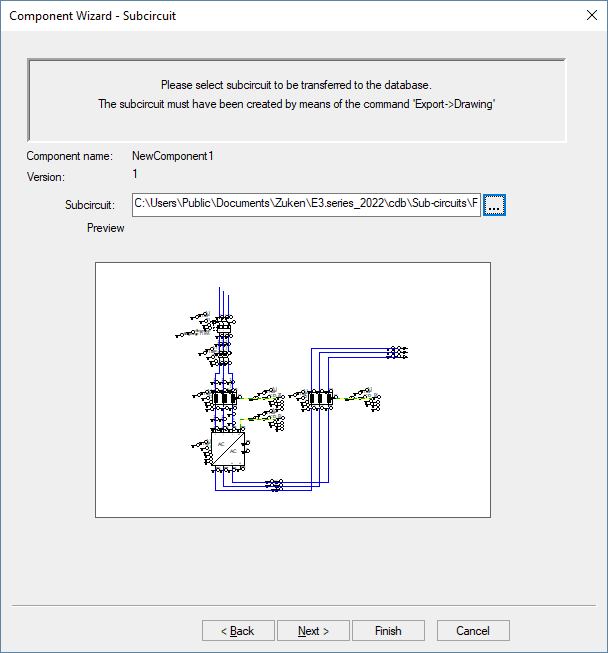
|
Component Wizard - SubCircuit |
|
|---|---|
|
Component name |
Displays the new component name defined in the Identification dialog. |
|
Version |
Displays the new component version defined in the Identification dialog. |
|
Subcircuit |
Defines the subcircuit to be transferred to the database.
If the new subcircuit is based on an already existing one (activating the New command on an already existing subcircuit in the Database Window's Component tab), the Subcircuit field displays the defined subcircuit of the 'base' subcircuit, which can be modified. |
|
The Select File dialog appears to select the desired part file (*e3p). |
|
By default, subcircuits are stored in the <installation directory>\cdb directory.
Subcircuits can be stored in another location, but in order for E3.series to locate them, the entry in the Windows registry must be modified to suit.
To do this, in the Windows Registry Window, select HKEY_LOCAL_MACHINE\SOFTWARE\Zuken\E3.series\<version>, right-click on the CDB entry and select MODIFY. In the Edit String dialog, the new directory location can be entered.
The next step of creating a new subcircuit is also the last step. Creation of a new subcircuit can be completed in the Component Wizard's Complete dialog.
