Sheet Handling
This functionality is only available, if a E3.enterprise license is present!
Open sheets in Multi-User
Using the context menu in the Sheet tree view selected sheets can be opened.
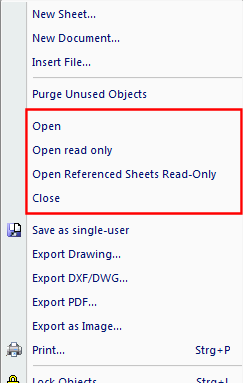
-
Using Open/Close, the selected sheet is opened or closed. Alternatively, the sheet can directly be checked.
Note:
When the sheet is already checked by another user, a blue check mark appears within the check box of sheet:

Moreover, the tooltip displays the user who has already opened the sheet.
Terminal plan sheets and topology sheets can only be opened by one user.
-
Using Open read-only, all sheets can be opened by any number of users.
-
Using Open Referenced Sheets Read-Only, all sheets can be opened which are referenced via cross-sections by the current sheet or by the selected sheets within the project tree.
Note:
The command is available on sheets in multi-user projects, that are accessed with the permission Read-only or Edit.
For printing and the following export formats (commands), the referenced sheets are automatically opened:
-
DXF/DWG
-
PDF
-
DGN
-
WebView
-
Als Image
-
CGM
-
XVL
-
Note
Sheets are opened read-only after Jump and Search, when the corresponding sheets are locked by another user.
Sheets opened with Check-out read only contain the current state and are always updated together with global data such as devices, sheets, etc. - a kind of "manager mode", i.e. one sees all modifications carried out by another user.
In this mode, for example, it is possible to display the Properties... of devices, however, it is not possible to make any changes on these sheets.
Note
-
Terminal plan sheets and topology sheets can simultaneously be opened by one user.
-
The background color of sheets openend as 'read-only' can be defined in the Window background for read-only sheets object type in the Edit Color Definitions dialog.
Special icons for displaying sheets in the Sheet tree view
Sheets being opened or opened read-only can easily be seen in the Sheet tree view by means of the following three icons.
![]()
-
White sheet icon (
 ): Sheet is opened by the user;
): Sheet is opened by the user; -
Grayed sheet icon (
 ): Sheet is opened read-only by another user.
): Sheet is opened read-only by another user. Note:
When the sheet is already opened by another user, a blue check mark appears within the check box of sheet:
 .
.Moving the cursor over the sheet displays the name of the user.
Special Icons for Displaying Project Status and Access Authorization
4 different icons are available to display the project's status and access authorizations.
![]()
-
 Projects with write permission
Projects with write permission -
 Projects with read-only permission
Projects with read-only permission -
 Projects with no permissions
Projects with no permissions -
 Project that cannot be deleted, renamed or opened because it is, for example, currently being opened by another user when trying to delete it, or it is currently being created by another user when trying to open it.
Project that cannot be deleted, renamed or opened because it is, for example, currently being opened by another user when trying to delete it, or it is currently being created by another user when trying to open it.
Exclusive Access to Multi-User Projects
In E3.series it is possible to assign local option and variant settings to clients.
To be able to display the automatic references or terminal plans according to the local user settings, a multi-user project can be opened in Exclusive mode.
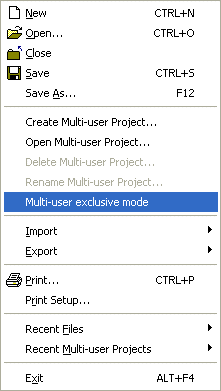
-
In exclusive mode, the server guarantees that only one user can access a project.
-
All automatic references as well as terminal plans are recalculated and displayed according to the current user settings.
Note
-
When a project is opened in exclusive mode, the last user is displayed in the Open multi-user project dialog.
-
When opening a multi-user project, a message is displayed if the project was previously opened by another user in exclusive mode. In this case the last settings are also returned.