Sheet Properties - Sheet Info
To display/modify the properties of a sheet,
-
select Format -> Sheet Properties on the Main Menu bar or
-
right-click on the desired sheet(s) in the Sheet Tree View of the Project Window and select SheetProperties... on the displayed context menu or
-
right-click anywhere on the sheet and select Sheet Properties... from the displayed context menu
It is also possible to modify the properties of several sheets simultaneously.
To do so,
-
right-click on the project name or on one of the folder names in the project, and select the Sheet Properties command from the displayed context menu.
If the project name has been selected, the properties of all sheets in the complete project can be modified.
If a folder name is selected, the properties of all sheets contained in that folder can be modified.
A dialog box appears in which you can modify the properties of the sheet.
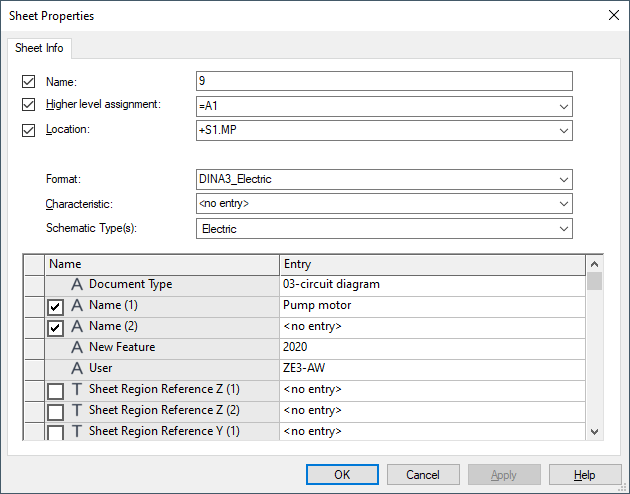
Click on the Entry field containing a translatable text and press F3 to display the Translation Table dialog box. As in Database Editor mode individual columns can be sorted in ascending or descending order. Texts can be selected from the database.
Attention
The dialog box will not be displayed, if the entry field is editable (a field is editable, if the drop-down arrow is displayed at the right edge of the field).
|
Sheet Info |
|
|---|---|
|
Name |
This is the actual sheet name which can be modified.
The sheet name is not displayed in the list. The checkbox at the left side of the sheet name box is used for controlling the visibility of the sheet name.
Changes made to visibility, or to the text itself, are shown on the currently active sheet. |
|
Higher level assignment |
Defines the higher level assignment of the sheet.
The '=' prefix cannot be changed. It is predefined in Tools -> Settings -> Placement.
If only the case (lower to upper) is changed when modifying the higher level assignment, e.g. =aaa is replaced by =AAA, a query follows asking whether this change shall be applied globally. |
|
Location |
Defines the location of the sheet.
The '+' prefix cannot be changed. It is predefined in Tools -> Settings -> Placement.
If only the case (lower to upper) is changed when modifying the location, e.g. +bbb is replaced by +BBB, a query follows asking whether this change shall be applied globally. |
|
Product |
The Product is only available for sheets if the IEC 81346 is active option is checked in the Settings. (In this case, 'Higher Level Assignment' is replaced by 'Function'; 'Location' remains 'Location'.)
Defines the product of the sheet. It is used for the shortening or for the terminal plan sheet of a terminal strip. Define a product for the sheet in order to shorten between the sheet and parts thereof according to the DIN/IEC/EN standard.
The '-' prefix cannot be changed. It is predefined in Tools -> Settings -> Placement. |
|
Format |
Displays the name of the sheet format currently set for the sheet. The drop-down list displays all the sheet formats currently available in the database.
When changing the sheet format, the system tries to transfer the contents of all the text nodes of the existing sheet format onto the corresponding text nodes of the new sheet format (if the text nodes exist on the new sheet format).
Changing from a smaller to a larger sheet format shouldn't normally cause any problems, provided that both sheets use the same coordinate system.
The system provides two mechanisms for transferring the contents of a drawing when attempting to change from a larger sheet format to a smaller one:
This graphic rectangle can be deleted like any other graphics. However, it is automatically removed when another sheet format is selected or if the Sheet Window is closed. |
|
Characteristic |
Displays the characteristics available in the database and thus possible for selection for the sheet selected under Format.
NoteWhen several sheets are selected, the Characteristic can only be changed, if all selected sheets have the same format. |
|
Schematic Type(s) |
The following schematic types can be defined for the selected sheet:
A symbol with defined schematic type can only be placed on a sheet with the same schematic type defined.
See also: Various Schematic Types |
|
Sheet text node attributes |
This list displays all text nodes defined for the sheet(s) in the order defined in the database.
The first column contains the name of the text node (as defined in the TXT.INF file); that column cannot be edited. The second column contains the contents of the related text node; it can be modified.
Some of the text nodes in the table cannot be changed by the user (e.g. name, number of sheets) - here, the system will not enter edit mode when the field is selected.
The checkboxes at the left side of the input window are used for controlling the visibility of the different types of text. Changes made to visibility, or to the text itself, are shown on the currently active sheet. |
'Default View Number' Attribute (.PREFERRED_VIEW)
When components are placed on a sheet with the Default View Number (.PREFERRED_VIEW) attribute assigned, from within the Database tree or the Device tree, the system checks whether a view was assigned to that sheet. If the Default View Number (.PREFERRED_VIEW) attribute is assigned to the sheet, when a component, connector, or connector symbol is placed on the sheet, the corresponding view is created as well.
The Default View Number (.PREFERRED_VIEW) attribute can be added to each sheet format symbol in the database. It can also be added or changed for each individual sheet in the project as required.
If new views of components, connectors or blocks are created using the Place New View command, the related field in the dialog box already shows a view number (which may be changed by the user). The view number shown depends on the current active sheet - if it has a .PREFERRED_VIEW attribute assigned, it will be displayed, otherwise the next available view number is displayed.
This attribute also affects assignment of connector symbols to components. The user does not have to explicitly specify a view number in connection with the item designation. The view number of the sheet on which the symbol is placed will automatically be used (if it exists).
This attribute is merely a default value for the creation of preferred views of components. Changing this attribute will not affect components, or views, already placed on the sheet. Moreover, it will not affect symbols and components that are moved onto such a sheet or placed on it from within the Device Tree view.
The attribute affects placement of connector views that are associated with a cable. When placing a new view of a cable, the first connector appears in the Place New View dialog, along with the view number assigned to the sheet. Once placed, the other connectors follow in sequence. Note however, that views will only be created for connectors that do not already have a view with the same number as the sheet. If the same view number already exists for a connector, an error message is displayed.
Note
-
View numbers between 1 and 100 are allowed.
-
When a connection is made to a connector, the view number of the connector, that it is connected with, has higher priority than the Default View Number.
-
If a connector symbol is placed on the sheet, it initially has no view number. When it is given an Item Designation it is also assigned the Default View Number of the sheet. If however, the symbol is connected to a connector, with a view number different to the Default View Number of the sheet, the view number of the connector has higher priority.
-
When views are Copy/Pasted to a sheet, if necessary, the numbers of all newly created views will be changed. If several different views of a connector, or block, were placed simultaneously, the object with the lower number will be assigned the Default View Number.
-
If the project contains a block, with the same name as the block loaded as part of a subcircuit, the system checks the symbols to see if they belong to a component that already has block symbols placed on the sheet. If so, additional split block views are created and the Default View Number is ignored. If not, block views are created according the Default View Number.