Insert New Block
To add a new block to the drawing,
-
select the Insert -> Block command on the Main Menu bar.
The following dialog will be displayed:
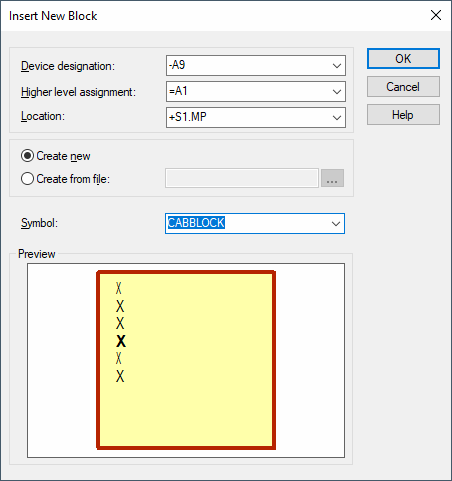
|
Insert New Block |
|
|---|---|
|
Device designation |
Defines the new block name or designation. |
|
Higher Level Assignment |
Defines the higher level assignment of the new block. |
|
Location |
Defines the location of the new block. |
|
Create new |
Check this option to create a new block. |
|
Create from file |
Click on the button to open the Select File dialog box. This option serves for selecting a block design file. The block design file contains the block connectors as well as their signals. |
|
Symbol |
The drop-down selection list shows all block symbols available in the database. By default, the previously selected block is displayed. |
|
Preview |
Displays a preview of the selected block. |
To directly add a block without having to fill out the above dialog box, select one of the following options:
-
In the Misc Tree View of the Database Window, right-click on the desired block in the Block Symbols section and select Place Block on the displayed context menu or
-
simply drag and drop the block symbol from the Tree View onto a drawing sheet or
-
select the Insert Block button
 on the Place Toolbar. In this case the program selects the last placed block as the type of block for placement.
on the Place Toolbar. In this case the program selects the last placed block as the type of block for placement.
If the block is placed by means other than the Insert Block dialog menu, the system automatically inserts a default Item Designation.
It is possible to create variants/options for blocks - see Device Properties -> Device
On creation of a variant for a block, the related variants are also created for all connectors of the block.
When placing new connectors on blocks, the system creates connectors in all existing variants of the block.
It is not possible to create variants of block connectors for variants within which the block has no own instance.
On assignment of block-connector symbols to a connector component to be created, the system creates connectors in all existing variants of the block.
Note
-
If a variant contains instances of blocks, only instances of connectors in the same variant can be placed on these blocks.
-
If a standard block contains instances of connectors of a variant, it is not possible to create a new instance of the block for this variant.
Importing *.CSV or *.E3B File
By importing a *.csv or *.e3b file using the Select File option it is possible to place connectors one below the other in the top right corner at the block in total pin representation.
Format of *.csv or *.e3b File
Specimen file
Assignment,Location,DeviceDesignation,ComponentCode,Pin,Signal,ExtPin[,Attribut=value]
=a1,+o1,-X11,CANNON-9,1,CLK,CLK1,Frequency=high,Clock=clk1
=a1,+o1,-X11,CANNON-9,2,AD0,ADDR0,Busname=unique
=a1,+o1,-X11,CANNON-9,3,AD1,ADDR1,Busname=unique
=a1,+o1,-X12,CANNON-12,1,CLK,CLK,Signal=CLK
# Line with block connector attributes for the project follows
=a1,+o1,-X12,,,,,Notice="I'm a notice",Price=2.50
# Line with block attributes follows,,,,,,,Notice="I'm a notice on the block"
Definitions
|
The following line types are available |
|
|---|---|
|
First line |
Is always ignored (heading from Excel...) |
|
Comments |
Any number of comment lines (also none) can exist at any place. Any character string can appear after the comment symbol # in the first position of the line, which is ignored. |
|
Block lines |
Contain no information in the first eight fields (thus only attributes). They serve only to be able to provide the block with attributes through the attribute column. |
|
Block-connector lines |
Contain at least one information [Assignment, Location, DeviceDesignation ], but no other data except attributes. They serve only to be able to provide the block connector with attributes through the attribute column. |
|
Pin lines |
Contain at least one information [Assignment, Location, DeviceDesignation ] and a PinName. They generally describe the pins of the block connectors. |
The columns have the following meaning |
|
|
Assignment |
Assignment (can be empty). If it exists, string is used as 'Higher level assignment'; '=' can be omitted. |
|
Location |
Location (can be empty). If it exists, string is used as 'Location'; '+' can be omitted. |
|
Device Designation |
Device designation (can be empty). If it exists, string is used as 'Device designation'; '-' can be omitted. |
|
Component Code |
Component code in the component database (can be empty)
|
|
Pin |
Pin name
|
|
Signal |
Signal name (can be empty). Corresponds to the internal signal name in the *.csv or *.e3b file (thus to the signal in the external program). |
|
ExtPin |
Signal name in E3.cable. Corresponds to the external signal name in the *.csv or *.e3b file (thus to the signal that will be created in E3.cable at the pin. |
|
Attribute=Value |
Can exist several times (can be empty). |
