Component Wizard - Busbar
The first step of the Component Wizard, the Identification dialog and the second step, the Properties dialog have already been modified.
The third step (when creating a Busbar) is to define the name and model for the busbar to be transferred to the database in the Busbar dialog.
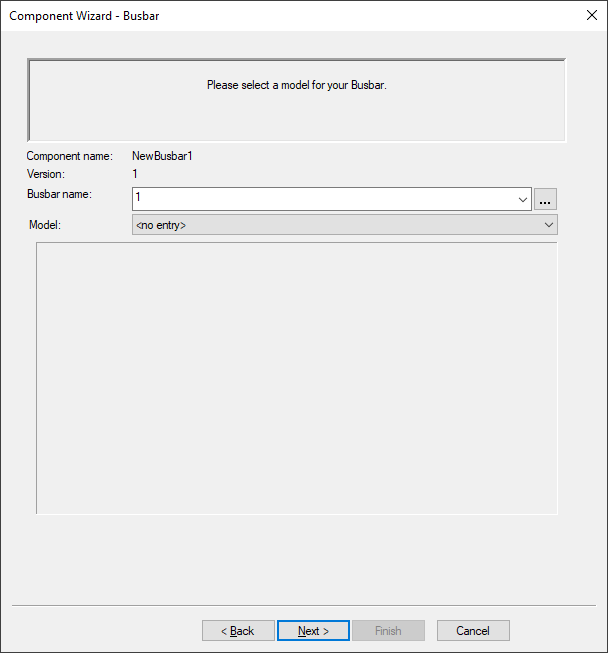
|
Component Wizard - Busbar |
|
|---|---|
|
Component name |
Displays the component name defined in the Identification dialog. |
|
Version |
Displays the component version defined in the Identification dialog. |
|
Busbar name |
Defines the name of the busbar to be transferred to the database.
The name is displayed at the connections used by the component for electrical connections.
NoteAttribute text template symbols show the busbar name on busbar connections. It is recommended to specify technical data for the busbar name, such as length, width and material of the busbar.
Attribute text template symbols that use for example the text type Cable in connection, show the busbar's item designation. The text type |
|
Click on this button to open the Translation Table dialog to select a text from the text database.
This button is active, only if a language is defined in the Settings of the Database Editor. |
|
|
Model |
Defines the model in the database to be used for the busbar.
When a busbar that is already existing in the database is used as template for the new busbar, the name of the model is displayed that is used for the template.
This name can only be modified when creating a completely new busbar. |
