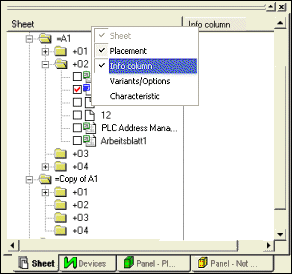Working in Trees
Overview
The following functionality is available in the tree structures:
-
Components can be placed from within the database by Drag&Drop into the desired level (hierarchy) of the structure.
-
Complete structure parts (including their sheets and all devices) can be moved or multiplied to another position by Copy&Paste.
-
OLE documents can be inserted directly at the desired position within the structure and are no longer moved to the end of a separate folder.
-
The columns can be moved and hidden / shown as desired.
Drag&Drop Components From Within Database
Components can be placed from within the database at the desired level (hierarchy) of the structure using Drag&Drop.
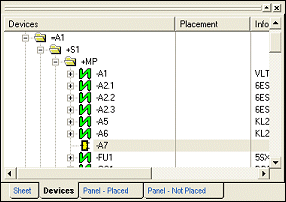
Copy Complete Structure Parts by Copy&Paste
Complete structure parts including their sheets and all devices can be copied from the tree structure and pasted at another position of the structure.
The Copy and Paste commands are available in the Project window's context menu as well as the common shortcuts (Ctrl+C/Ctrl+V), when this tree view is in the focus.
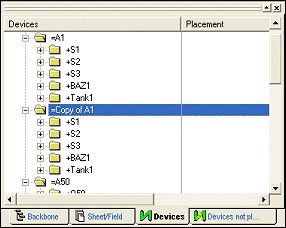
Note
In order to execute these context menu commands, the structure node's sheets must be opened.
When a sheet is pasted, it is recreated under the stored name, if this doesn't collide with the name of an already existing sheet. When the system must create a new name, this can be the name which is suggested when creating a new sheet.
When pasting, the sheet format as well as the complete graphic contents are reproduced. Several new objects need to be renamed. The rules concerning the import of areas apply.
The following parameters are stored in the clipboard for components:
-
all symbols
-
if available, the pin assignment
-
the component code with assigned components.
Regardless of whether the copied components are assigned to a component code, it is also possible to copy individual symbols.
Symbols are pasted at the cursor position:
-
When the cursor is on a component, the symbol is pasted as first gate of the symbol.
-
When the symbol is pasted on another symbol, the new symbol is inserted after this symbol.
It is impossible to paste further symbols to components with assigned component code, as the structure is already defined in the database. This also applies to the tree view containing the Unassigned symbols, i.e. the symbols that are placed in the drawing but are currently not assigned to any component.
When complete components are pasted, this is done according to the tree view sorting. The display is alphanumerically sorted by device designation, as long as nothing else is defined.
The following applies to the name definition:
-
When the saved name cannot be used due to the fact that it already exists in project, a new name is created.
-
When the component name in the clipboard is not available in project, this name is used.
Pin assignments of components without component code are inserted without verifying, even if the corresponding names already exist on other symbols.
Cut Structure Parts by Cut&Paste
The Cut command (Ctrl-X) is now available in the tree view's context menu. The cut objects can be inserted using the Paste command. Their current structure is kept.
The Paste command inserts the objects from the clipboard behind the selected object or at the end of a folder, in case the selected object is a folder.
Note
When an object is moved to another folder, it is assigned the properties of this folder. Other properties below the main structure are kept.
Example
-
The tree view is sorted first by Assignment, then by Location.
-
An object with Assignment =a1 and Location +o1 is moved to a folder with Assignment =a2.
-
The objects keeps the Location +o1.
-
When an object is dragged from within the Database tree in this folder, it is assigned the Assignment =a1, a Location designation is not assigned.
-
The corresponding applies to attributes as structure criteria.
OLE Documents Directly in Structure
External OLE documents can be inserted directly at the desired position within the structure and are no longer placed at the end of a separate folder.
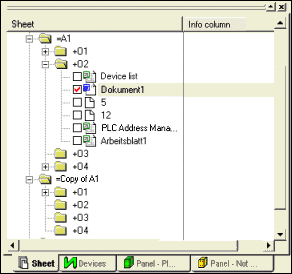
Move and Show/Hide Columns
The following columns can be shown/hidden and moved as desired in the Sheet and Device tree view's context menu:
-
Placement
-
Info column
-
Variants/Options
-
Characteristic