Online Update of Terminal Plan
Optionally deactivate online update of existing terminal plans
To avoid performance problems, it is possible to deactivate the online update of existing terminal plans.

The Settings -> Placements -> Terminal dialog offers the Online update option in the Terminal plan section. This option is checked by default. When this option is unchecked, the terminal plan sheets are no longer updated.
With the context menu command Update Terminal Plan... terminal plan sheets that are not up to date can be updated (e.g. by renaming the device).
To update the currently not up-to-date terminal plan sheets (even though Online Update deactivated):
- right-click on a device that has a not up-to-date terminal plan in the Device Tree,
- select the context menu command Update Terminal Plan...
- the device is updated
Note
When printing and exporting, it checks to see whether terminal plan sheets are included that are not up-to-date. If yes, these are announced and the user can abort the command:
---------------------------
E³.cable
---------------------------
The terminal plans of the following devices are not up to date:
...
Choose Cancel if you want to update the terminal plans first.
---------------------------
OK Cancel
---------------------------
For subcircuits and e3d files this is not the procedure:
-
Terminal plan sheets are not written in subcircuits.
-
According to the specifications, the contents of e3d files are similar to e3s files and they may always contain not up-to-date terminal plans.
Highlight changes relevant to terminal plan
As soon as a relevant change has been made to the terminal plan, this is displayed on the terminal plan sheet by a large red cross in case the online update is deactivated.
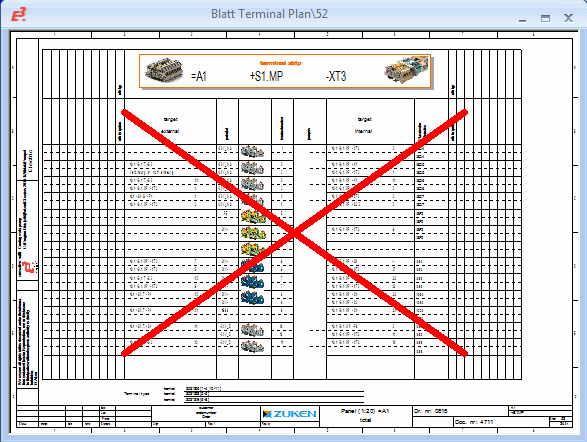
When the online update is re-activated or the command Update Terminal Plan... is executed, the affected terminal plans are updated.
'Terminal Plan Online update' toolbar button
To activate this option, it is also possible to push the Terminal Plan Online update button:  (The red cross on the button is displayed when the button is pushed to deactivate the command).
(The red cross on the button is displayed when the button is pushed to deactivate the command).
This button is not predefined in the default toolbar, however, it can be selected in Tools -> Customize -> Commands from the Display category, if required.