Highlighting Slots and Object Collisions when Placing/Moving
The panel functionality is only available when a E3.panel license is present!
Highlighting Slots when Placing/Moving Objects
When moving and placing components in the panel, all valid slots of the type Area, Line (for mounting rails) and Point can be highlighted in any color.
When moving / placing a component, all valid slots are highlighted (The
The current placement position is grey-
-
With the type Area the outer edge of the area is highlighted:
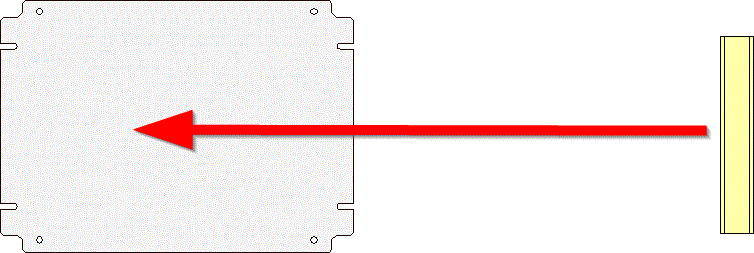
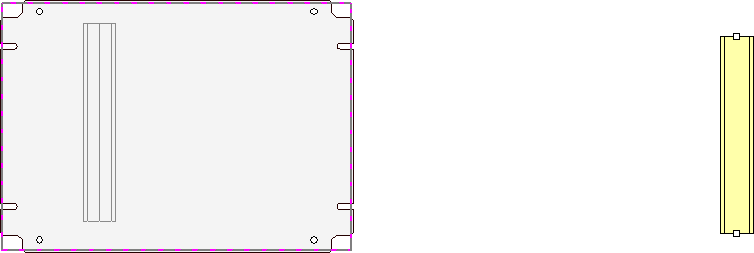
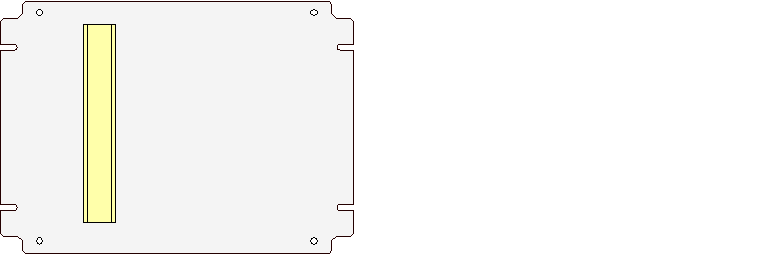
-
With the type Line the line is encircled. The entire model is no longer always highlighted but only a rectangle with its slot width around the line slot is highlighted:
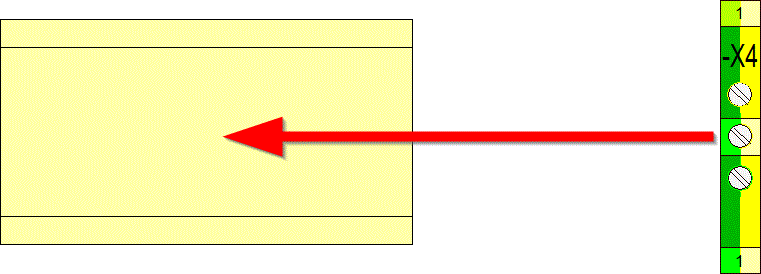
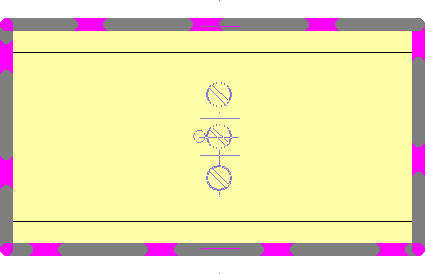
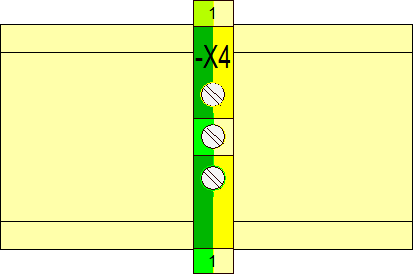
-
With the type Point a circle is drawn around the point. Simultaneously, the "snap point" of the component that is moved is marked by a circle:
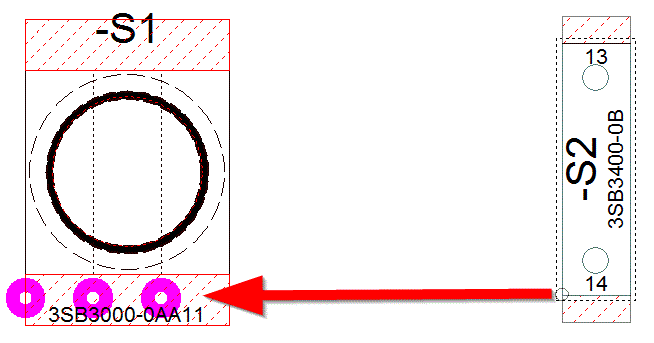
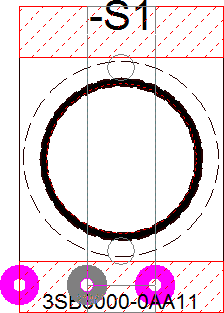

Note: Basically at placement is checked whether a model is already connected. Models which are mutually exclusive can be placed on the same 'point' slot.
The color and width for the highlighting of slots can be defined under Tools -> Settings -> Panel.
Note
-
No slots are highlighted in the 3D view!
-
If several components having different slot types are selected and moved, no slots are marked or highlighted.
-
When selecting valid slots, variants/options are also considered. For example, no component with the option Option1 can be defined for a component that is assigned only the option Option2.
-
When moving a model (at the cursor position) on a panel sheet, all potentially matching slots are highlighted (pink here). If the model is moved close enough to an appropriate slot, it is 'grabbed' by the rubberbanding and positioned on the slot. The slot is highlighted in gray here. This lets the user know an appropriate slot has been found.
-
When a model overlaps a point- and a line slot at placement, the point slot will be preferred always.
Highlighting Object Collisions when Placing/Moving Objects
When collisions occur in panel, the affected devices can be highlighted. The status message also displays which panel devices collide upon placing or moving.
In addition, the device that caused the collision is highlighted. The highlight color for the 3D display can be defined under Settings -> Panel -> Highlight -> Color and the width for the highlight in 2D under Settings -> Panel -> Highlight-> Width.
The collision color in the example is purple:
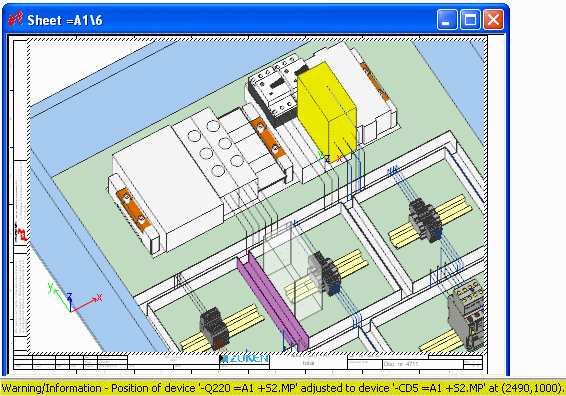
The corresponding device is also highlighted, even if it's not displayed (when for example a 2D view exists of it or when hidden through levels; see also: Defining "Invisible" Models in Panel).