Update in Project
This functionality replaces all versions of all components/symbols existing in project by the 'current' version from the database.
There are several possibilities to execute this command.
Updating a single object (e.g. component, symbol, sub-circuit, block etc.)
To update a single object in project right-click on the desired object in the Database Window's tree view and select the Update in Project command from the displayed context menu.
To update a grouped database sub-circuit in project, right-click on the desired sub-circuit in the Database tree view and select the Update in Project command from the displayed context menu.
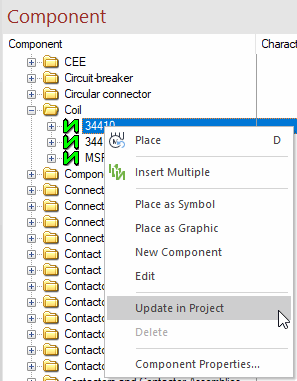
To update a grouped sub-circuit already placed in the drawing, right-click on the group in the drawing and select the Group Properties command from the displayed context menu and check the Update in Project option.
See also:
Note
When pin names are exchanged upon updating components with pins, the signals may change.
When a pin is connected and exchanged, the pin is assigned the signal of the connect line.
When a pin is plugged or not connected and exchanged, the pin keeps its signal.
If the rules regarding the behavior of the signal **NC** were broken by updating the component, the signal **NC** on the component is overwritten.
Attributes of subcircuits that are saved in the database, are overwritten upon updating only if the settings Overwrite attribute values and Overwrite attribute values for devices and symbols are active.
Updating all components
To update all components simultaneously in project select the Update all components in Project command from the context menu of the Database Window.
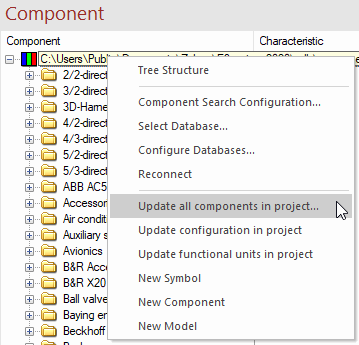
Note
When pin names are exchanged upon updating components with pins, the signals may change.
When a pin is connected and exchanged, the pin is assigned the signal of the connect line.
When a pin is plugged or not connected and exchanged, the pin keeps its signal.
If the rules regarding the behavior of the signal **NC** were broken by updating the component, the signal **NC** on the component is overwritten.
The Update components dialog box appears showing whether and which objects have been changed in the database. These can selectively be marked to define whether these are to be changed in the project.
The dialog Update components offers the Show diff button that lists the differences in a separate dialog.
The differences are colored as follows:
-
Green highlighting: Line has been added!
-
Yellow highlighting: Value has been changed!
-
Red highlighting: Line was deleted!
Updating all symbols
To update all symbols simultaneously in project select the Update all symbols in Project command from the context menu of the Database Window.
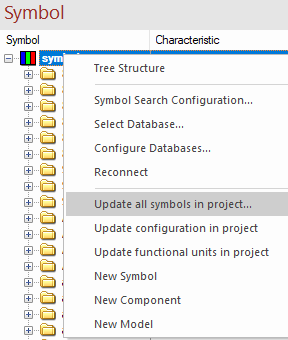
The Update symbols dialog box appears showing whether and which objects have been changed in the database. These can selectively be marked to define whether these are to be changed in the project. The dialog Update symbols offers the Show diff button that lists the differences in a separate dialog.
The differences are colored as follows:
-
Green highlighting: Line has been added!
-
Yellow highlighting: Value has been changed!
-
Red highlighting: Line was deleted!
Updating all functional units
To update all functional units simultaneously in project select the Update all functional units in Project command from the context menu of the Database Window.
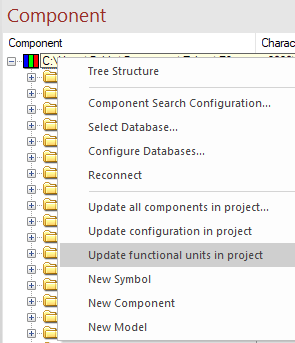
A message appears asking the user to confirm whether the symbols that refer to the functional units used in the project are to be updated.
Before executing the command, following settings can be defined in Settings -> General -> Update in Project:

When updating the system checks whether the connection directions on the component are the same as those on the component code. If this is not the case, the old connection direction on the pin will be transferred to the new component.
If pins are missing with Update in Project (a corresponding message will be displayed), the user has to verify the affected components to be sure that all conductors are connected in the way the user expects them to be connected.
Background: There are combinations, where conductors can no longer be connected as it is not clear, which effect the user's modifications in the database shall have.
If a connector (view of a component) without pins is created due to modifying the component code or executing the Update in Project command, the modification will be refused.
If the Update in Project command is to be executed on a component whose number of component pins and symbol pins would differ after executing the command, there is the possibility to update the symbol simultaneously. A message box will be displayed asking for simultaneous update:

If this message box is confirmed, the symbols and all components bearing this symbol are updated.