Update Block
This option allows you to load the block design file associated with the block for synchronizing with an external system. It is also possible to associate a different design file with the block.
To update a block on the drawing,
-
right-click a block and select the Update Block... command from the displayed context menu.
The following dialog will be displayed:
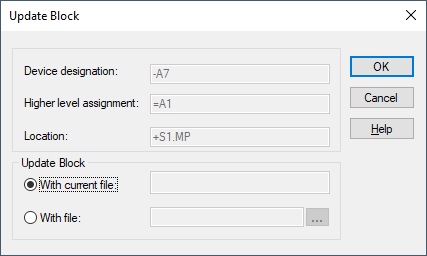
Note
Connectors with inserts cannot be placed on blocks using the Update Block command. Already placed connectors with inserts are not updated by the command.
|
Update block |
|
|---|---|
|
Device Designation |
Displays the device designation of the block.
It cannot be modified, hence this field is inactive. |
|
Higher Level Assignment |
Displays the higher level assignment of the block.
It cannot be modified, hence this field is inactive. |
|
Location |
Displays the location of the block.
It cannot be modified, hence this field is inactive. |
Update Block |
|
|
with current File |
Updates the block using the current design file. The original file name is displayed by default (unless it no longer exists).
It cannot be modified, hence this field is inactive. |
|
with File |
Click on the button to open the Select File dialog box to specify a new design file for the update.
For more details on how to read in a *.csv file, click here.
Note
|
Note
When a connector is added to a block as block connector, the block connector's pin names can be changed regardless of how the names are defined in the original connector. The pin names are thus not transferred to the block connector upon changing the original connector.
The number of block connector pins cannot be changed. Therefore, changing the number of pins of the original connector is transferred to the block connector upon updating the block.
Summary
The number of block connector pins can be changed upon updating blocks. The pin names of block connector components are not changed upon updating blocks.
