Field Properties - Field
To display/modify the properties of a field,
-
with the required field selected in the Drawing Window, select Format -> Field Properties... from the Main Menu bar and select the Field View (To select more than one field for modification, hold down the shift key, then left-click on each of the desired fields and right-click on the final field to display the context menu.). Or
-
right-click on a field on the drawing and select the Field Properties... command from the displayed context menu and select the Field View.
The following dialog box appears:
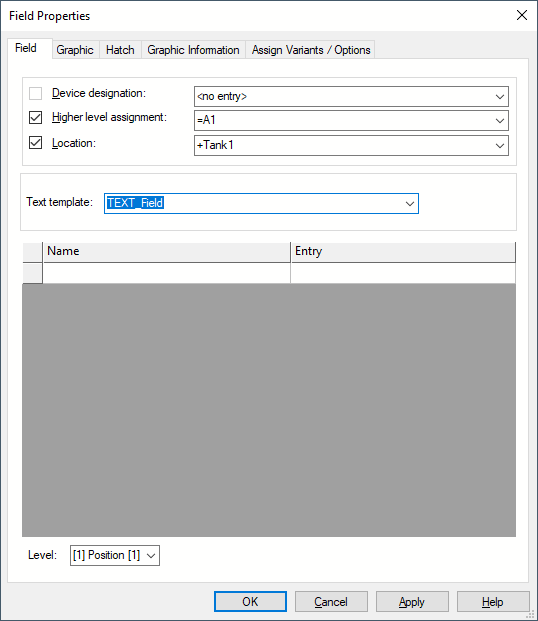
Click on the Entry field containing a translatable text and press F3 to display the Translation Table dialog box. As in Database Editor mode individual columns can be sorted in ascending or descending order. Texts can be selected from the database.
Attention
The dialog box will not be displayed, if the entry field is editable (a field is editable, if the drop-down arrow is displayed at the right edge of the field).
|
Field |
|
|---|---|
|
Device designation |
Is used to insert a new device designation.
Check box is used to control whether the device designation shall be displayed in drawing or not. |
|
Higher level assignment |
Is used to select a higher level assignment existing within project or to insert a new one.
Check box is used to control whether the higher level assignment shall be displayed in drawing or not. |
|
Location |
Is used to select a location existing within project or to insert a new one.
Check box is used to control whether the location shall be displayed in drawing or not. |
|
Text template |
This is the actual text template name which can be modified.
A text template is used to define which text nodes will be assigned to the field. These templates simply contain the required text nodes, e.g. Higher Level Assignment and Location.
A text template can be selected from those available in the drop-down list. |
|
Field text node attributes |
This list displays all text nodes defined for the field.
The first column contains the name of the text node (as defined in the TXT.INF file); that column cannot be edited (displayed in gray). The second column contains the contents of the related text node; it can be modified.
Some of the text nodes in the table cannot be changed by the user - here, the system will not enter edit mode when the field is selected.
The checkboxes at the left side of the input window are used for controlling the visibility of the different types of text. Changes made to visibility, or to the text itself, are updated on the currently active field. |
|
Level |
The Level field defines the level on which the field is placed. |