Device Properties - Block
To display/modify the type of referencing for split blocks,
-
With the required block selected in the Drawing Window, select Format -> Device Properties... from the Main Menu bar, or
-
right-click on the block on the drawing and select the Device Properties... command from the displayed context menu and select the Block View or
-
right-click on the block in the Device Tree View of the Project Window and select Device Properties... from the displayed context menu to display the Device Properties dialog box and select the Block View.
The following dialog box appears:
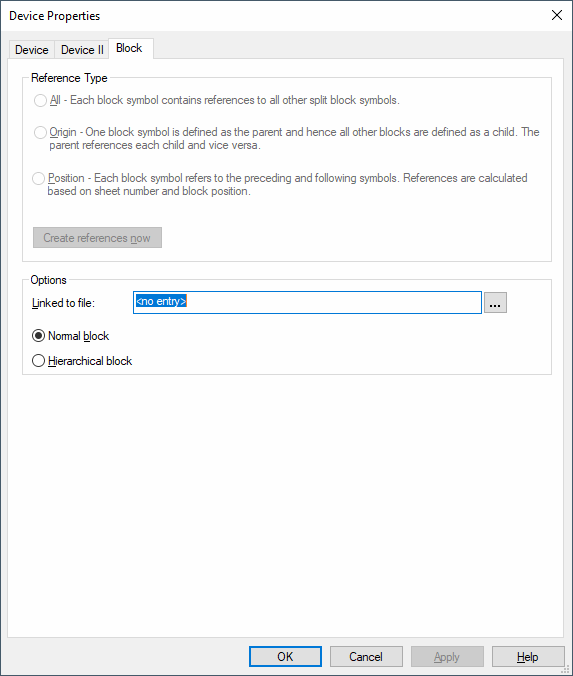
|
Block |
|
|---|---|
Reference Type |
|
|
All |
Each block symbol contains references to all other split block symbols. |
|
Origin |
One block symbol is defined as the parent and hence all other blocks are defined as a child. The parent references each child and vice versa. |
|
Position |
Each block symbol refers to the preceding and following symbols. References are calculated based on sheet number and block position. |
|
Create references now |
If the text nodes for the cross references do not exist for split blocks, this option is used for creating these text nodes. |
Options |
|
|
Linked to File |
Click on the button to open the Select File dialog box to define the design file to be used for the update. The original file name is displayed by default (unless it no longer exists). |
|
Normal block |
Check this option to define the selected as normal block. |
|
Hierarchical block |
Check this option to define the selected block as hierarchical block.
NoteExcept for blocks that are part of an assembly or their symbols are placed on sheets in different hierarchical instances.
Afterwards, the hierarchical block is highlighted in gray on the sheet.
See also: Hierarchical Design |
|
Functional block |
This option is only available when a E3.FunctionalDesign license is present!
When placing default block symbols on a functional design sheet, the blocks are automatically assigned the designation Functional block. As soon as functional units are placed on the block, the designation can no longer be changed.
See also. Creating a functional design |
Variants/OptionsThis part of the dialog is only displayed if variants/options have been defined in the project and the Standard Mode is active, but is inactive with this tab. |
|
