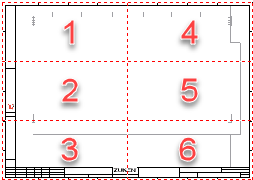Symbol Properties - Sheet Layout
The Sheet Layout tab is only available for symbols of type 'Sheet'.
To display/modify the properties of a symbol (in Database Editor mode),
-
right-click anywhere on the working area and select the Symbol Properties... command from the displayed context menu,
-
or select the Properties... command from the context menu activated on the symbol in the DBE's Project Window tree view.
-
Or select Format -> Symbol Properties... on the Main Menu bar.
The following dialog box will be displayed:
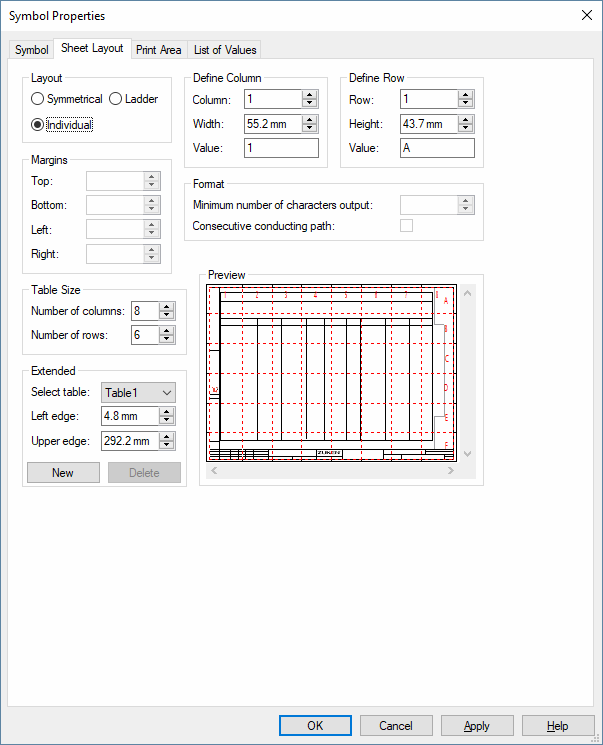
The layout of the rows and columns (shown in red) can be displayed or hidden by clicking on the Sheet Layout  Toolbar button.
Toolbar button.
Note on Terminal-Plan sheets:
-
Table symbols can be created by clicking on the Terminal Placement Line button
 on the Symbol Toolbar. The button is only active, if the sheet to be edited, is actually a terminal plan sheet.
on the Symbol Toolbar. The button is only active, if the sheet to be edited, is actually a terminal plan sheet. -
The sheet can be drawn in vertical and horizontal directions only.
-
The line is gray and has a width of 0.1mm. As its properties cannot be changed, the Graphic Properties context menu is not available for this line.
-
If the Terminal Placement Line button is activated and the sheet already contains a graphic line of that type, no new line can be created, but the existing one is selected and can be edited.
|
Sheet Layout |
|
|---|---|
Layout |
|
|
Symmetrical |
The sheet is divided into equidistant fields in the X and Y directions. |
|
Ladder |
The sheet is divided into symmetrical rows and columns. The fields are numbered consecutively per column, e.g. the fields are identified only by numbers.
NoteThe fields in this sheet division are numbered from top to bottom (with more columns additionally from left to right) like a ladder.
When the fields shall be displayed on the sheet, the text type Sheet column (#1089) must be used.
Example
|
|
Individual |
The sheet is divided into fields of variable size in the X and Y directions. Each field can have its own identifying character. |
Define Column |
|
|
Column |
Selects the column to be defined or modified. Only possible when 'Individual Layout' is selected. |
|
Width |
Changes the width of the selected column. Only possible when 'Individual Layout' is selected. |
|
Value |
Defines the first character for a 'Symmetrical Layout' or the character for the selected column when an 'Individual Layout' is selected. |
Define Row |
|
|
Row |
Selects the row to be defined or modified. Only possible when 'Individual Layout' is selected. |
|
Height |
Changes the height of the selected row. Only possible when 'Individual Layout' is selected. |
|
Value |
Defines the first character for a 'Symmetrical Layout' or the character for the selected row when an 'Individual Layout' is selected. |
Margins |
|
|
Top/Bottom/Left/Right |
The margins determine the area that contains the fields for 'Symmetrical Layout' and for 'Fixed Ladders'. |
Table Size |
|
|
Number of columns/Number of Rows |
Defines the number of columns and rows. If 'Individual Layout' has been selected, the numbers refer to the current table. |
Extended |
|
|
Select table |
Selects an already defined table. The option is only active, if several tables are available. The current table is shown in the Preview field. Only possible when 'Individual Layout' is selected. |
|
Left edge/Upper edge |
Defines the start position of the table on the sheet. Only possible when 'Individual Layout' is selected. |
|
New |
Creates a new table from the presently defined table. Only possible when 'Individual Layout' is selected. |
|
Delete |
Deletes the current table. Only possible when 'Individual Layout' is selected. |
Format |
|
|
Minimum number of characters output |
Defines the total number of characters for a 'Fixed Ladders' layout. If the value is > 1, leading zeros are inserted, if necessary. |
|
Consecutive conducting path |
Defines whether the X graduation is to be incremented across sheets. |
|
Preview |
Displays a preview of the sheet layout. |
Consecutive conducting paths
When editing a sheet in database editor mode, the user can define whether the X graduation is to be incremented across sheets. To do so, the Consecutive conducting path option can be checked in the Sheet Layout tab of the Symbol Properties dialog box in case of activated Ladder graduation.
If symmetrical layout is chosen, '#' is entered as column value. The number of ' # ' determines the minimum number of digits for output.
In case of user-defined layout (individual layout), '#' is entered as column value for the 1st column. The column values of the other columns are ignored.
Sequential current paths are possible for this layout only if exactly 1 table is used. The minimum number of digits is indicated as for the symmetrical layout.
For the display of the current paths in the sheet format, the text types 'Sheet Column' and 'Sheet Row' exist. The current path for the display is determined depending on the text position.
When inserting, deleting or re-sorting sheets in the project, the cross references for successional sheets are re-calculated.
For the 1st sheet with sequential current path, counting is begun with 1 and then always increased by 1. If a sheet without sequential current path exists, counting starts again with 1 for the next sheet with sequential current path.
Sheets hidden by means of options are not considered when incrementing the current paths, i.e. re-calculation must be also accomplished when hiding and displaying options.
Panel sheets are ignored for the sequential allocation of numbers.