Select Component/Symbol/Configuration Database
The Select Database command allow you to define another component, symbol or configuration database.
The command is selected on the object menu that is displayed when right-clicking on the Component, Symbol or Misc View, in the Database Window.
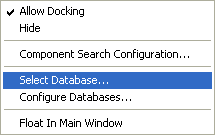
A dialog box appears in which you can select the desired database from the drop-down list boxes.
The lists contain only databases that have been configured for E3.series (as for example our standard databases).
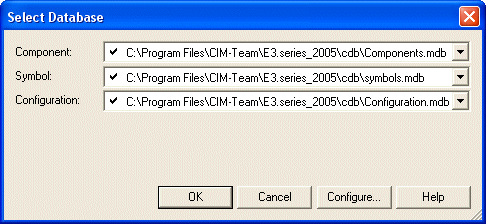
The defined database is independent of the project settings and it is stored with the user configuration of E3.series in the Windows Registry.
For more information on how to configure the databases, please refer to the document Database Configuration.
<Other Databases> folder
To quickly select another active database:
-
click on the <Other Databases> folder in any of the Tree Views of the Database Window.
All available component databases (or, in the Symbol and Misc tab, all available symbol databases) that are configured for use within E3.series are listed.
-
Double-click on the desired database or select the Select Database... command on the context menu to activate the database.
If a unique combination Component - Symbol - Configuration database is found, it is set active. Otherwise the selection dialog described under Database Configuration is displayed.