Mat Sealed Connectors
In E3.series it's possible to define combinations of pins on connectors as 'sealed pins'.
No wires or connections can be placed on these sealed pins in the project. These special connectors are named mat sealed connectors. The process of defining sealed pins on connectors takes place in Database Editor mode.
Note
This functionality does not apply to 'connectors with inserts' and 'feed-through connectors'.
Define Sealed Pins on Mat Sealed Connectors in Database Editor Mode
Using an existing connector it's possible to create one or more copies subsequently referred to as connector templates. These newly created connector templates are treated like exact copies of the original connector or of an already created connector template.
On these connector templates one can now define which individual pins shall be sealed.
To add sealed pins to a connector, proceed as follows:
-
right-click on the desired connector in the Database Window's Component tab and select the Edit command from the displayed context menu.
The connector to be modified appears on the component sheet in DBE.
-
Then right-click on the sheet and select the Sealed pins... command from the context menu.
-
The Sealed Pins dialog appears:
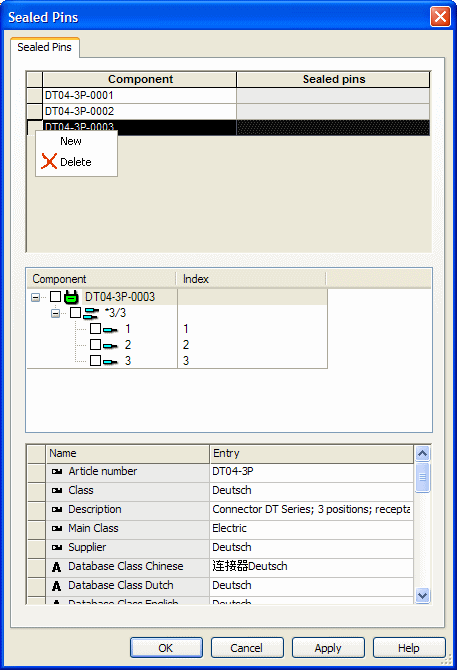
-
Right-click in the uppermost left hand margin to create a new copy of the connector template, or right-click in the left hand margin of an/any existing connector template to create an additional connector template using the settings of this connector template and
-
select the context menu command New.
-
Then highlight the connector template to be edited by clicking on the left hand margin of the respective row and
-
select the check box(es) of the pins to be sealed.
|
Sealed Pins |
|
|---|---|
|
Component |
Displays the mat sealed connector(s) defined for the connector.
New mat sealed connectors are generated with a consecutive number (e.g. -0001). The component code (name) of the newly generated connector can still be changed. |
|
Sealed pins |
All sealed pins of a connector are displayed in this column. |
|
New |
Calling the context menu on the uppermost left hand margin creates a new copy, i.e. template of the connector.
Calling the context menu on an already existing connector template, uses the defined settings to create the new connector template. |
|
Delete |
Deletes the selected connector template. |
|
Component |
In the connector tree view the sealed pins can be defined by checking the respective check boxes.
This definition applies to the above selected connector template.
NoteIt's not possible to create a connector with all of its pins sealed. |
|
Index |
This is the number of the physical pin. |
|
Name |
The Name fields display additional information, which can be assigned to the connector, e.g. Description, Material, etc.
To add additional attributes, double-click on the empty Name field to open a drop-down list. All available attributes for connectors are listed and a selection can be made.
If attributes are...
If an attribute is added to, deleted or changed on a mat sealed connector, this has no effect on the original connector. |
|
Entry |
The desired information can be entered or an already defined attribute can be changed in the Entry field of the table. |
Note
The sealed pins of a mat sealed connector can later, in project mode, be displayed by a connector master symbol. To do so, the sealed pins must first be defined on a connector master symbol in Database Editor mode.