Inserting Backshells
To define backshells in the database, proceed as follows:
-
Right-click on the header of the 'Component' column in the Database Window's Component view and select the New Component command from the displayed context menu, or
-
right-click on an existing connector in the Component view of the Database Window and select the New Component command from the displayed context menu.
The Component Wizard dialog appears, in which the new connector can be created. After finishing the connector, it is displayed on the component sheet.
To add a backshell pin to this connector
-
right-click on the component sheet and select the Pin Assignment command from the displayed context menu, or
-
left-click on the component sheet and then select the Edit -> Pin/Conductor Assignment -> Pins command from the main menu bar.
The following dialog box appears:
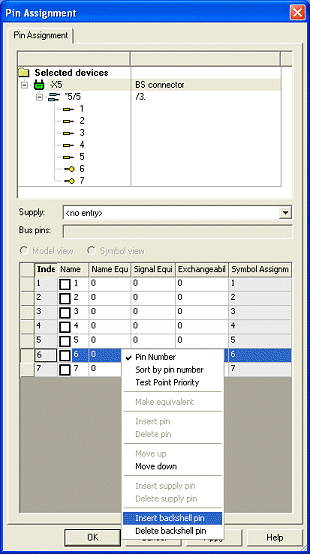
The context menu in the dialog provide the Insert backshell pin and Delete backshell pin commands.
Backshell pins are represented by a special icon:  .
.
Regarding the number of pins with connectors, those backshell pins are not displayed in the trees, the property dialogs and text types. Compare the image above: *5/5 is indicated, however, 2 additional backshell pins are defined.
To define a special symbol for this backshell, open the connector's Component Properties - Pins dialog:
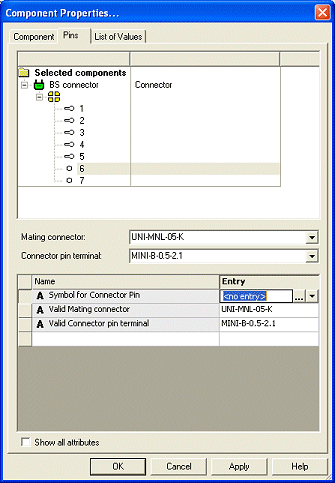
Select the Symbol for Connector Pin attribute (.PIN_SYMBOL) and select the appropriate symbol from the Entry selection list.
The newly defined connector can now be saved to the database.
Usage of Backshell Pins when Exchanging Component Code
When exchanging components, backshell pins are treated different. The selection list for exchanging the component code contains only those backshell pins that are already placed.
This means, when only 2 backshell pins are placed in the project, the selection list displays only those backshell connectors available in the database with at least 2 pins.
The selection list thus always depends on the pins already placed and not on the Expand pins, Reduce pins, Match pins options.