Insert Object
This functionality allows you to include information from other Windows-based applications into an E3.series project without having to convert them to an E3.series format.
To open the Insert Object dialog
-
select Insert -> New Object... on the Main Menu Bar or
-
right-click anywhere in the Sheet Tree View and select New Object on the displayed context menu.
The following dialog will be displayed:
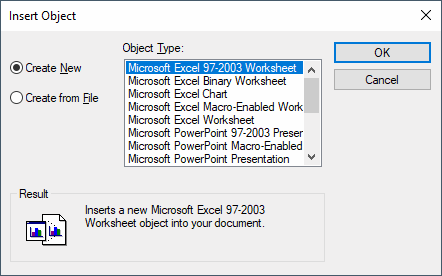
|
Insert Object |
|
|---|---|
|
Create New |
Creates a new document. |
|
Object Type |
In the Object Type box, select the type of object you want to create.
The choices in the Object Type box describe the available applications (e.g. Microsoft Excel, Microsoft Word,...). |
|
Create from File |
Inserts an existing document.
Type the path name of the File, or select the file using the Browse... button.
NoteExisting files can only be inserted using Create from File if E3.series and the Office installation are configured with the same process architecture (32 bit or 64 bit). Using Drag&Drop, however, existing files can also be inserted if E3.series and the Office installation are configured with a different process architecture. |
|
Result |
Informs briefly about the result to be expected. |
The inserted document appears in its own window. This window can be opened, closed, deleted, printed or saved on disk. It can also be renamed. These commands can be activated by right-clicking on the object name in the Sheet tree view of the Project window and selecting the related command from the displayed context menu. The toolbar buttons of Word, Excel, etc. for saving or printing the document are also active. Note that the window name is independent of the original name of the document.
These documents are stored and loaded as part of the project.
In the Sheet Tree of the Project Window, these OLE objects (Object Linking and Embedding) are arranged under a new folder named External Documents.
When the window of an embedded object is actived, the E3.series toolbars are hidden and they are replaced by the Main Menu Bar of the corresponding application (e.g. Word, Excel,...). The document can then be edited using the corresponding applications.
The UNDO and REDO commands do not affect these documents.
Designating modifications in E3.series by an asterisk (*)
As soon as an external document embedded in E3.series is activated, the system displays an asterisk (*) behind the Project name in the Sheet tree view. As E3.series cannot identify whether modifications have been applied to the embedded document or not, this asterisk is always displayed.