Place on Formboard
This command is only available, when a E3.formboard license is present!
To place a new formboard view on the formboard sheet,
-
right-click on the desired device in the Device or Formboard Tree View of the Project Window, and select Place on Formboard... from the displayed context menu, or
-
right-click on the desired component in the Database Window and select the Place command, or
-
select the desired component in the Database Window and drag it onto the formboard sheet.
In order to add a single pin view to the formboard drawing,
-
right-click on the desired component in the device tree structure of the project window and select the command Place on Formboard... from the displayed context menu, or
-
right-click on an existing formboard view in the device tree structure of the project window and select the command Place single pins... from the displayed context menu, or
-
right-click on the desired component in the component tree structure of the database window, select the command Place single pins... from the displayed context menu and place the device on a formboard sheet.
Note
-
When one formboard symbol is defined in the database for the selected object, it is displayed at the cursor position and can be placed on the sheet.
-
When the command Place on Formboard... in the device tree structure is selected, the formboard views to be generated are filtered based on the current active formboard sheet.
-
When the command is selected by clicking a cable, all devices connected to the cable are placed one after the other as formboard view.
-
When views of a specific device are already existing on the current formboard sheet, the device placement is automatically skipped.
-
This dialog box is, however, not displayed, when selecting the Place single pins... command in the Project window's Device tree view.
The following dialog box appears:
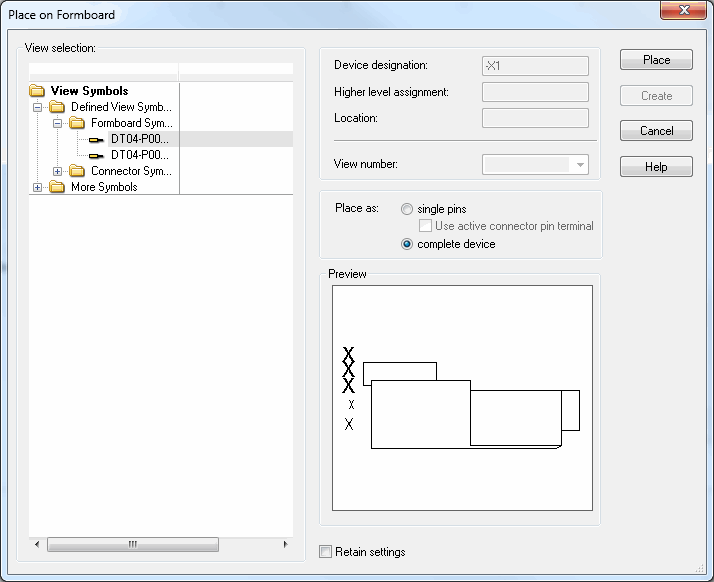
|
Place on Formboard |
|
|---|---|
|
View selection |
The drop-down list shows all symbol views suitable for the selected connector that are available in the currently selected database or in the project. |
|
Device designation |
The Device Designation of the connector is displayed. |
|
Higher level assignment |
The Higher Level Assignment of the connector is displayed. |
|
Location |
The Location of the connector is displayed. |
|
View number |
This option is inactive for formboard views. |
|
Place as |
These options are only displayed, if the Place on Formboard command was selected from the context menu of the device tree view. |
|
single pins |
Check this option to place the selected connector in the form of individual pins on the Formboard sheet. |
|
Use active connector pin terminal |
Activate this option to use the connector pin terminals defined in the database for this connector.
If the connector pin terminal is undefined or not available in the database, the pins will not be placed. All pins that cannot be placed, are reported in the Output window.
When placing on a Formboard sheet, the first Formboard symbol defined is placed. If no Formboard symbol is present, then the first view symbol is placed. When placing as a normal view, the first view symbol is used. A table symbol remains as a whole and is only attached to the first pin. |
|
complete device |
Check this option to place the selected connector in the form of a complete connector symbol. |
|
Create all block connector views |
This option is only available when the command is activated on a block.
Check this option to create views of the corresponding connectors of the block. |
|
Preview |
Displays a preview of the defined connector view. |
|
Retain settings |
Activate this checkbox to have the currently defined settings set when recalling this dialog.
If the option is inactive, the default values for the component are displayed (as before). |
|
Skip |
This command is only active if activated on a cable.
Placement of the symbol of the corresponding connector is skipped and the dialog is displayed for the next connector.
NoteWhen exactly one formboard symbol is defined for the corresponding connector in the database, Place On Formboard activated on a cable displays the first (and only) connector symbol at the cursor position. When the user wants to 'skip' to the second connector symbol, this can be done using the ESC key. |
|
Place |
The formboard symbol is placed. |
Remarks on placing from within the database tree
During placement of the single pins from the database tree E3.series behaves exactly the same as with a complete connector. That means:
-
If no Formboard symbol has been defined, the first connector symbol is displayed and the above dialog box appears for placement.
-
If a Formboard symbol has been defined, it is used and no dialog is displayed.
-
If several Formboard symbols have been defined, the first Formboard symbol is displayed and the above dialog appears for placement.