Import Image
Images can be placed on sheets using the import option or insert operations of the operating system.
To place images using the insert operations of the operating system, proceed as follows:
-
Copy an image in a folder or file with embedded images and paste it on a sheet in E3.series.
To do so, select the image, copy it using CTRL+C or the Copy command from the context menu, paste it using CTRL+V or the Paste command from the context menu and place the image at the desired position on the sheet.
Note: When copying images from other programs, only one image can be copied at a time. If multiple images are copied, only the first image whose file type is supported is inserted.
Additionally selected text is not pasted.
-
Select an image file from a folder and drag & drop the file onto a sheet in E3.series.
To import an image using the import dialog,
-
select the File -> Import -> Image... command from the Main Menu bar and
-
then complete the following dialog box:
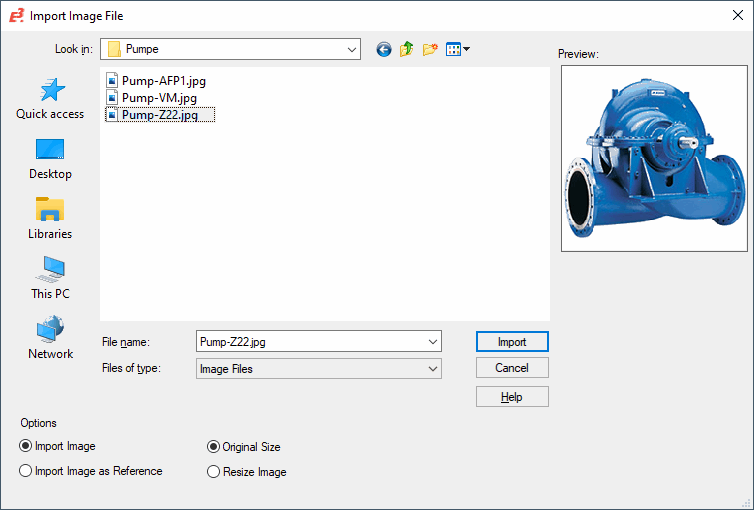
The system always starts the dialog in the directory defined in the Settings' Default Directory page.
|
Import Image File |
|
|---|---|
|
Look in |
Allows you to select the drive and folder where you want to save the file. |
|
File name |
Enter a name for the file in File name. |
|
File type |
The default type is Image Files.
The following file types can be imported:
Note*.gif files cannot be imported in E3.series. |
Options |
|
|
Import Image / Import Image as Reference |
The image can either be imported as a reference to the file or directly into the file as binary data.
If the image had been imported as a reference and the source file ceases to exist, this broken link is denoted by means of a red 'x' at the location of the original image. The name and path of the original image file are displayed as a ToolTip so you can quickly solve the problem. |
|
Original Size |
On the basis of resolution and size of the screen, the image size (in pixels) is converted to 1/10mm. |
|
Resize Image |
Left-clicking places the image in the drawing and moving the cursor, prior to releasing the mouse button, adjusts the size of the image.
Further adjustments to position and size can be made by selecting the appropriate 'handles' on the displayed rectangle. The aspect ratio of the image is maintained, during sizing and re-sizing, unless the SHIFT key is pressed to enable distortion of the image. |
|
Preview |
The selected image file will be displayed in the preview window of the dialog box. |