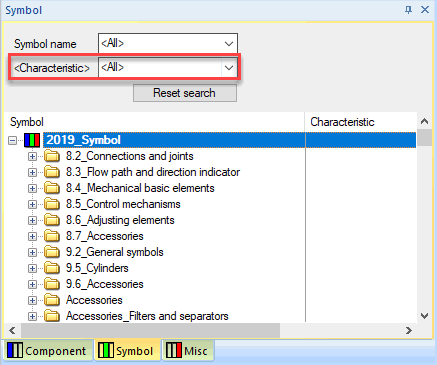Symbol Search Configuration
The 'Symbol Search Configuration' command allows you to configure the database fields to be used to enter selection criteria within the Symbol Tree of the Database Window.
The command is selected on the object menu that is displayed when right-clicking on the top horizontal bar of the Database Window or on the header of one of the columns in the Database Window. In both cases the Symbol View must be active.
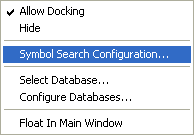
The following dialog box will be displayed:
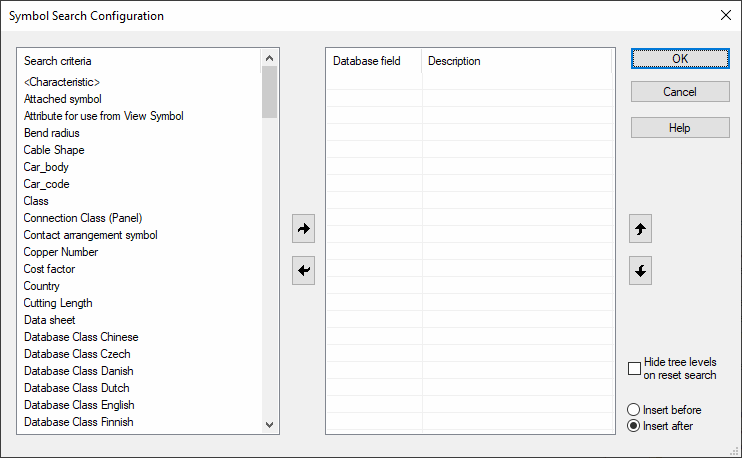
The search configuration is saved along with the database. This means, the desired search criteria will have to be defined again when changing to another database.
Wildcards to be used for searching:
-
'?' (for individual characters)
-
'*' (for several characters).
|
Symbol Select Configuration |
|
|---|---|
|
Search criteria |
Displays an alphabetically sorted list with all available selection criteria. |
|
|
The table on the left lists all database fields that are available. The arrow button allows you to move the selected entry to the list on the right.
Following the action, the next entry in the list is automatically highlighted. |
|
|
The highlighted entry is removed from the list of selected fields and added to the alphabetic list of available fields.
Any existing entry in the Description field, for the database field being removed, will be deleted.
Following the action, the next entry in the list is automatically highlighted. |
|
Database field/Description |
Displays a list of previously selected fields along with any descriptions that have been entered.
The order of the list entries is defined by the user. It can be changed by means of the arrow buttons to the right of the list. |
|
OK |
Click on OK to confirm selection of the fields. The Symbol View will be re-displayed. |
|
Cancel |
Click on Cancel to close the configuration menu and ignore any changes that have been made. |
|
|
These buttons are used to move entries up or down, in the list, so as to arrange them in the desired sequence. |
|
Hide tree levels on reset search |
Check this option to hide expanded tree levels as soon as the symbol search is reset. |
|
Insert before/Insert after |
The new entry can be inserted before the selected entry, or after the selected entry in the list, by selecting the appropriate radio button. If no entry has been selected in the list on the right, the new entry is inserted at the beginning or end of the list. |
The search criteria for the Symbol database tree can be reset using the Reset search button ![]() , which is only displayed, when database fields have been defined for the search.
, which is only displayed, when database fields have been defined for the search.
The contents of all search fields are changed to All and the complete tree contents displayed automatically as usual.
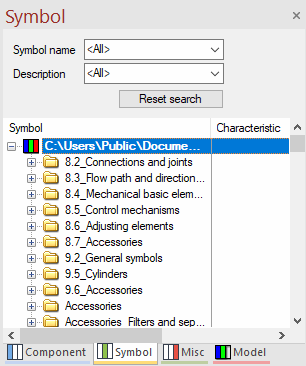
To search for symbols and symbols with defined characteristics, the search criterion <Characteristic> can be used. This search criterion is available in both the Symbol and Misc tree views.
To configure the search criterion '<Characteristic>' for the Symbol and Misc tree views
Note
In both cases the Symbol or Misc tab must be open in the database window.
-
right-click either on upper horizontal line of the database window or on the column headers in the database window
-
select the context menu command Symbol Search Configuration... or Misc Search Configuration...
-
select the search criterion <Characteristic> in the column Search criteria and click on the icon
 .
.Note:
The search criterion Characteristic> appears in the Database field:
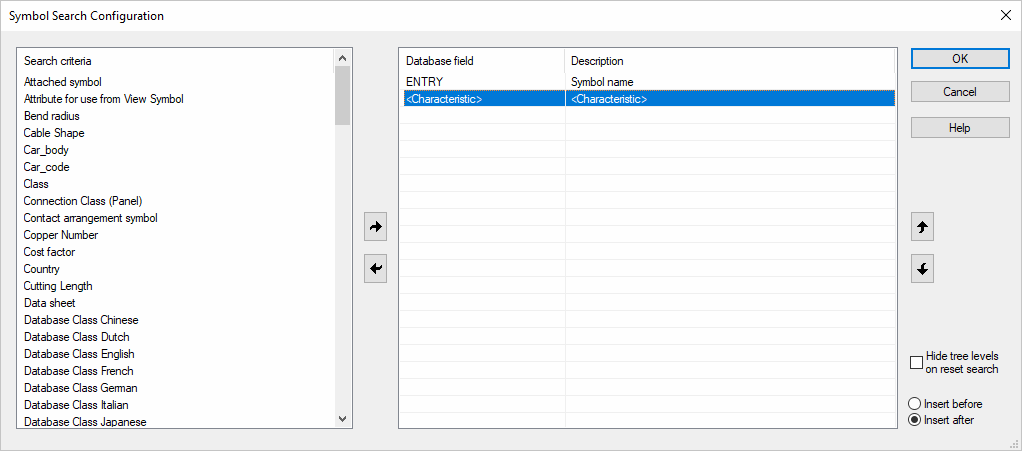
-
After pressing OK the search criterion <Characteristic> is now available in the Symbol or Misc Tree: